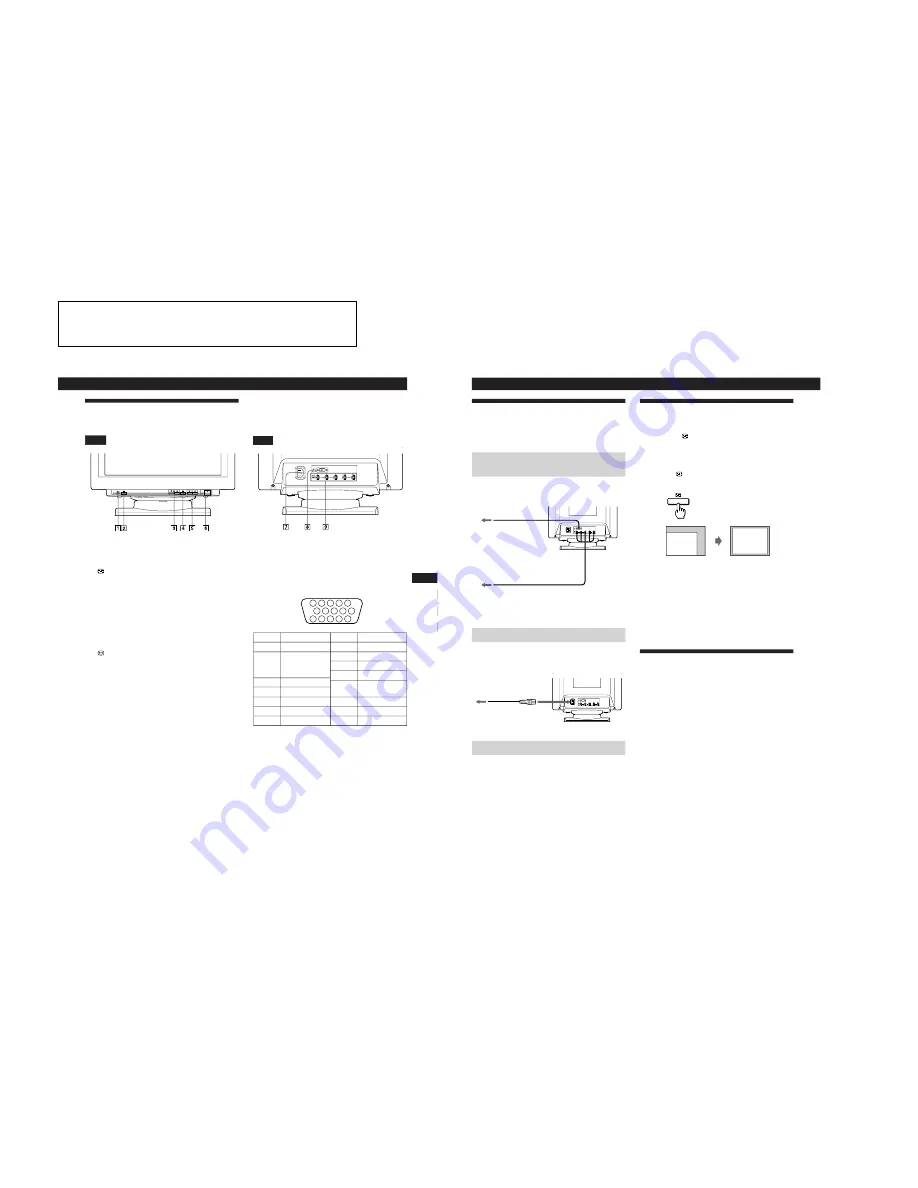
SECTION 1
GENERAL
The operating instructions mentioned here are partial abstracts
from the Operating Instruction Manual. The page numbers of
the Operating Instruction Manual remain as in the manual.
1-1
5
Getting Started
Getting Started
F
EN
ES
C
Identifying Parts and Controls
See the pages in parentheses for further details.
Front
1
?
(reset) button (page 16)
Resets the adjustments to the factory settings.
2
(auto sizing and centering) button
(page 6)
Automatically adjusts the size and centering of the
images.
3
¨
(brightness) (
.
/
>
) buttons (pages 7 –
16)
Adjust the picture brightness.
Function as the (
.
/
>
) buttons when adjusting other
items.
4
(menu) button (pages 7 – 16)
Displays the MENU OSD.
5
>
(contrast) (
?
/
/
) buttons (pages 7 – 16,
20)
Adjust the contrast.
Function as the (
?
/
/
)
buttons when adjusting other
items.
6
u
(power) switch and indicator (pages 17,
20)
Turns the monitor on or off.
The indicator lights up in green when the monitor is
turned on, and lights up in orange when the monitor is
in power saving mode.
Pin No.
1
2
3
4
5
6
7
Pin No.
8
9
10
11
12
13
14
15
Rear
7
AC IN connector
Provides AC power to the monitor.
8
Video input 1 connector (HD15)
Inputs RGB video signals (0.700 Vp-p, positive) and
SYNC signals.
*
Display Data Channel (DDC) Standard of VESA
9
Video input 2 connector (5 BNC)
Inputs RGB video signals (0.700 Vp-p, positive) and
SYNC signals.
Signal
Red
Green
(Composite
Sync on Green)
Blue
ID (Ground)
DDC Ground*
Red Ground
Green Ground
Signal
Blue Ground
DDC + 5V*
Ground
ID (Ground)
Bi-Directional
Data (SDA)*
H. Sync
V. Sync
Data Clock(SCL)*
5 4
3 2 1
6
7
8
9
10
11
12
13
14
15
6
Getting Started
Automatically Adjusting the Size
and Centering of the Picture
By pressing the
button, the size and centering of the
picture are automatically adjusted to fit the screen.
1
Turn on the monitor and computer.
2
Press the
button.
The picture is adjusted to fit the center of the screen.
Notes
• This function is intended for use with a computer running
graphic user interface software that provides a full-screen
picture. It may not work properly if the background color is
dark or if the input picture does not fill the screen to the edges.
• The screen may go blank for a few seconds while performing the
auto-sizing function. This is not a malfunction.
• Although the signals for picture aspect ratio 5:4 (resolution: 1280
×
1024) do not fill the screen to the edges, the picture is
accurately displayed.
Selecting the On-screen Display
Language
If you need to change the OSD language, see “Using the
LANG (Language) On-screen Display” on page 16.
The default setting is English.
to a power outlet
to AC IN
Power cord
Setup
This monitor works with platforms running at horizontal
frequencies between 30 and 107 kHz.
Step 1: Connect the monitor to the
computer
With the computer switched off, connect the video signal
cable to the video output of the computer.
Note
Do not short the pins of the video signal cable.
Step 2: Connect the power cord
With the monitor switched off, connect one end of the
proper power cord for your local supply to the monitor and
the other end to a power outlet.
Step 3: Turn on the monitor and computer
The installation of your monitor is complete.
Note
If “OUT OF SCAN RANGE” or “NO INPUT SIGNAL” appears on
the screen, see “Warning Messages” on page 18.
To a computer with
an HD15 video output
To a computer with
a 5BNC video output
Содержание GDM-5001PT
Страница 14: ...1 9 GDM 5001PT MEMO ...





















