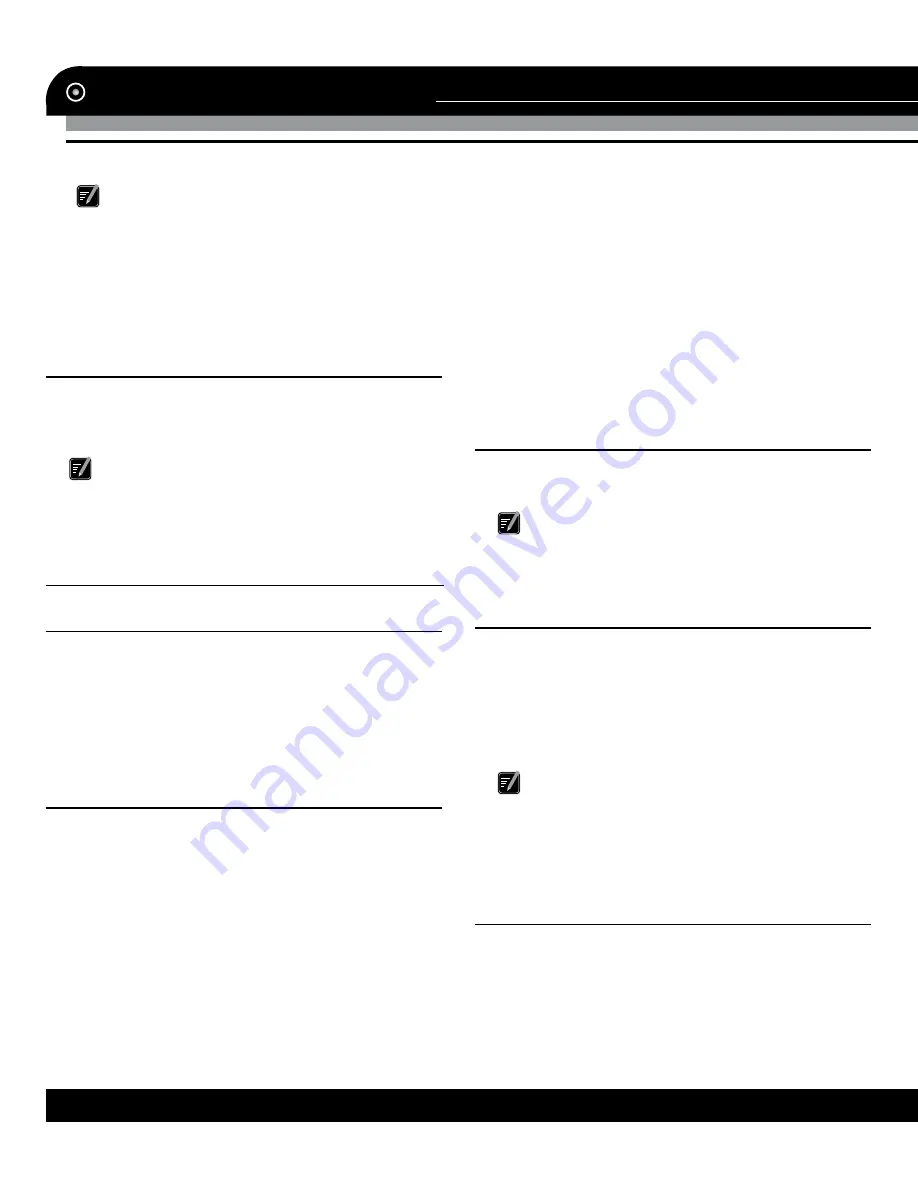
Instruction Manual
4
www.varta-electronics.ru
If the charging indicator (on front panel)
fl
ashes in red, it indicates the unit is being charged.
Wait until the unit is completely charged. Do not
remove the adapter during charging. The indica-
tor will
fl
ash in green when the unit is completely
charged. Charge the battery in time when the
power is insuf
fi
cient or exhausted in the future.
Charging with car adaptor
Connect one end of the car adapter to the Min-
iUSB port of the unit. Connect the other end to
vehicle cigarette lighter to power and charge the
unit at the same time.
Plug the car adapter after the car is started
to avoid damages to the unit caused the instant
current at start time.
GENERAL OPERATIONS
Power on/off
Press and hold power button to turn on the
unit. Press power button to switch off. The system
enters sleep mode. When you switch on again,
the device will maintain the operation status last
time you switch off. Press and hold power button
to switch the unit off completely.
Using the vehicle break
A vehicle bracket is composed of a bracket
and a support. Fix the device using the vehicle
bracket onto the front windshield or dashboard
while using the unit in a vehicle.
1. Clean the
fi
xation surface on the windshiled
and leave it to get dry.
2. If the environment temperature is lower than
+15°C, heat the
fi
xation surface a little for a bet-
ter contact.
3. Install the bracket to the
fi
xation location:
• Tightly press the suction cup to the wind-
shield.
• Press the
fi
xation lever to
fi
x the suction cup
on the glass.
• Adjust the tilt angle of the bracket for a bet-
ter view.
4. Install the Navigator with support onto the
bracket:
• Fix the navigator to the support ensuring that
the
fi
xing lockers are alined with corresponding
fi
xing slits on the unit cabinet.
• Fix the unit and support assembly to the
bracket placed on the windshield or dashboard.
Resetting the system
When the system has no response, press RE-
SET button (hole) with a sharp-ended object to
restart the system.
If the system fails, you will miss the system
information not yet saved by restarting the sys-
tem. Please backup the data regularly.
Using the stylus
The stylus is used to operate the unit in fol-
lowing ways:
• Click: Click the screen once with the nib.
• Double click: Click the screen twice quickly
with the nib.
• Dragging: Click one place with the nib, then,
move the nib.
The stylus with a broken nib, ballpoint
pen, as well as any sharp and rough objects may
scratch and damage the LCD screen. Use the
stylus with a nib in good condition. Do not use the
stylus if the nib is damaged.
Using the memory card MicroSD
• This unit is equipped with memory-card slot
enabling you to play media
fi
les contained in a
card (not included). Insert the card properly into
the slot according to the marking. Pay attention
to the slot position for inserting the card. Insert-
ing randomly may cause damages to the slot and



















