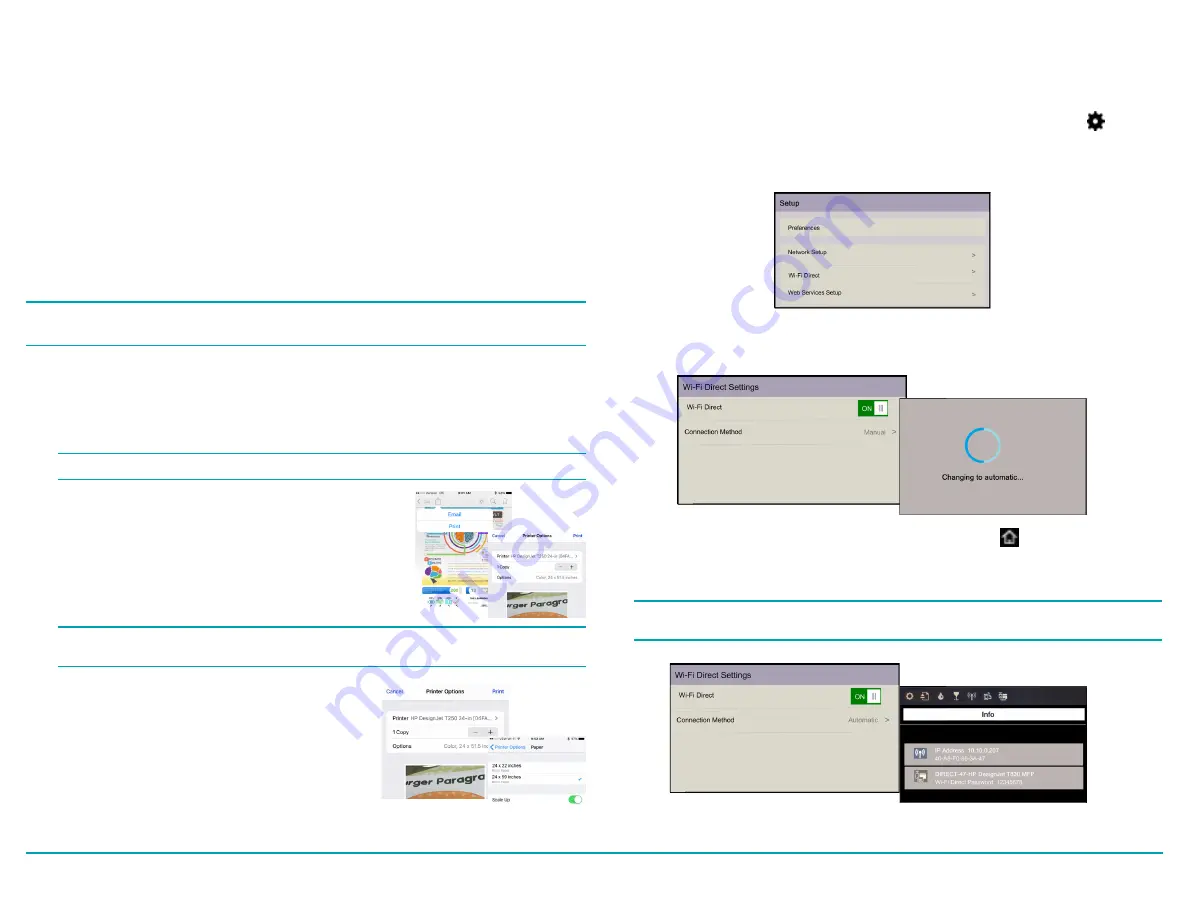
Page 6
VariQuest
®
Perfecta
®
2400PRO
Quick Start
Mobile Printing from an iOS Device
You can print directly from your smartphone or tablet in just a few simple steps wherever
you are using your mobile iOS device. Method 1 is for printing from a mobile device when
both your printer and device are connected to the internet. Method 2 is for printing without
connecting to a wireless network.
Note:
Mobile printing is also supported for Android depending on the version of your device.
To print from Android™ devices, download the HP Print Service Plugin app from Google Play.
Print via Wireless Internet using iOS Device
1.
Connect the Perfecta
2400PRO printer and your device to the local internet. Make sure
your mobile device has Wi-Fi enabled.
Note:
The mobile device and printer Wi-Fi must be connected to the same internet.
2.
On your mobile device, choose the document you want,
then touch
.
3.
Select your
Printer
(e.g., DIRECT-xx HP DesignJet).
4.
Select paper size and other options (e.g., paper size, color,
black & white).
Note:
The print will automatically size itself to how it was designed. To print on the size
of the loaded paper, you must select it.
5.
When done, touch
. The document will be sent
to the Perfecta 2400PRO printer.
Print without Wireless Network using iOS Device
To connect the printer to your phone without using a wireless network, you must use
Wi-Fi Direct.
1.
On the printer, Swipe down on the dashboard or tap the top menu, and touch
on the top left.
2.
Select
Setup
and choose
Wi-Fi Direct
.
3.
In
Wi-Fi Direct Settings
menu, make sure
Wi-Fi Direct
is
ON
. The
Connection Method
will
indicate
Manual
but you will need to change it to
Automatic
.
4.
When the
Wi-Fi Direct Setting
is changed to
Automatic
, touch button, then swipe
down or tap the top menu again to view the
Info
tab which displays your printer
information. Look for the Wi-Fi Direct Password.
Note:
You may need drag down and click on the printer (e.g., DIRECT-xx HP DesignJet)
to see the full password.
9.
On the right side under
Network Printer Settings
select
School Network
where it will
then prompt you to enter your Perfecta
®
2400PRO IP address. Once entered, select
OK
and
OK
again (Find the printers IP address by dragging down or tapping the top menu of
the printer screen and scrolling up or down on the Info menu. The IP address will be
present 2nd from the top).
10.
Go back to the
Menu
screen and the Perfecta 2400PRO icon should be present, so you
are able to print from the DC2300 to the Perfecta 2400PRO.








