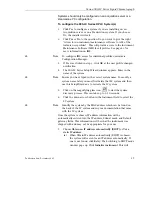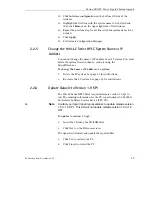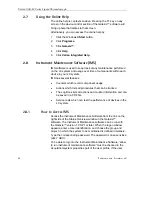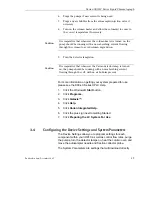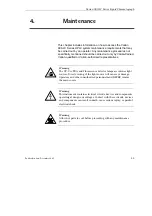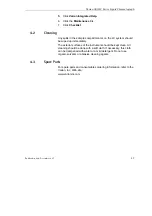Varian 900-LC Series Liquid Chromatograph
5. Choose the devices needed for your run by selecting or
deselecting the options in the Device Select window.
6. On each device window set your parameters.
✒
Note
Your System Parameters will automatically appear in your method.
All other settings will need to be checked.
7. Click
acquisition
in the lower left corner of the Galaxie™
software.
8. Click on the button with the three dots next to the File prefix
field to open up variable options for your run name. Double
click the variables to be used in your run name or type in a
name for your run and then click
OK
.
9. Set the identifier number if something other than 1 is required
to name the run.
10. In the Acquisition Parameters section enter in the Vial and
Rack number if an autosampler is to be used, the Acquisition
length and Injection Volume.
✒
Note
For information about the additional fields in the Acquisition window
please see your Galaxie™ Chromatography Data System software
Online Help.
11. Click
File > Save > Save Method
. The method will now be
saved in the default data folder.
For more information on creating a method please see the 900-LC
Series HPLC Help.
1. Click the Windows®
Start
button.
2. Click
Programs.
3. Click
Galaxie™.
4. Click
Help.
5. Click
Varian Integrated Help.
6. Click the plus sign next to
Software
.
7. Click
Galaxie software tutorial
for a basic overview of the
main Galaxie windows.
8. Alternatively, click the plus sign next to
How To…
9. Click
Program a method from start to finish
for a step by
step tutorial on how to program a method.
Publication date: December 2007
51