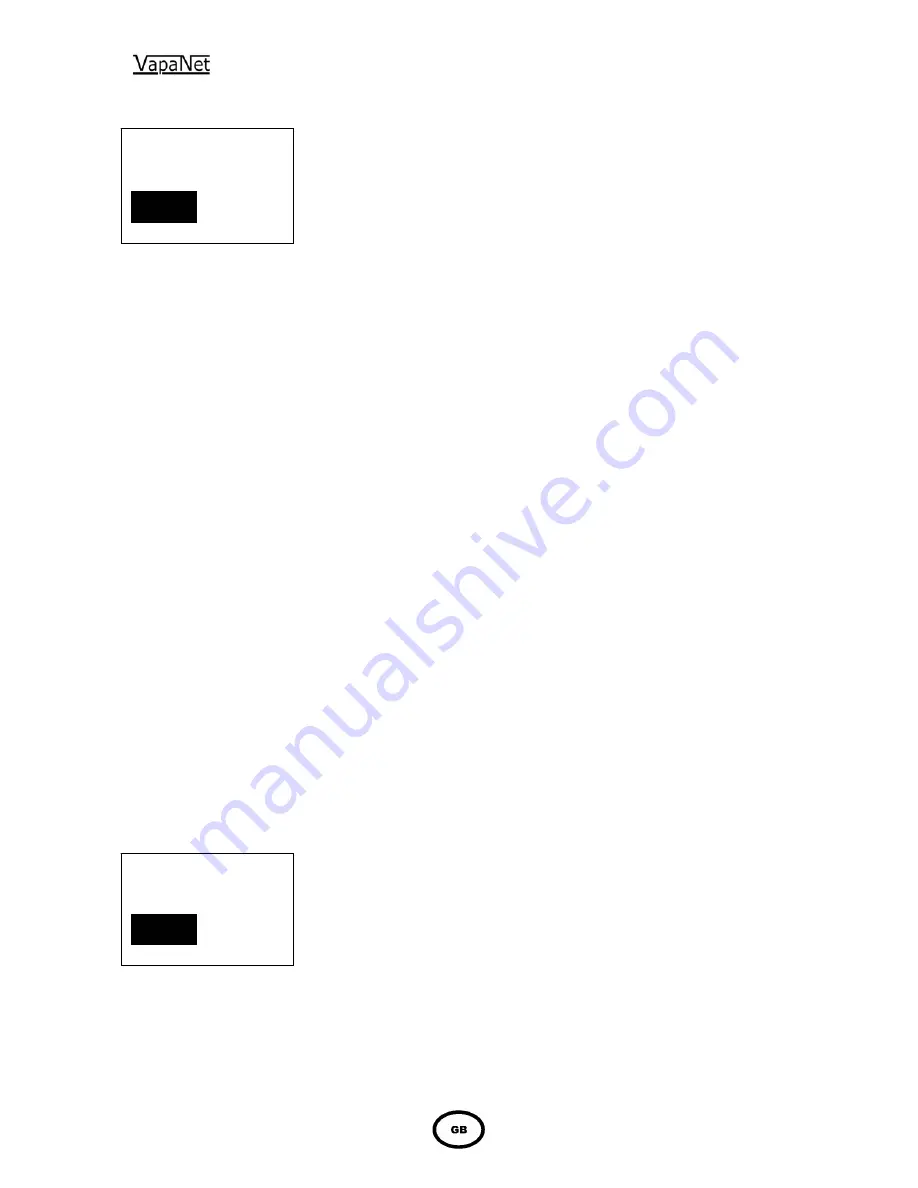
12
Password Protected Menu Options
Service Engineer Level Password “5699”
1-1 Languages
Used to select the displayed language:
Languages available:
Software – M1
GB; CZ; NL; F; D; GR; I; PL; P; E.
Software – M2
GB; DK; F; D; IS; N; FIN; S.
1-2
Attach to unit
Used to link the display to the motherboard, Select this option, then confirm
by pressing “ok”, then press the “network pin” on the motherboard. This is
already done if the display is factory fitted, but will need to be done if either
PCB is changed, or if the display is “field fitted”.
1-3 Factory
Setup
This option should only be used by Engineers from Vapac Humidity Control
Ltd. It is password protected and used to set the number of electrodes and
number of times the electrode cable passes through the toroid
1-4 Setup
unit
This option is used to set the site controlled parameters:
Control type
: (0-5V; 0-10V; 2-10V; 1-18V; 0-20V; 4-20mA; Pot; Full output;
Network; or Sensing Head [0-5V; 0-10V; 0-20V; 4-20mA or pot].
Voltage:
(115; 200; 230; 380; 400; 415; 440; 460; 480; 600V)
1-5 Network
Setup
Used to set-up master/slave systems: Password protected (Password
1111). Select this option (from the master unit), confirm by pressing “ok”
then press the service pin (this is referred to as the network button in the
operating manual) on the motherboard that is fitted to the first slave unit
(please ensure that this is the next largest unit). What while the slave unit is
“configured” then press “ok” to finish the network set-up or proceed to the
next slave unit and press its service pin. Once all the units are configured
press “ok” to confirm that the set-up is complete.
1-6
Not available at this level
This item will not be displayed the next available menu item being displayed
will be 1.7
1-7 Reset
display
Used to re-synchronize the information between the motherboard and
display
2 Logon
Used to gain access to protected menu trees. Passwords are entered via
the arrow keys. Digits are incremented or decremented using the up/down
arrows and digit being entered changed using the left/right arrows. Once
the correct password is displayed it must be entered by pressing “ok”.
These levels are described later in the manual.
LE 7.4
1
Logon
Setup
LE 7.3 2
Setup
Status
Logon




































