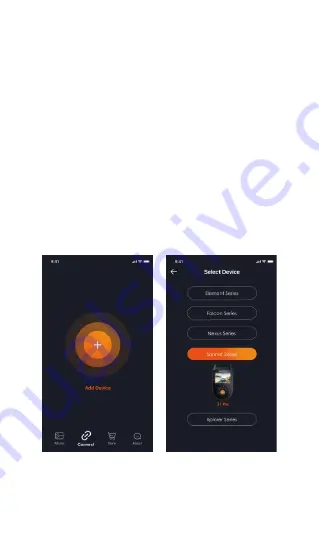
- 10 -
3.4 WiFi Connection
The WiFi will be turned on automatically when the S1
PRO dash cam is turned on. If the WiFi is turned off,
you can reopen the WiFi through shortcut keys, voice
control, or menus.
After turning on the WiFi function of the camera,
please click "+" to find “S1 PRO” in the “Sonnet Series”
through Vantrue APP, choose the right dash cam to
connect, then the APP will automatically connect to the
camera, and display the current real-time recording
situation of the camera.
and video sharing functions will depend on the internet
or telecom value-added services (requires you to turn
off/disconnect the camera WiFi) on the internet or
telecom value-added services (requires you to turn off/
disconnect the camera WiFi).
Содержание Sonnet 1 PRO
Страница 1: ...2 Channel Voice Controlled Smart Dash Cam Sonnet 1 PRO S1 PRO User Manual...
Страница 2: ...Hey find us here www vantrue net contact facebook com vantrue live...
Страница 38: ...35...
Страница 43: ......














































