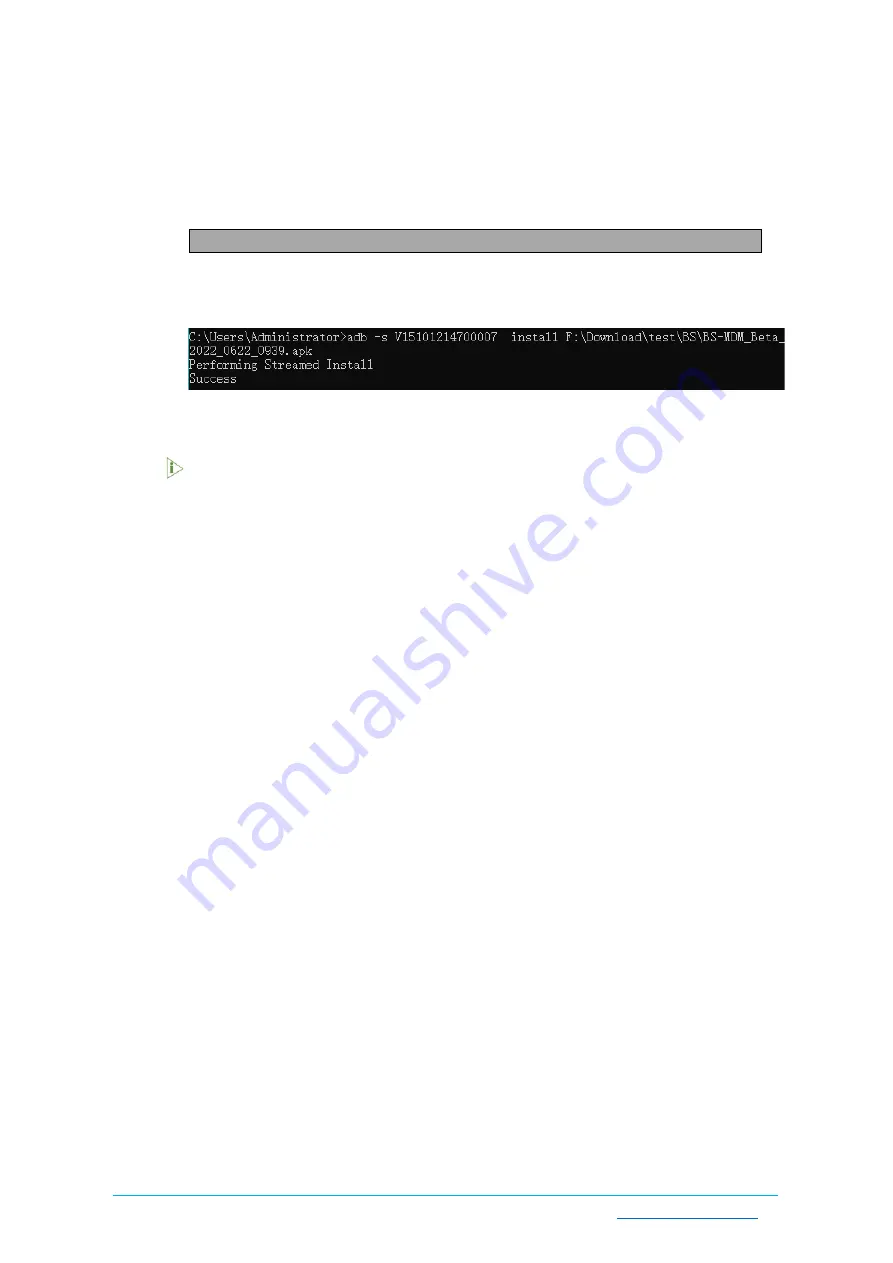
Vantron
| Embedded in your success, Embedded in your better life
World-leading provider of embedded/IoT products and solutions
VT-SOM-I500P-EVB | User Manual 25
3.
When the device information is displayed under the command, the board is now an
ADB device and you can copy the serial number (as squared in the above screenshot)
of the board to prepare for the installation of an app;
4.
Input the following command line to install the .apk file;
adb -s
<serial number>
install
<APP path>
5.
The result will be prompted below the command (screenshot below for
demonstration);
6.
The .apk file is installed on the board.
In step 4 shown above, you can drag the .apk file from the local directory to the
command line to replace the
<App path>
you typed in manually.
3.2
Firmware Upgrade in Windows Environment
Whenever a new image is available, Vantron will provide a release package consisting of
all the tools/files necessary so that you can flash the image in Windows and Ubuntu
environments.
3.2.1
Prerequisites
•
VT-SOM-I500P-EVB
•
A host PC running Windows system (Windows 10 or later recommended)
•
Release package
•
USB
Type-C
cable
3.2.2
Upgrade driver installation
1.
Unzip the release package, and open the directory of the upgrade driver (path:
720REBL70U681_VT-SOM-I500P-GENxx-xxx,Android-11,revxxx,userdebug,
Image,2023xxxx\SW\AndroidTool\Driver_Auto_Installer_SP_Drivers_20160804);
2.
Right click the mouse and run the program
DriverInstall.exe
as administrator;
3.
Click
Install the Driver
and wait for the installation to proceed;






















