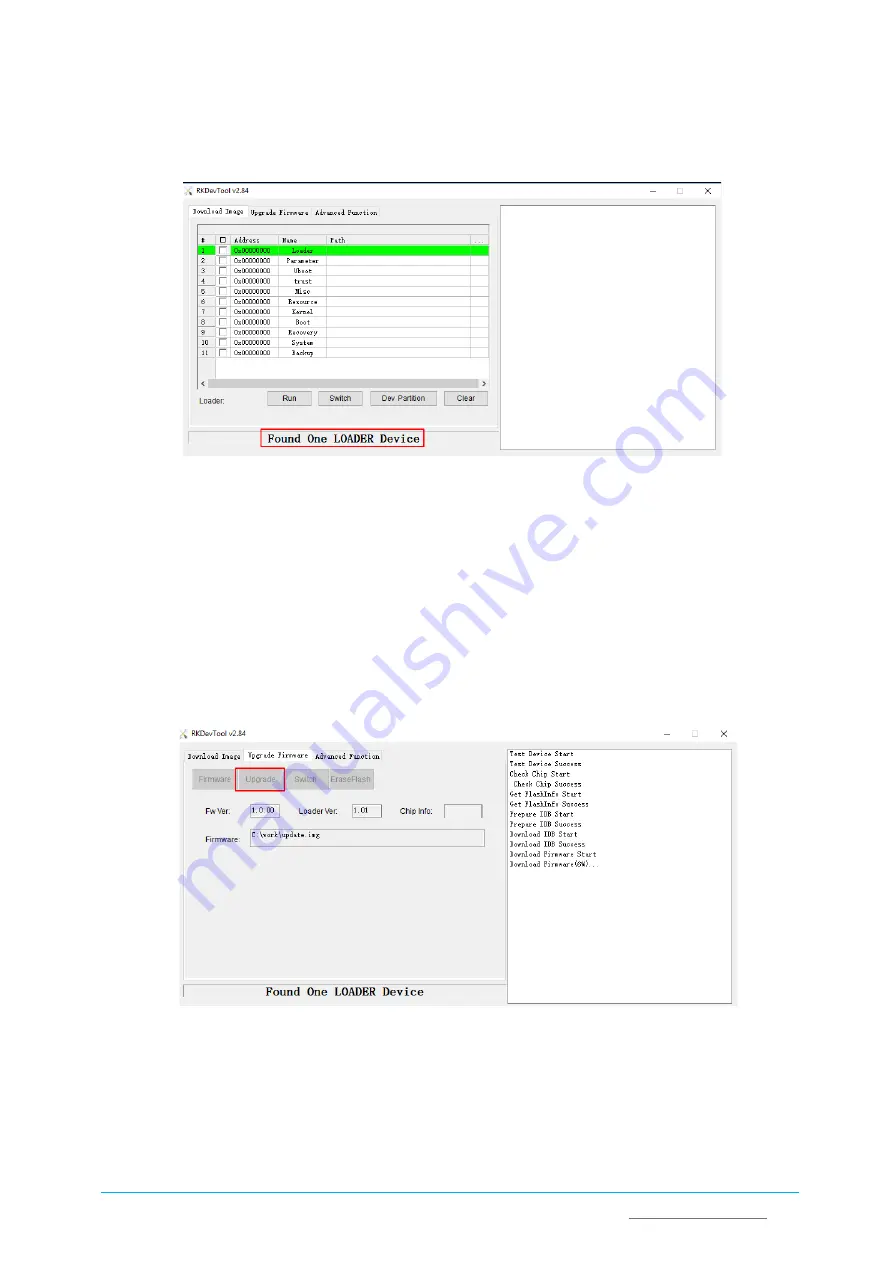
Vantron
|
Embedded in your success, Embedded in your better life
World-leading provider of embedded/IoT products and solutions
IBOX66 | User Manual
39
11.
Go back to RK Device Tool window, and you will see a message suggesting the existence
of a loader device at the bottom;
4.5.4
Image Flashing
1.
Click
Upgrade Firmware
tab in the RK Device Tool window (the second tab at the top of
the window) and then
Firmware
button;
2.
Select
update.img
from the directory:
SW \ Image
and click
Open
, and the details of
the firmware will be automatically populated in the firmware information box;
3.
Click
Upgrade
button (next to
Firmware
button), and the device will start to download
the image and upgrade;
4.
When the upgrade finishes, the device will reboot automatically.
RK3566



















