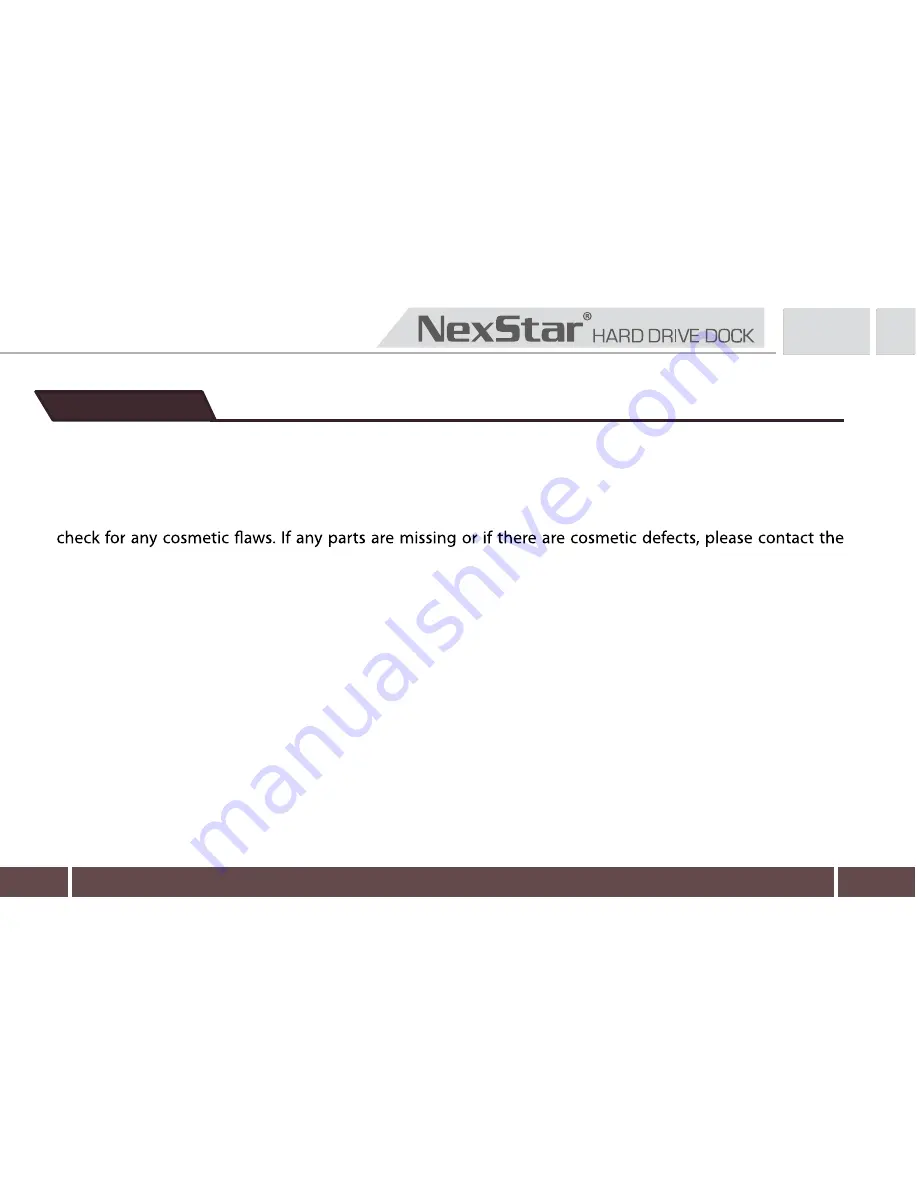
12
7. Warranty
The NexStar® SuperSpeed USB 3.0 Hard Drive Dock comes with a 1 year limited warranty (90 day parts). If
your unit becomes defective within that time frame, please go to
http://www.vantecusa.com
for
information on how to receive warranty exchange or repair. Cosmetic defects and missing parts are not
covered under this warranty. Please check the contents of the unit to make sure you received all parts. Also
retailer from which you purchased the unit immediately and ask for a replacement.
Vantec Thermal Technologies
43951 Boscell Rd. Fremont, CA 94538
tel: 510-668-0368 fax: 510-668-0367
website: www.vantecusa.com































