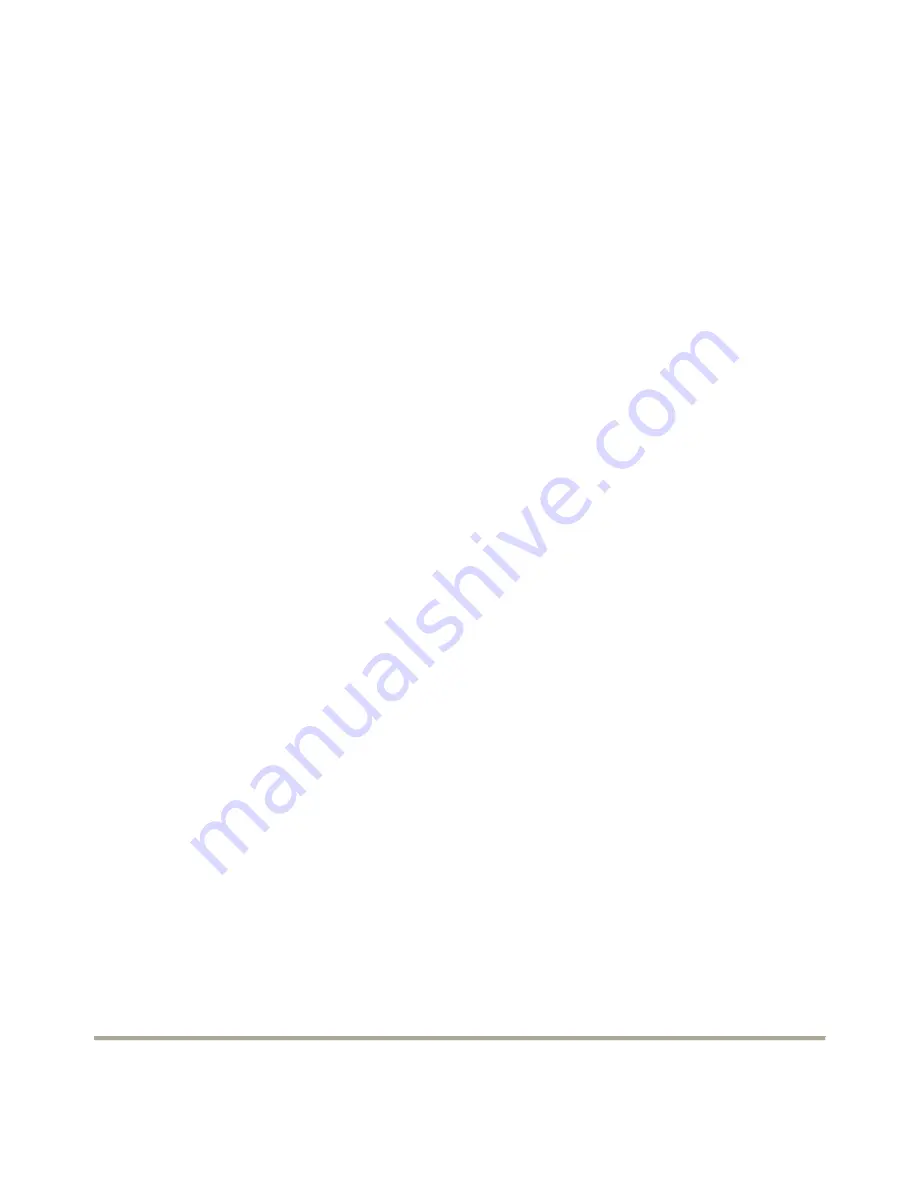
UGT-IS100R
Page 8
“space” key to mark the selected disk, then press
Enter
.
6.
Please use arrow keys
↑
and
↓
to select chunk size from
4K
,
8K
,
16K
,
32K
,
64K
or
128K
, then press
Enter
.
7.
Input the RAID size, press
Enter
.
8.
When
asked
Created RAID on the select HDD (Y/N)?
,
press
Y
to accept.
9.
At the next screen select
Save And Exit Setup
, press
Enter
. When asked
Save to disk &Exit (Y/N)?
, press
Y
to
exit the BIOS.
RAID 1 (Mirroring)
1.
As the BIOS boots press
Ctrl+J
when prompted to enter the
RAID BIOS.
2.
At the next screen select
Create RAID Disk Drive
, press
Enter
.
3.
Enter RAID name, press
Enter
.
4.
Please use arrow keys
↑
and
↓
to
switch the RAID level to
1-Mirror
, then press
Enter
.
5.
Please use arrow keys
↑
and
↓
to
switch the disk, use the
“space” key to mark the selected disk, then press
Enter
.
6.
Input the RAID size, press
Enter
.








































