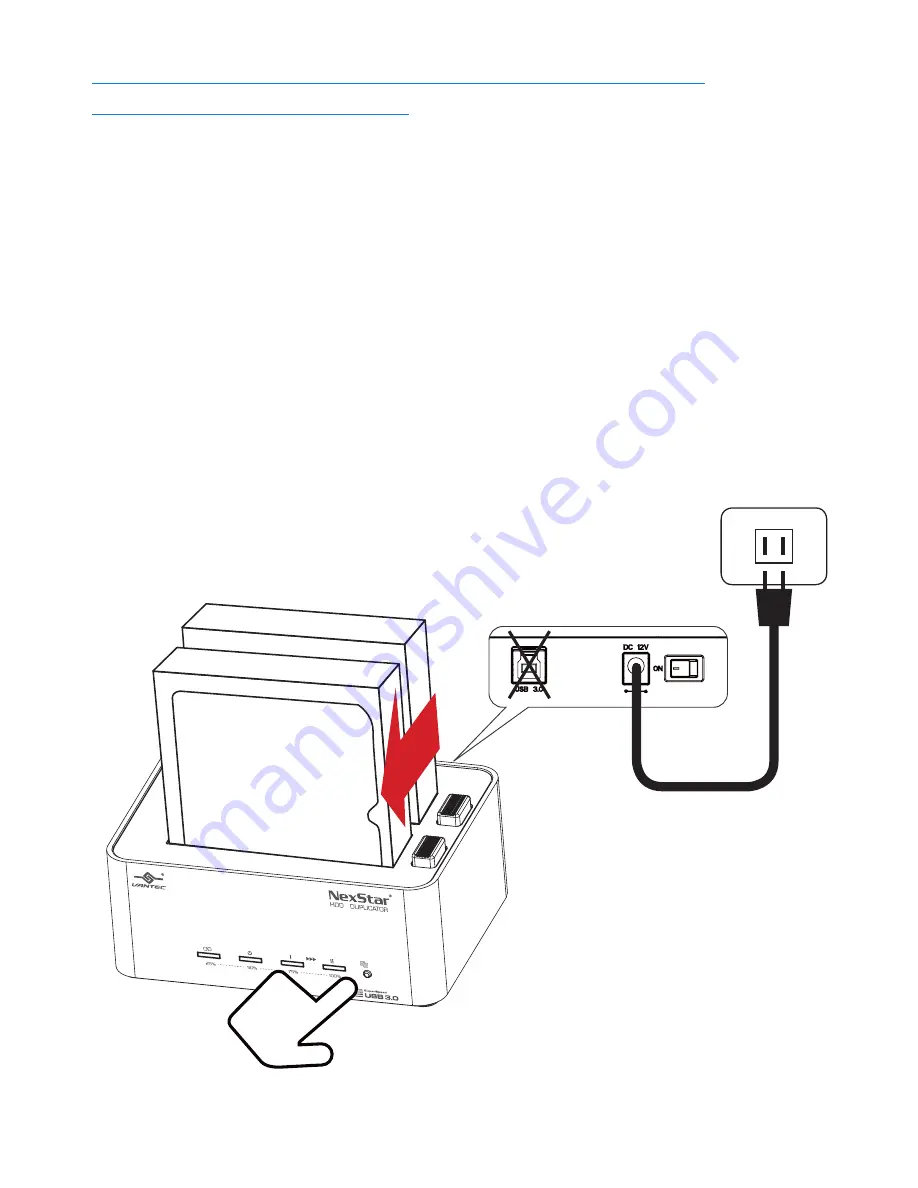
9
USING THE HDD DUPLICATOR FOR HARD
DRIVE DUPLICATION:
1. Following the instructions for inserting the drives on page 8
IMPORTANT: DUPLICATION IS FROM HDD1 TO HDD2.
2. Connect the power adapter to wall outlet and to the HDD Duplicator
3. Make sure there are no connection on the USB
4. Turn on the power switch on the back [All LED will flash and Power LED will stay ON]
5. Let the drive spin up to speed for 15-20 seconds
6. Press and hold the duplicator button for 5 seconds and the Duplication operation will start.
7. Each LED represents 25% completion. It is only when every 25% of HDD1 is duplicated to
HDD2 that such LED will remain constantly on, leaving the other LED(s) scrolling back and forth.
When Duplication operation is fully completed, all LEDs will flash regularly until the device is
power off
NOTE:
If the Duplication fails, the LED on HDD2 will be red.
HDD1
HDD2
Содержание NexStar NST-DP100S3
Страница 7: ...7 Top View 9 HDD1 Eject Button 10 HDD1 Slot 11 HDD2 Eject Button 12 HDD2 Slot 10 12 9 11 ...
Страница 20: ...20 操作介面 前視圖 1 連線狀態 2 電源狀態 3 HDD1 4 HDD2 5 單鍵複製按鈕 後視圖 6 USB 3 0 埠 7 電源插孔 8 電源開關 6 7 8 1 2 3 4 5 ...
Страница 21: ...21 上視圖 9 HDD1 退出鈕 10 HDD1 插槽 11 HDD2 退出鈕 12 HDD2 插槽 10 12 9 11 ...
























