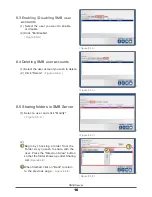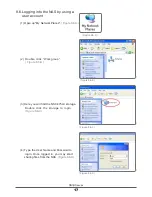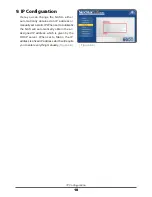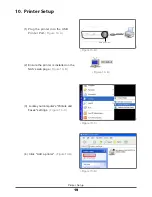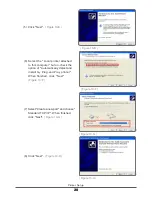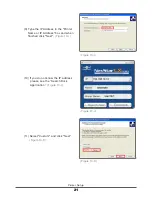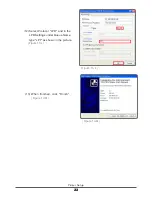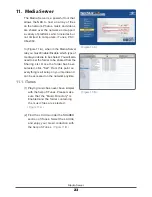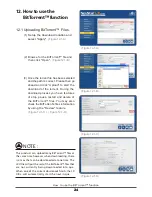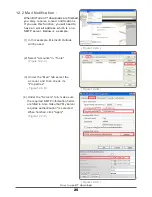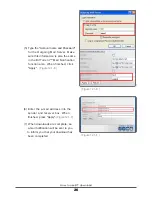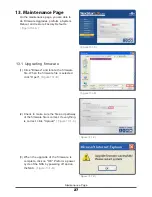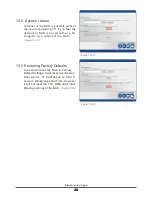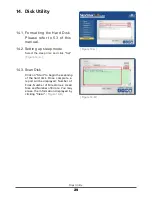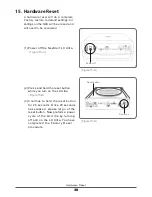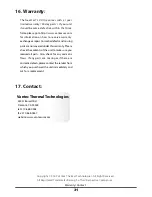(1) Power off the NexStar
®
LX Ultra.
( Figure 15-A )
(2) Press and hold the reset button
while you turn on the LX Ultra.
( Figure 15-B )
(3) Continue to hold the reset button
for 20 seconds. Once 20 seconds
has elapsed, please let go of the
reset button. Now preform a power
cycle of the LX Ultra by turning
off and on the LX Ultra. You have
c o m p l e t e d t h e F a c t o r y R e s e t
procedure.
15. Hardware Reset
30
Hardware Reset
A hardware reset will do a complete
Factory restore to default settings. All
settings on the NAS will be erased and
will need to be reentered.
( Figure 15-B )
Power on
Reset button
( Figure 15-A )
Power off