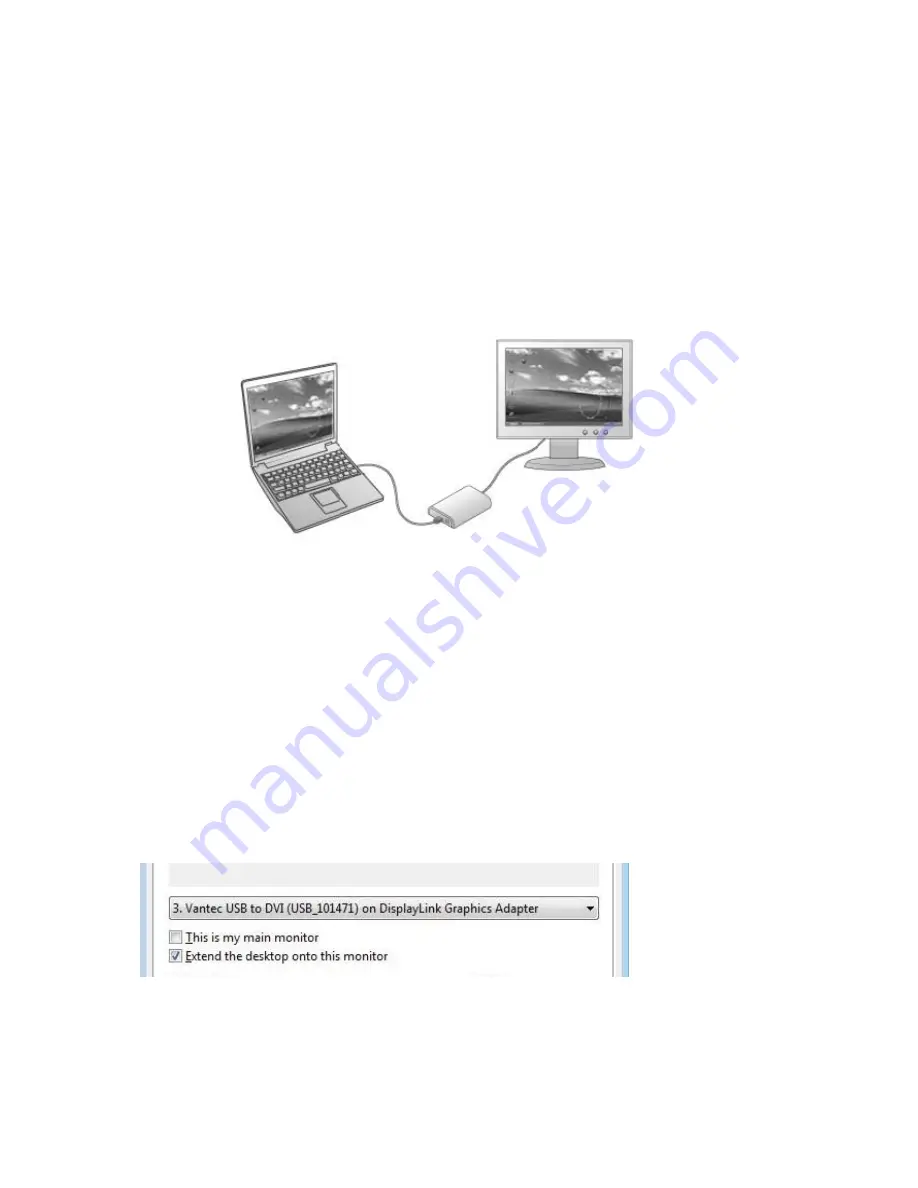
Cursor disappeared ?
If you’re in extended mode but the add-on monitor is not connected, the desktop still extends to the add-on
monitor and it’s possible that your cursor has moved to the extended desktop so that you cannot find it on
the primary display. To solve the problem in such a case, connect the add-on monitor to the adapter or
keep moving your mouse to try or unplug the adapter first to bring the cursor back to the primary display.
Video and DVD Playback in Extended Mode
On Windows Vista with extended mode, it’s suggested that you run video or DVD playback programs on
your primary monitor instead of the add-on monitor to give better playback performance.
Mirror Your Windows Desktop
This mode is referred to as “mirror” or “clone” mode. In this mode, your original screen (the primary display)
will be mirrored to the add-on monitor.
In mirror mode, the adapter will automatically select the settings (screen resolution, color quality, and
refresh rate) for the add-on monitor. You can manually adjust the settings as desired, however, the
settings of the add-on monitor are limited to those of the primary monitor. For example, even though your
add-on monitor supports a resolution of up to 1680x1050, if your primary monitor only supports a
resolution of 1280x1024, the add-on monitor will only be able to use a resolution of 1280x1024.
If you change the video output to extended mode and then want to switch back to mirror mode, follow
these steps:
1. Position the mouse anywhere on your computer desktop, right-click and select
Personalize
>
Display Settings
on Vista or
Properties
>
Settings
on XP/2000.
2. In the
Display
drop-down menu, select the option: “
DisplayLink Graphics Adapter
”.
3. Uncheck the
Extend the desktop onto this monitor
on Vista or
Extend my Windows desktop
onto this monitor
on XP/2000.
4. Click
OK
to close the settings
screen.
10



















