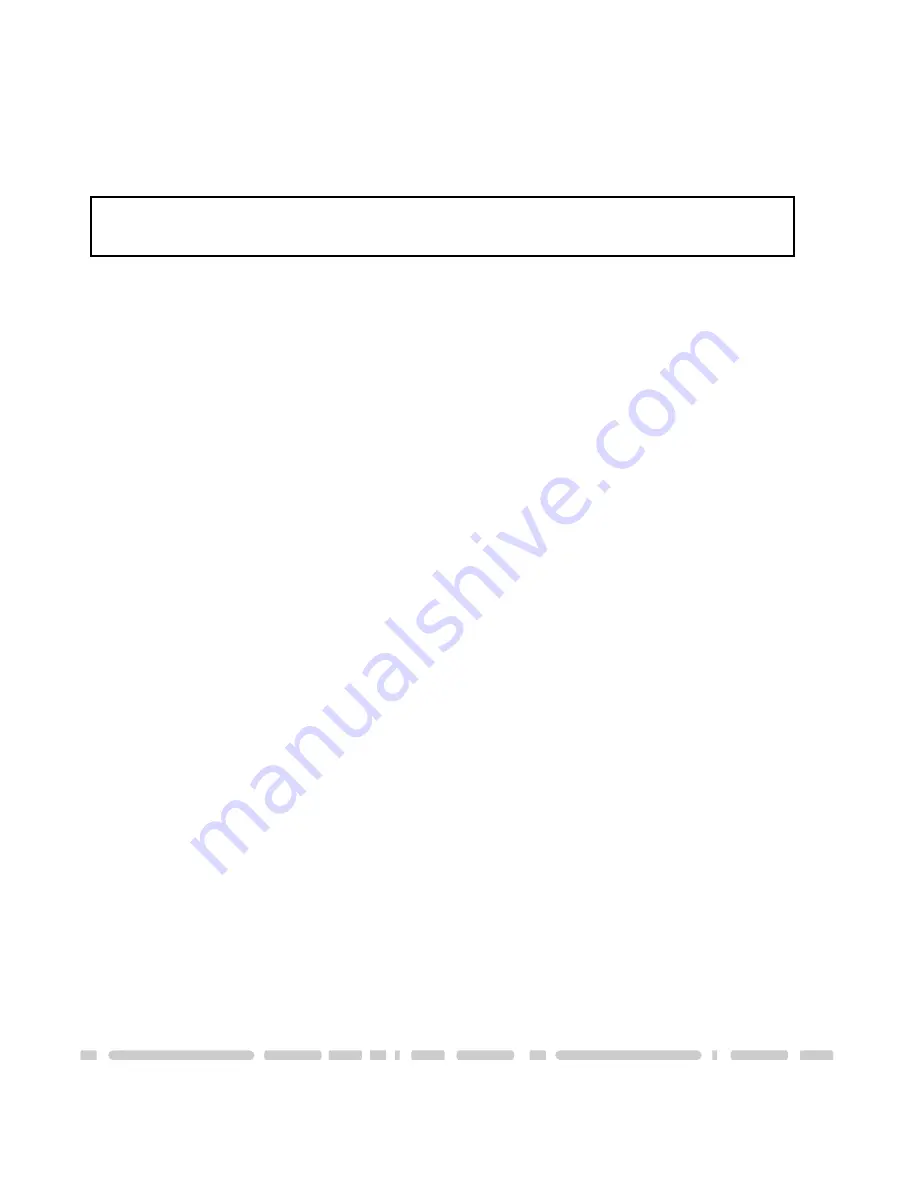
SATA/eSATA PCI Host Controller (UGT-ST300) / SATA/eSATA PCI-Express Host
Controller (UGT-ST400):
5.2. Driver Installation (continued):
Windows 98/98SE/ME - New Installation of Operating System
NOTE: SATA drives attached to the SATA/eSATA PCI Host Controller can not
be used as boot drives for Windows 98/98SE/ME.
1) Upon startup, the SATA/eSATA PCI Host Controller’s BIOS screen should
appear and display any SATA drives connected. If the BIOS screen does not
appear or the attached hard drive is not recognized, recheck your
connections.
2) Right click My Computer and then click Properties. Click the Device Manager
Tab.
3) Double click Other Devices then PCI RAID Controller
4) Click Driver tab, then Update Driver.
5) Insert the driver diskette, check Specify the location of the driver (advanced)
and click Next.
6) Select Search for a better driver option, check Specify a location, uncheck the
other boxes, type in A:\, and click Next.
7) Click Next again, then Finish.
8) Remove the driver diskette and restart Windows.
Windows 98/98SE/ME - Adding to an Existing installation
1) Upon startup, the SATA/eSATA PCI Host Controller’s BIOS screen should
appear and display any SATA drives connected. If the BIOS screen does not
appear or the attached hard drive is not recognized, recheck your
connections.
2) You should be prompted with the Add New Hardware Wizard. Click Next.
3) Select Search for the best driver for your device option and click Next.
4) Insert the driver diskette, check Specify a Location, uncheck the other boxes,
type in A:\, and click Next.
5) Click Next again, and then Finish.
6) Remove the driver diskette and restart Windows.
Installation
8
Содержание eSATA PCI & PCI-E Card & CardBus
Страница 1: ...SATA eSATA II PCI PCI E Card CardBus...















