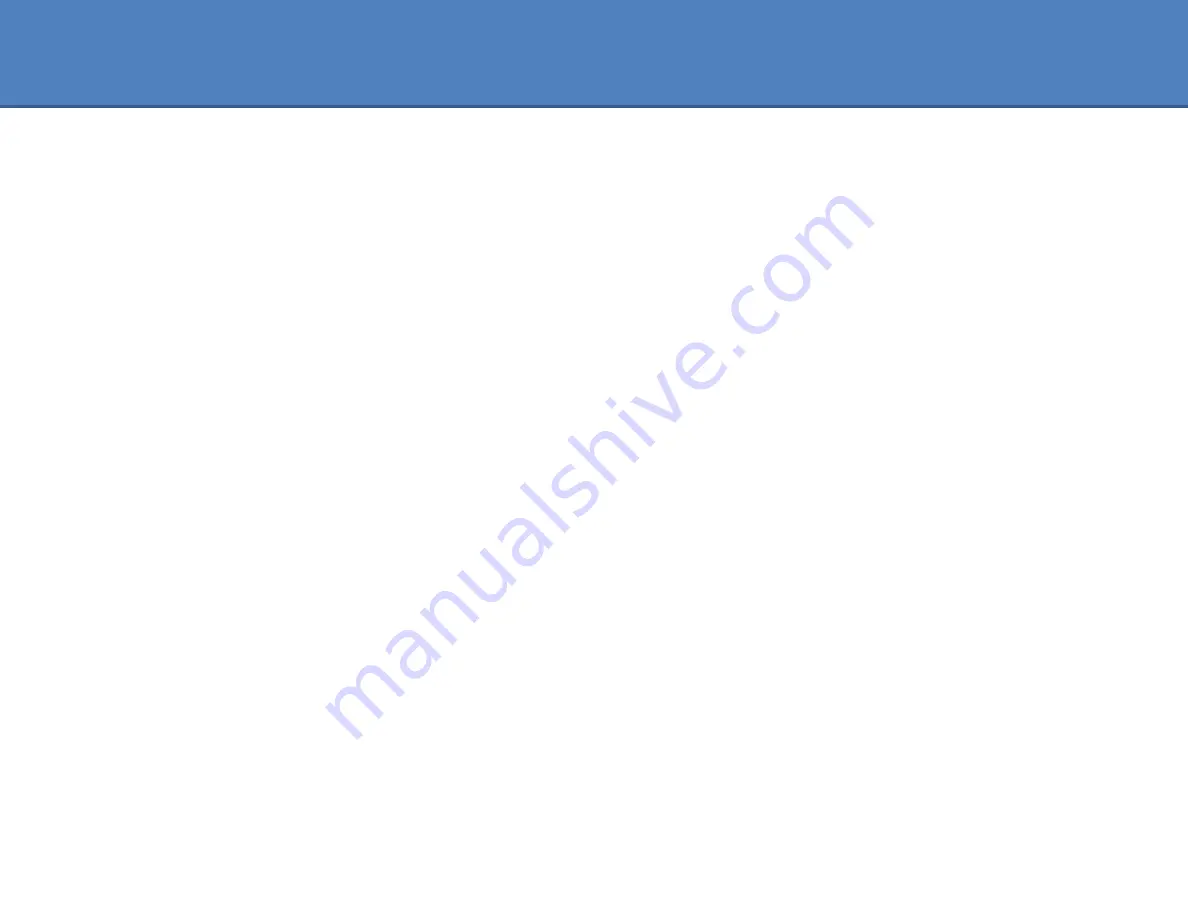
Frequently Asked Questions:
4)
What is the proper way for connecting
Self-powered
device?
Connect the
Self-powered
device power to a wall outlet and the eSATA adapter cable to the device and the other end to your system
USB 3.0 port. Power ON your device, once the drive has spin up to speed, your system should acknowledge the presents of a connected
eSATA device.
If the system cannot see the device, go into device manager and do a “scan for hardware changes” and it should pick up your new
addition.
5)
What if I am connecting an External Optical drive with eSATA, will this work?
It depend on the External Optical drive unit, is the Optical drive
Self-Powered
? If yes, follow the steps in FAQ question#4. If the Optical
drive unit is using
Bus-powered
, find out from the manufacturer of the Optical drive on how the device is powered.
Some may be using eSATAp, which is very different from eSATA. These eSATAp will not work correctly with this eSATA adapter. If the
Optical drive is using similar connection in FAQ question #3, just follow the step outlined.
6)
How do I know if my eSATA device is connected and be ready to use?
Most devices will show in the Windows Explorer as a connected device with a drive letter.
7)
I just purchase a new external storage device and when connected it cannot see the drive in Windows Explorer, why?
If the external storage device is new, it needs to be initialized, partition and formatted before it can work correctly. Please refer to the
external storage device instruction for preparing the drive for use in the Operating System of your choice.
8)
Is eSATA similar to USB?
No, eSATA is very different from USB.
With USB, when you connect or plug a USB device to a system, the system will acknowledge the connection with a sound and/or popup
display showing the device is ready for use. Most eSATA device
May NOT
report or acknowledge the connection with sound and/or
popup display. When ejecting to disconnect a USB device, you can use the safe to remove icon to eject and disconnect the USB device,
but eSATA do not have a eject function to safely remove the device, the user have to know that nothing is going on with the device and
power it off.
9)
Is there a proper way of ejecting or disconnecting eSATA device?
For ejecting/disconnecting the eSATA device, there are no standard way of ejecting an eSATA device, there are many ways of doing it
including unplugging the eSATA cable when there are not disk activity. Please refer to the manual for your eSATA external device or
contact the technical support for your external eSATA device for assistance.























