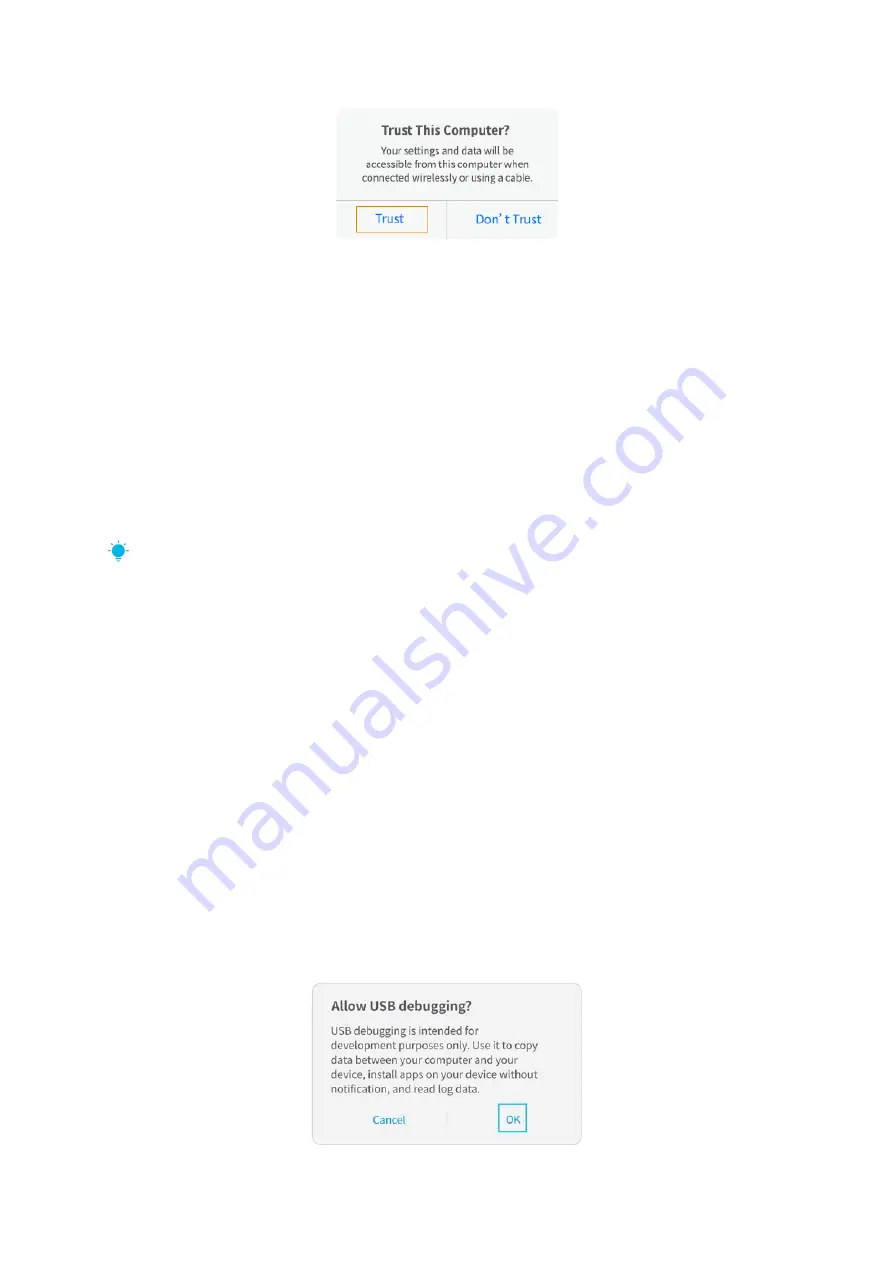
12
4) The display of your iOS mobile device will be projected to the wall/screen after a
while.
For Android System
1) Turn on the projector, select Scree Mirroring as the input source to enter the interface
of Screen Mirroring for Android System.
2) Go to the settings of your mobile device, find Developer options, and turn on USB
debugging.
TIP:
The steps to turn on Developer options vary from different models of Android device.
You may check or from internet or contact us for the detailed steps. We take Samsung
Galaxy S8+ as an example.
* Go to settings of your Android device, then tap About phone > Software information >
Built number.
* Continuously tap on Built number for several times until it shows Developer mode had
been turned on.
* Get back to the settings of your mobile device, it will show Developer options.
3) Connect your Android mobile device to the USB port of the projector with the
ORIGINAL USB cable.
4) Tap OK when your Android mobile device pops out the window of Allow USB
debugging?, then your Android device will be projected to the wall/screen.



























