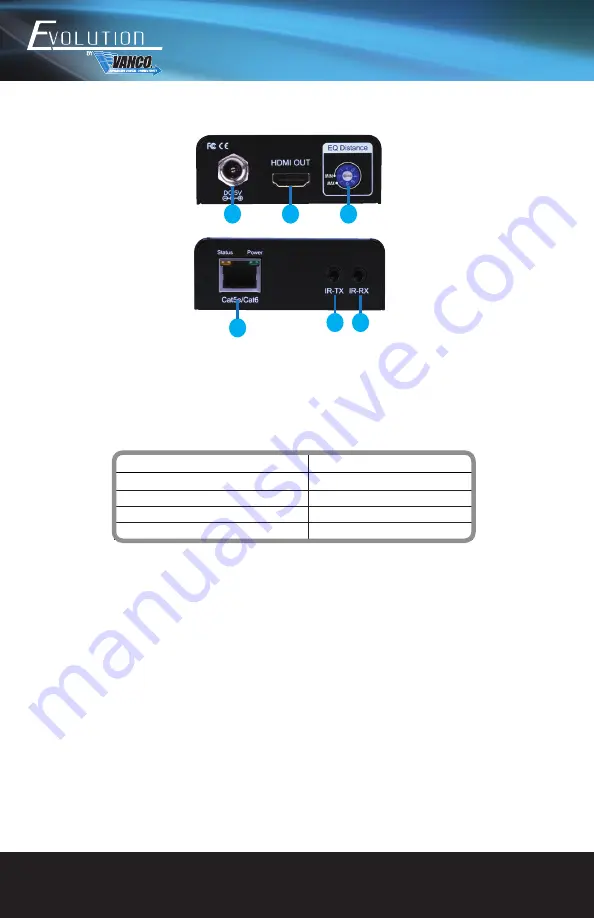
www.vanco1.com
800.626.6445
6
EDID
EDID management allows for EDID learning or to pre-set an EDID to encourage a “handshake” between the
display and source.
The EDID learning function is only necessary whenever any display on the HDMI output port is not outputting
audio and video properly. Because the HDMI source devices and displays may have various level of capability in
playing audio and video, the general principle is that the source device will output the lowest standards in audio
format and video resolutions to be acceptable among all HDMI displays connected. In this case, a 720p stereo
HDMI signal output would be probably the safest choice. The EDID function can also force the matrix to learn
the EDID of the lowest capable HDMI display among others to make sure all displays are capable to play the
HDMI signals normally.
RECEIVERS
1.
5V DC: Connect to 5V DC power supply.
2.
HDMI OUT: Connect to a HDMI display with a HDMI male-male cable.
3.
EQ ROTARY DIAL - If you see flickering or blinking image on the display,
adjust the EQ rotary switch to improve the cable skew. MAX stands for the
strongest HDMI signal level for the longest possible transmission length while
MIN stands for the weakest HDMI signal level for short transmission length.
Adjust the signal level from MIN to MAX until desired video quality is displayed.
Recommended EQ settings
LENGTH
Position
Cable Length
0 (MIN)-2
under 15m (49.5ft)
3-5
15-30m (49.5 ft - 99ft)
6-7 (MAX)
30-40m (99ft - 132ft)
4.
HDMI Signal IN: Plug in a Cat-5/5e/6 cable that needs to be linked to the receiving
unit EVRX3001-RX.
5.
IR Blaster: Infrared 3.5mm socket for plugging in the extension cable of IR blaster
6.
IR Receiver: Infrared 3.5mm socket for plugging in the extension cable of IR receiver
1
2
3
4
5 6
Содержание Evolution EVMX4044
Страница 9: ...800 626 6445 9...
Страница 20: ...www vanco1 com 20 CONNECTION DIAGRAM...







































