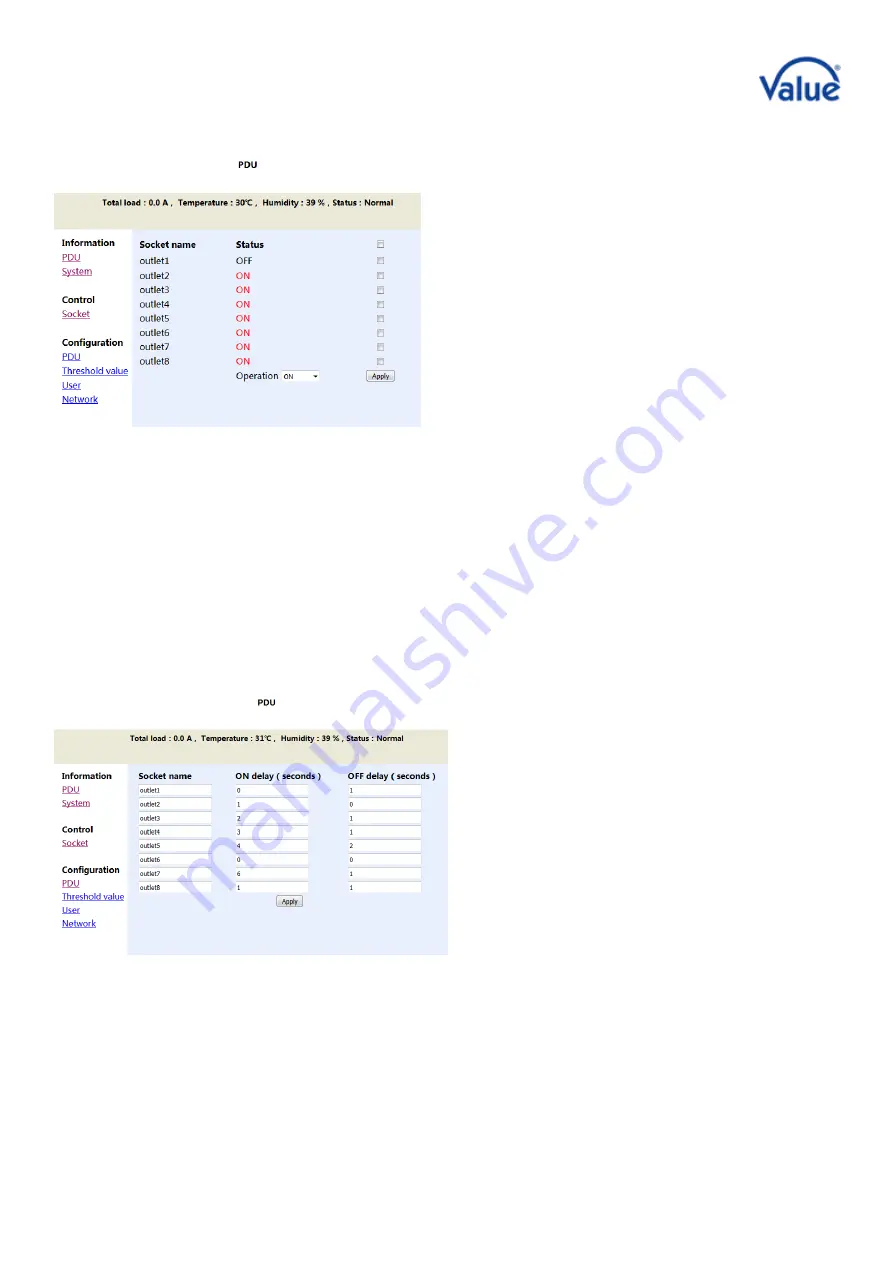
6
/
24
Power Port Control
Click "Socket" in the category bar, to overview and access used ports as shown below.
Users can shut on/off each of the eight ports
individually in this interface, use the “Start all” /
“Shut off all” functions to steer every port at the
same time or even use custom methods.
Start all: click the drop-down box, choose “Start” and click the “Apply” button
Shut off all: click the drop-down box, choose “Shut off” and click the “Apply” button
Example for custom start and shut off: If the user needs to start the circuits 1, 2, 3 and 4, but
wants to shut off 5, 6, 7, 8, the first method is to click the drop-down box, choose “Start” and then
click the small boxes behind outlet1, outlet2, outlet3, outlet4 - press "Apply" afterwards. The
second method is to click the drop-down box, choose “Shut off” and then, click the small boxes
behind outlet5, outlet6, outlet7, outlet8 - press "Apply" afterwards.
Start and Shut-Off Time-Delay
Click “PDU” in the category bar, the interface shown below will pop up.
Users can start or shut off each port with an
individual delay. This is used due to the fact, that
power circuits could be overloaded otherwise or
because of technical reasons, when, in case of a
system reboot or after a power shortage, servers
are already started up, but firewalls, routers or
other basic network infrastructures are not. In the
picture on the left, custom settings are used – this
means that the eight circuits of the PDU will shut
on/off in different time sequences in the interval
of 0-2 seconds after being connected with power.
It is important to note, that when the user disconnects the input power of the PDU, the time-delay function
for shutting off is invalid. The time-delay function is only applicable to control the outputs through a network.
If your environment is often affected of power shortages, it is highly recommended to use a UPS for the PDU.





















