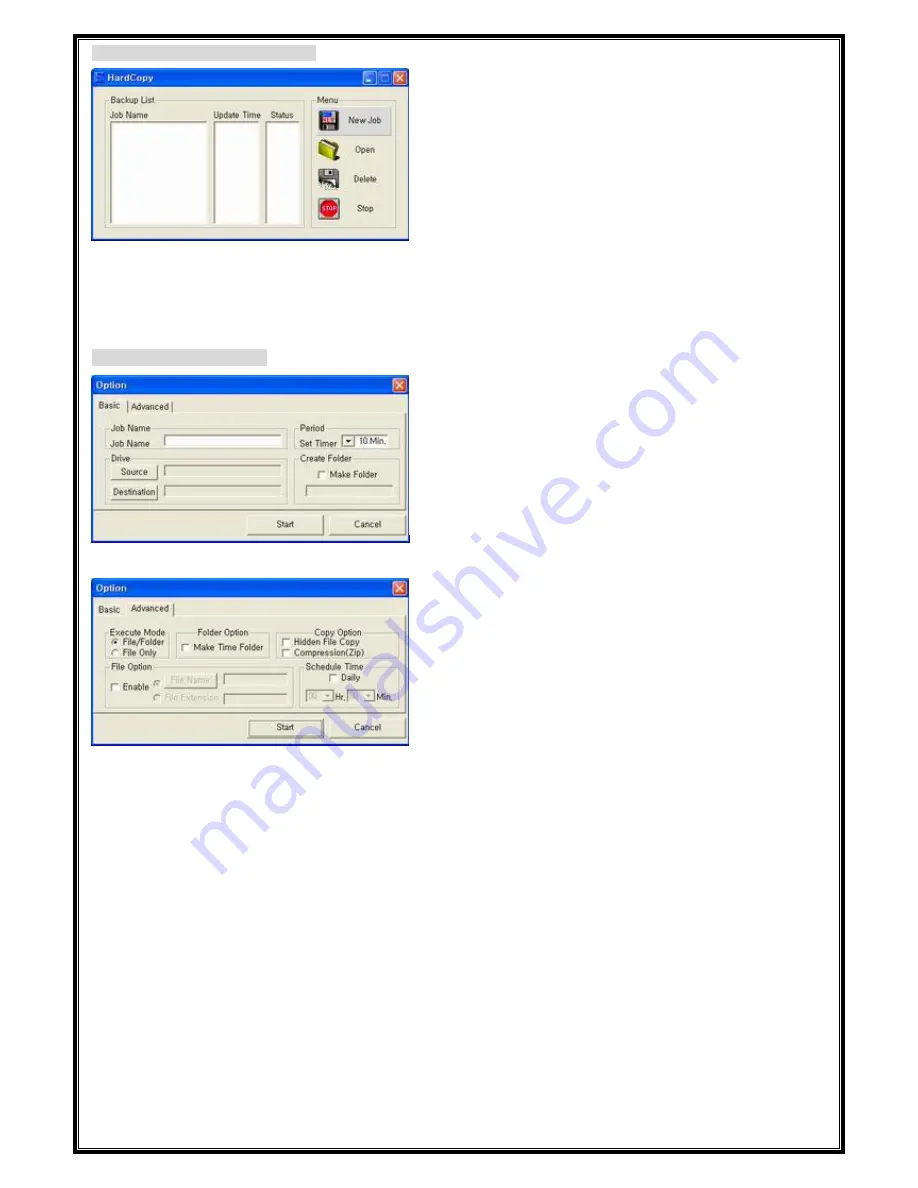
To back up the data for the first time
2. Menu: [New Job- Make a new job] [Open- open the activated job] [Delete- remove the job] [Stop- disable the job]
Option for backup operation
(D) File option: You can backup specific file with selection of file name and file extension.
(E) Schedule Time: IF you have chosen a daily schedule, you can specify an exact time of the day when it runs.
After this schedule time setting, previous general period setting is disregarded.
You can change the property of job after openning the specific job.
9
4. Advanced:
(A) Execute
a. File/Folder: backup file and folder.
b.
File: backup only file.
(B) Folder option: Separate backup time folder is created for each task.
(C) Copy option: Can backup hidden file, or backup with
file compression.
3. Basic: You can see the left window after select New Job or Open.
(A) Job name: Make a new job name.
(B) Period: Set up the regular backup schedule (default is 10min.)
(C) Drive: Select the object folder and backup destination.
(D) Create folder: Make a new backup folder name.
1. Backup List: List Job name, update time, and status.
(A) Status
* “Start” – Start copy.
* “Enable” – Active state. Regular backup will be done with
specified period
* “Disable” – Inactive state. No more regular backup activity.
* “Copy” – Under backup processing.
(B) To change the active status, click “the name of status”.
Содержание SPIO 182
Страница 5: ...4 Cable connection and switching 5...











