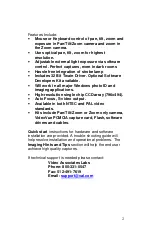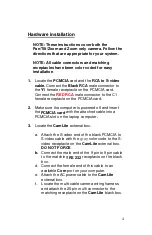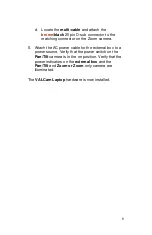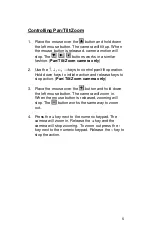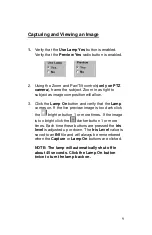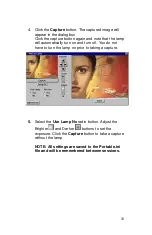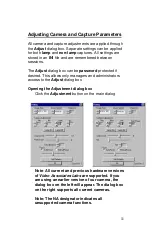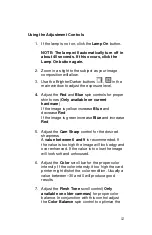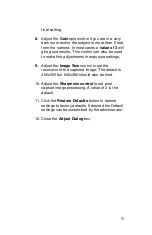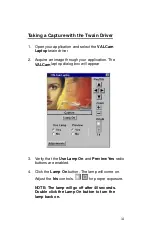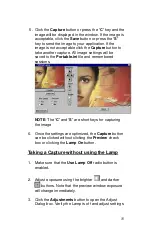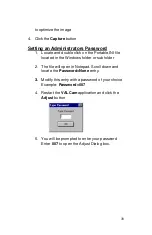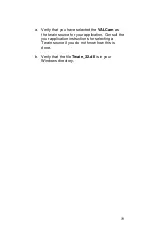7
Software Installation.
1. Verifying that the hardware is properly installed and
the
PCMCIA
card is inserted in a
PCMCIA
slot
2. Power the computer and start windows.
3. The machine will find the new hardware and request
a location for hardware drivers. Insert the supplied
floppy for your operating system and indicate that the
new drivers are located on the floppy (
a: drive
).
Drivers for
Win 2000, XP and 98SE
are provided. Be
sure to use the floppy that matches your operating
system.
4. After the drivers are installed reboot the computer
and restart Windows. Insert the floppy disk, select
Start,
Run,
and select “
Setup.exe”
from the floppy.
This will install the
ValCam LT Zoom
32 bit Twain
driver.
NOTE: Contact Video Associates for Win 95, 98FE
and NT drivers.
Verify operation
1. Click Start->
Programs
-
->
VALCam Laptop
-
>
VALCam Laptop.exe
.
2. The
ValCAM Laptop
dialog box will appear.
If this dialog does not
appear refer to the
troubleshooting section.