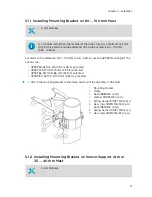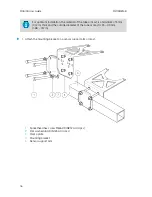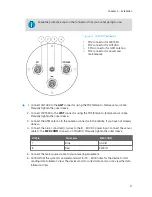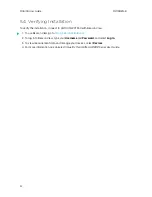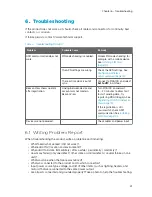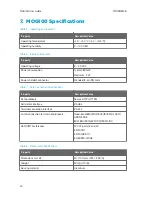5.1.3 Installing Mounting Bracket on Wall
• Screws (2 pcs), suitable for the wall material
• Screwdriver
1. Drill holes into the wall. Use the mounting bracket as a guide.
1
Hole for wall mounting (2 pcs)
2
Mounting bracket
2. Attach the mounting bracket on a wall.
Use wall plugs if necessary, and screws that are suitable for the wall material.
5.1.4 Installing MOG100 on Mounting Bracket
• Crosshead screwdriver
Chapter 5 – Installation
17
Содержание MOG100
Страница 1: ...M211951EN B User Guide Vaisala Multi Observation Gateway MOG100 ...
Страница 4: ...MOG100 User Guide M211951EN B 2 ...
Страница 28: ...MOG100 User Guide M211951EN B 26 ...
Страница 30: ...MOG100 User Guide M211951EN B 28 ...
Страница 31: ......
Страница 32: ...www vaisala com ...