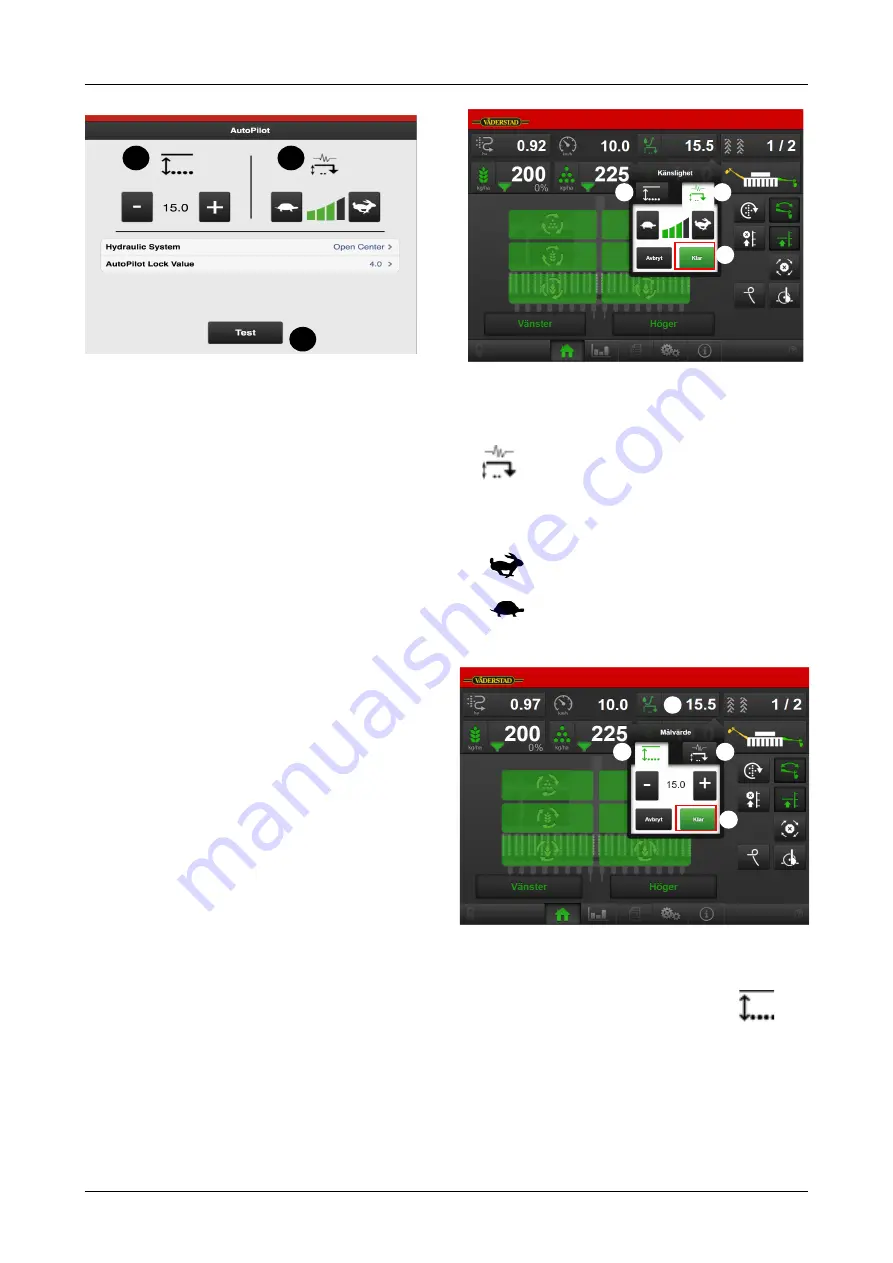
Figure 6.22
Setting the hydraulic system
A. First, select the hydraulic system type used by the
tractor.
•
If a tractor uses a constant oil flow system, which
means that the tractor’s hydraulic pump has a
fixed displacement, the AutoPilot hydraulic block
must have an Open Centre valve activated. This
valve allows oil to pass at low pressure through
the valve block even when no adjustment is made.
The valve can be opened by selecting Open
Centre.
•
Setting for older tractors that lift slowly. If your
tractor uses a constant pressure system, in which
the hydraulic system uses constant work pressure
regardless of the amount of oil consumed, the
Closed Centre option should be selected instead.
•
If your tractor has a load-sensing hydraulic
system, it is possible to select the option which is
best for the tractor: Open or Closed Centre. If
Open Centre is selected, the flow from the tractor
should be adjusted according to the “Setting the
oil flow rate” chapter in the machine’s instruction
manual.
If you are not sure which option to choose, please
contact your tractor supplier.
Setting the AutoPilot lock value
B. Setting the value for the AutoPilot lock. This function
prevents the AutoPilot system from lowering the
machine when it is raised from the furrow. The
AutoPilot lock locks the system for 4 seconds when
the Actual value deviates from the Set value by the
number selected here. The standard value is 4.
Normally, this does not need to be changed. However,
if the machine has a tendency to lower once it is
raised, a lesser value should be selected.
Figure 6.23
Selecting adjustment sensitivity
C. The desired adjustment sensitivity is entered using
(F) in the AutoPilot system menu on the home
screen (
) or, alternatively, in settings,
see
.
Faster adjustment
Slower adjustment
Press H (
) to return to Drive mode
Figure 6.24
Setting the drilling depth
D. The desired drilling depth is entered using
(G)
in the AutoPilot system menu on the home screen
(
) or, alternatively, in settings, see
. This is possible when AutoPilot is
activated in general settings, see the menu on the
home screen (D,
).
A
B
D
C
E
G
F
H
G
F
H
I
903099-en-gb; 19.01.2021
19
Содержание Rapid Series
Страница 1: ...903099 en gb 19 01 2021 07 Original instructions Instructions E services Rapid Version 1 6 3...
Страница 2: ...V derstad Holding AB V derstad Sweden 2018 903099 en gb 19 01 2021...
Страница 4: ......
Страница 33: ...Information Figure 11 3 WorkStation 1 outputs Figure 11 4 WorkStation 1 information 903099 en gb 19 01 2021 29...
Страница 34: ...Information Figure 11 5 Workstation 2 inputs Figure 11 6 Workstation 2 outputs 30 903099 en gb 19 01 2021...
Страница 35: ...Information Figure 11 7 WorkStation 2 information 903099 en gb 19 01 2021 31...
Страница 48: ...Where farming starts V derstad AB SE 590 21 V DERSTAD Sweden Phone 46 142 820 00 www vaderstad com...






























