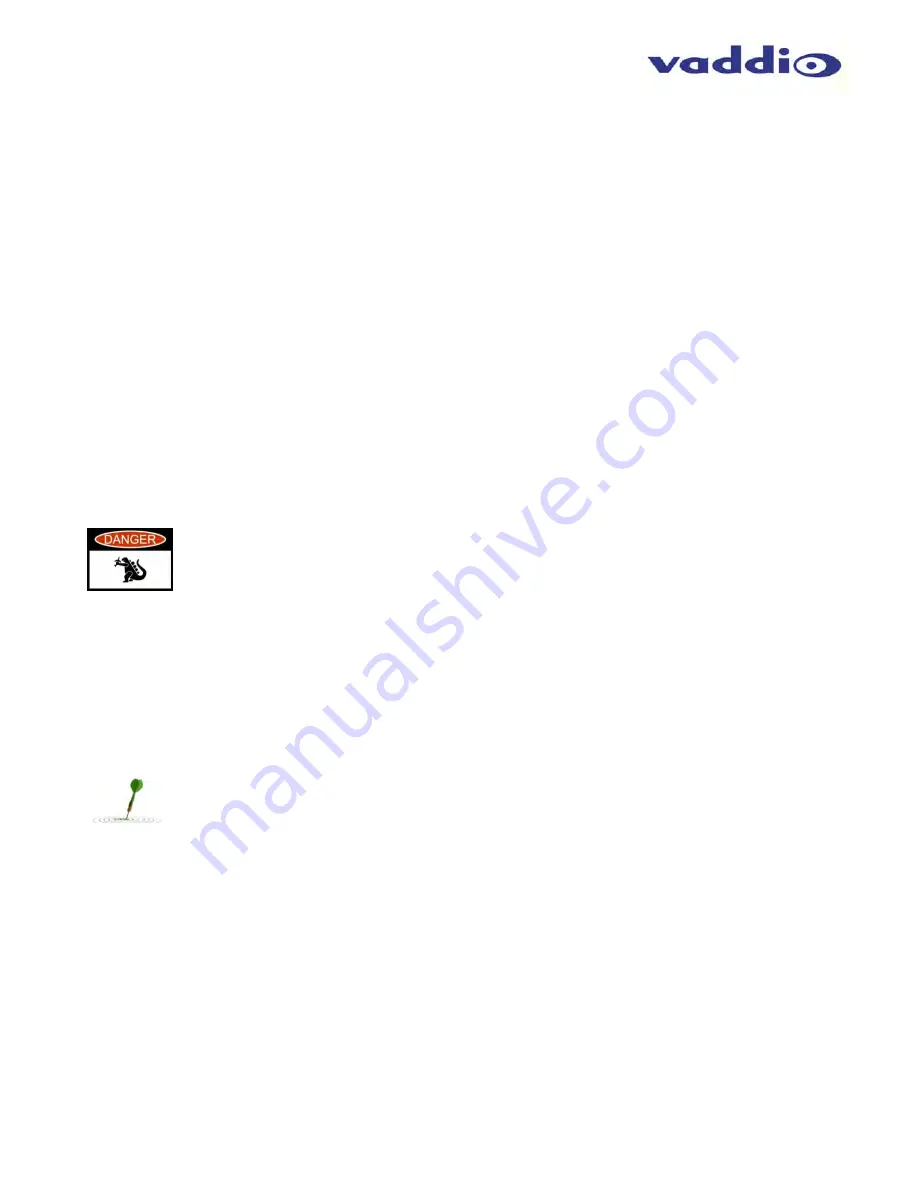
Zoom SHOT WallVIEW SR
ZoomSHOT WallVIEW SR System Document Number 342-0651 Rev B
Page 7 of 16
Step By Step Installation Instructions:
Step 1:
After determining the optimum location of the camera, route, mark and test the two (2) Cat-5 cables from
the camera to the Quick-Connect SR Interface located at the head-end. The two Cat-5e cables should feed-
through the hole located on the rear flange of the Thin Profile Wall Mount. If the bracket is to be mounted on a 1-
gang wall box, use the screws supplied with the wall box cover plate to attach the Thin Profile Wall Mount. If
mounting to the drywall with wall anchors, use two (2) quality wall anchors. The mounting holes are slotted and
are 90° opposing to provide easy leveling. Level the mount and tighten the mounting screws.
Step 2:
Using the HD VIDEO SELECT rotary switch and CAMERA SETTINGS dip switches on the back of the camera,
set up the camera’s output resolution and functional preferences. There are tables on previous pages that
identify the choices…
maybe keep these tables handy for future use…or you can easily look them up on the
Vaddio website (vaddio.com) when needed.
On the camera:
Set the desired HD Resolution with the rotary selection switch.
Set the IR frequency of the camera (if it is to respond to the IR remote control).
Set the image orientation (normal or flipped).
Step: 3:
Follow the sample wiring diagram for connecting the Cat-5 cables to the ZoomSHOT and Quick-
Connect SR Interface (yep, on the next page, but read and understand the rest of these instructions especially
the next note).
NOTE:
Check all Cat-5e cables for continuity in advance of the final connection. Label the
Cat-5e cables. Plugging the EZ-POWER VIDEO cable into the wrong RJ-45 may cause
damage to the camera system and void the warranty. For premise cabling, please use real
RJ-45 connectors and crimpers. Please don’t use the pull through or EZ type of RJ-45.
Step 4:
Place the camera onto the camera mount and use the provided ¼”-20 screws to secure the camera to
the mount. To dress the cabling, push the extra cable back into the wall opening.
Step 5:
Connect the Vaddio 24 VDC, 2.0 Amp power supply to a power outlet and to the Quick Connect SR
Interface. Power will travel down the EZ-POWER VIDEO Cat. 5 cable to the camera. The camera will boot up
and in a few seconds, HSDS (differential) video will travel back down the Cat-5 cable and be ready to accept
control information from the IR remote control or RS-232 camera controller.
To insure proper continuity of control and operation of the cameras, the RS-232 controller (control
system or joystick) should be powered on after the camera.
.
















