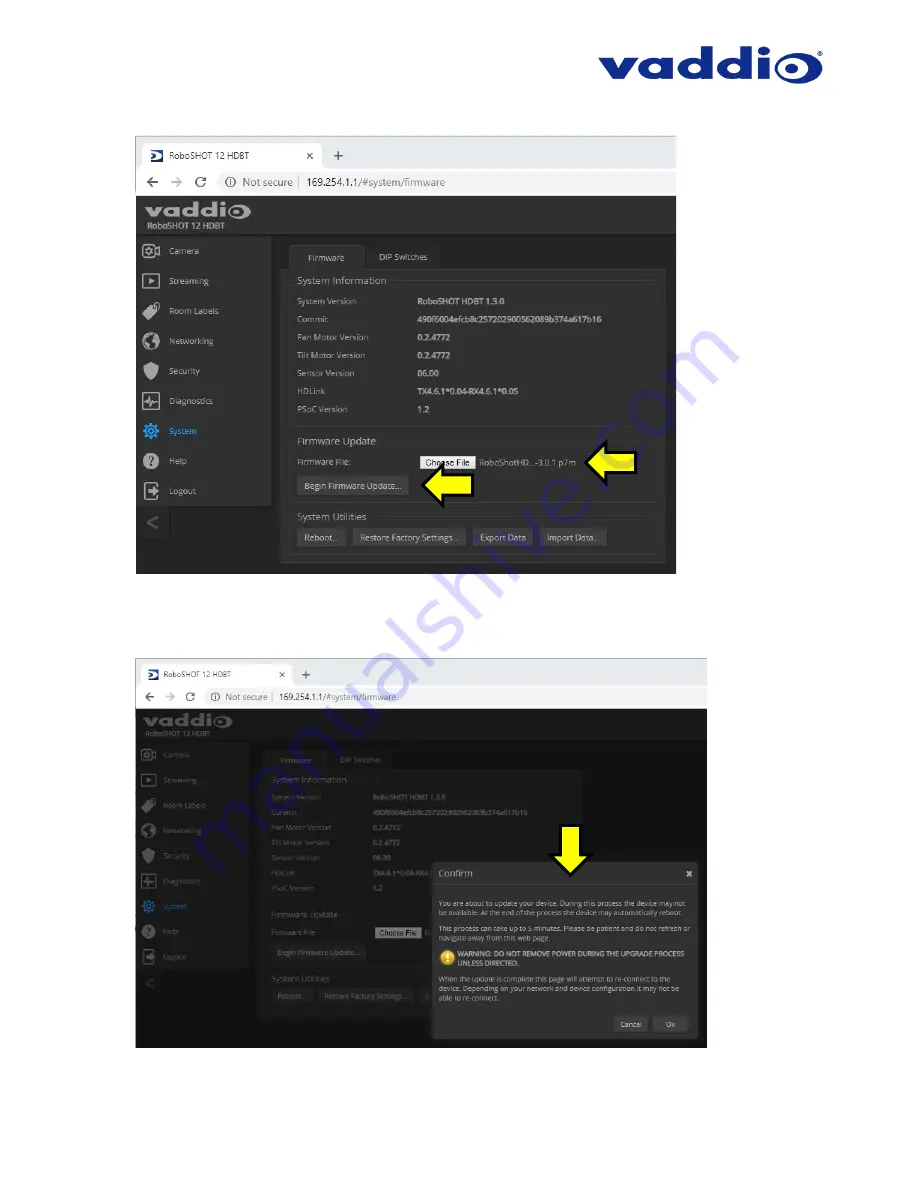
Page 6 of 7
6. Verify the correct firmware file is displayed, then select “Begin Firmware Update”.
7. A confirmation pop-up and warning will be displayed. Please read and completely understand the pop-up
warnings, as it is easy to lose patience waiting for updates. Please read the warnings regarding the
interruption of power below.

























