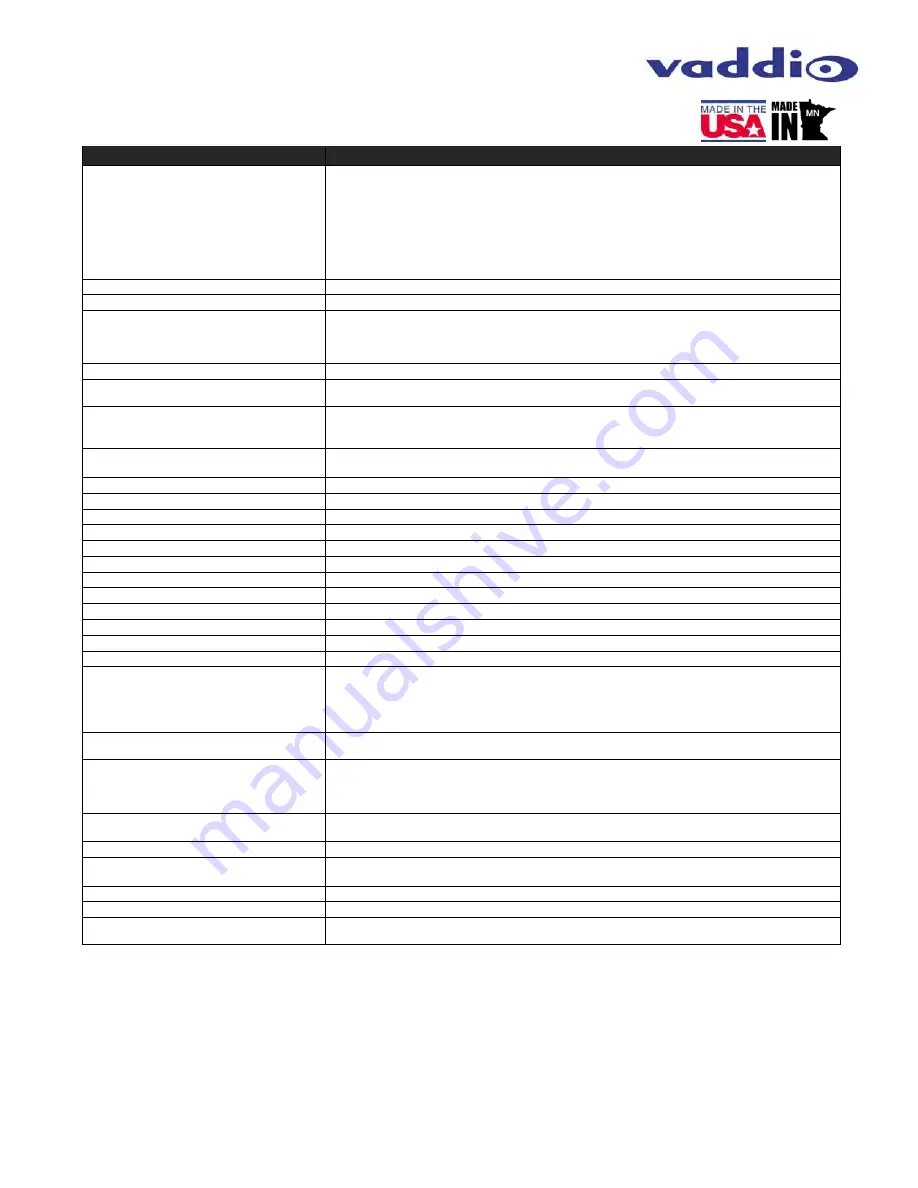
RoboSHOT HDMI Series Cameras
RoboSHOT HDMI Series Camera Manual - Document Number 342-1001 Rev A
Page 24 of 40
G
ENERAL
S
PECIFICATIONS
Notes:
Specifications and pricing are subject to change without prior notice or obligation.
For dimensional drawings of the products, go to support.vaddio.com and click on drawings.
Function
Description
Part Numbers
999-9940-000:
RoboSHOT 12 HDMI, 12X HD Robotic PTZ Camera (North America)
999-9940-001
: RoboSHOT 12 HDMI, 12X HD Robotic PTZ Camera (International)
999-9943-000:
RoboSHOT 30 HDMI, 30X HD Robotic PTZ Camera, Black (North America)
999-9943-001:
RoboSHOT 30 HDMI, 30X HD Robotic PTZ Camera, Black (International)
999-9943-000W:
RoboSHOT 30 HDMI, 30X HD Robotic PTZ Camera, White (North America)
999-9943-001W:
RoboSHOT 30 HDMI, 30X HD Robotic PTZ Camera, White (International)
Image Device
1/2.8-Type Exmor CMOS Sensor
Video Resolution/Frequencies
1080p60/59.94/50/30/25, 1080i/60/59.94i/50, 720p/60/59.94/50
Vaddio Special Features
Tri-Synchronous Motion: Concurrent PTZ motor movement and simultaneous PTZ arrival at a stored
preset
Advanced ISP: Vivid and accurate color reproduction with extremely fast, razor sharp automatic focus
and iris routines
Video Aspect Ratio
16:9 Aspect Ratio for all resolutions
Effective Pixels
2.14 Million Effective pixels
2.38 Million Total Pixels
RoboSHOT 12
Lens and Horizontal FOV
12X Optical Zoom, Super Wide Mode: 73.0° (wide) to 6.6° (tele),f=3.91mm to 47.0mm, F1.8 to F3.4
10X Optical Zoom, Normal Mode: 67.3° (wide) to 7.6° (tele), f=3.8mm to 38.0mm, F1.8 to F3.4
NOTE: Default is Normal Mode
RoboSHOT 30
Lens and Horizontal FOV
30X Optical Zoom
65° (wide end) to 2.3° (tele end), F1.6 to F4.7
Minimum illumination
RoboSHOT 12
1.0 lx (F1.8, 50IRE), recommended illumination >100 lux and <100,000 lux
Minimum illumination
RoboSHOT 30
1.4 lx (F1.6, 50IRE), recommended illumination >100 lux and <100,000 lux
Minimum working distance
RoboSHOT 12
10mm (wide), 800mm (tele)
Minimum working distance
RoboSHOT 30
10mm (wide), 1.2m (tele)
S/N ratio
More than 50 dB
Sync system
Internal
White balance
Auto, ATW, Indoor, Outdoor, One-push, Manual (accessible through external control)
Gain
Auto / Manual (0 to 28 steps - accessible through external control)
Back-light compensation
On/Off (IR Remote)
Focusing system
Auto Focus / Manual Focus Mode / One Push Trigger Mode / Infinity Mode / Near Limit Mode
Noise Reduction
On/Off, 6 Steps, Off through 5 (accessible through external control)
Aperture/Detail
16 Steps (accessible through external control)
Control Interface(s)
RS-232 API: Modified VISCA Emulation (TTL signal level), Baud rate: 9600 bps and 38,400 bps, 1-Stop
bit. Default to 9.6 Kb/s for Cat-5e Distance
Telnet Serial Command API
Internal Web page for Network Set-up, firmware updates and network management
Vaddio IR Remote Commander
Pan & Tilt Angle/Speed
Pan/Tilt Angles: ±160°, Tilt: +90°, -30°,
Pan/Tilt Speeds: Both Axes 0.35°/sec to 120°/sec
Rear Panel Connectors
Network: RJ-45 with Green & Yellow LED to show connection and usage
RS-232: RJ-45, Carries bidirectional control to and from the camera
EZ Power Video: RJ-45 Shielded, carries power and differential video signals for the Quick-Connect
Cat-5 systems
Rear Panel Controls
16-Position Rotary Switch for Resolution selection
8-Position DIP Switch for IR Frequency, Image Flip, wide mode and Reset to Default Settings
Power Supply
Powered by Quick-Connect SR Interface
Compatible Joystick and Video Control
Consoles
ProductionVIEW Precision Camera Controller
AV Bridge MATRIX PRO
Operating/Storage Temperature/Humidity
0°C (32°F) to 40°C (104°F), 20% to 80%
Mass
4.85 lbs.(2.199923 kg - Roughly 900 peanut M&Ms)
Dimensions
Small (3 dimensions not counting space/time)
6.942” (176.3mm) H x 7.056” (179.2 mm) W x 6.757” (171.6mm) D,






























