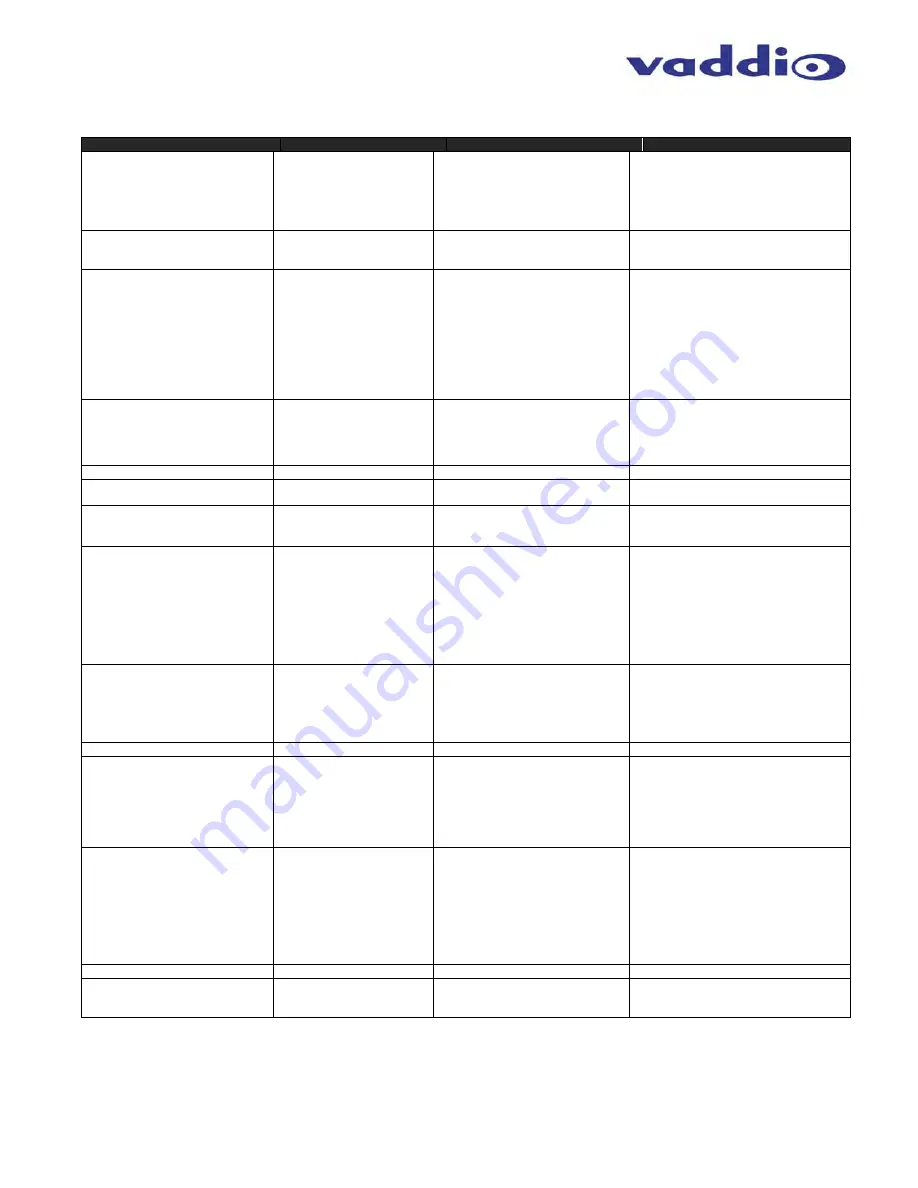
RoboSHOT 12 USB
RoboSHOT 12 USB - Document Number 342-0981 Rev B
Page 28 of 40
RoboSHOT Command List (3/3)
Command Set
Command
Command Packet
Comments
Cam_Display On
On(alternate)
Off
Off(alternate)
On/Off
On/Off(alternate)
8x 01 04 15 02 FF
8x 01 06 06 02 FF
8x 01 04 15 03 FF
8x 01 06 06 03 FF
8x 01 04 15 10 FF
8x 01 06 06 10 FF
Display On/Off
Cam_Mute On
Off
On/Off
8x 01 04 75 02 FF
8x 01 04 75 03 FF
8x 01 04 75 10 FF
Mute On/Off
CAM_ColorEnhance Parameter
Set
On
Off
8x 01 04 20 mm 00 pp
qq rr ss tt uu FF
8x 01 04 50 02 FF
8x 01 04 50 03 FF
mm: Threshold level
pp: Y fixed color for high-intensity
qq: Cr fixed color for high-intensity
rr: Cb fixed color for high-intensity
ss: Y fixed color for low-intensity
tt: Cr fixed color for low-intensity
uu: Cb fixed color for low-intensity
Each parameter setting 00h to 7Fh
Color Enhancement On/Off
CAM_ChromaSuppress
8x 01 04 5F pp FF
pp: Chroma Suppress setting level
00: Off
01h to 03h: On (3 levels).
Effect increases as the level number
increases.
CAM_ColorGain
Direct
8x 01 04 49 00 00 00 0p FF
p: Color Gain Setting 0h to 4h
CAM_ColorHue
Direct
8x 01 04 4F 00 00 00 0p FF
p: Color Hue Setting 0h (-14 degrees) to
Eh (+14 degrees)
CAM_GammaOffset
Direct
8x 01 04 1E 00 00 00 0s 0t 0u FF
s: Polarity offset (0 is plus, 1 is minus)
tu: Offset s=0 (00h to 40h)
Offset s=1 (00h to 10h)
Pan-TiltDrive Up
Down
Left
Right
UpLeft
UpRight
DownLeft
DownRight
Stop
8x 01 06 01 vv ww 03 01 FF
8x 01 06 01 vv ww 03 02 FF
8x 01 06 01 vv ww 01 03 FF
8x 01 06 01 vv ww 02 03 FF
8x 01 06 01 vv ww 01 01 FF
8x 01 06 01 vv ww 02 01 FF
8x 01 06 01 vv ww 01 02 FF
8x 01 06 01 vv ww 02 02 FF
8x 01 06 01 vv ww 03 03 FF
vv= Pan speed (01h-18h)
ww=Tilt speed (01h-14h)
Absolute Position
8x 01 06 02 vv ww 0Y 0Y 0Y 0Y
0Z 0Z 0Z 0Z FF
vv= Pan speed (01h-18h)
ww=Tilt speed (01h-14h)
0Y0Y0Y0Y = Pan position
(90E2h-6BD8h)
0Z0Z0Z0Z = Tilt position
(EB99h-3D59h)
Home
8x 01 06 04 FF
Pan-Tilt-ZoomDrive Up
Down
Left
Right
In
Out
Stop
8x 01 06 0A vv ww rr 03 01 03 FF
8x 01 06 0A vv ww rr 03 02 03 FF
8x 01 06 0A vv ww rr 01 03 03 FF
8x 01 06 0A vv ww rr 02 03 03 FF
8x 01 06 0A vv ww rr 03 03 01 FF
8x 01 06 0A vv ww rr 03 03 02 FF
8x 01 06 0A vv ww rr 03 03 03 FF
vv= Pan speed (01h-18h)
ww=Tilt speed (01h-14h)
rr=Zoom speed (00h-07h)
Absolute Position
8x 01 06 0B vv ww 0Y 0Y 0Y 0Y
0Z 0Z 0Z 0Z 0R 0R 0R 0R FF
vv: Pan speed (01h-18h)
ww: Tilt speed (01h-14h)
0Y0Y0Y0Y = Pan position
(90E2h-6BD8h)
0Z0Z0Z0Z = Tilt position
(EB99h-3D59h)
0R0R0R0R = Zoom position
(0000h-7AC0h)
Home
8x 01 06 0C FF
CAM_PTZ_PresetSpeed
(Non-Tri-Sync)
8x 01 7e 01 0b pp qq rr FF
pp:pan speed (01h-18h),
qq:tilt speed (01h-14h),
rr:zoom speed (0h-07h)













































