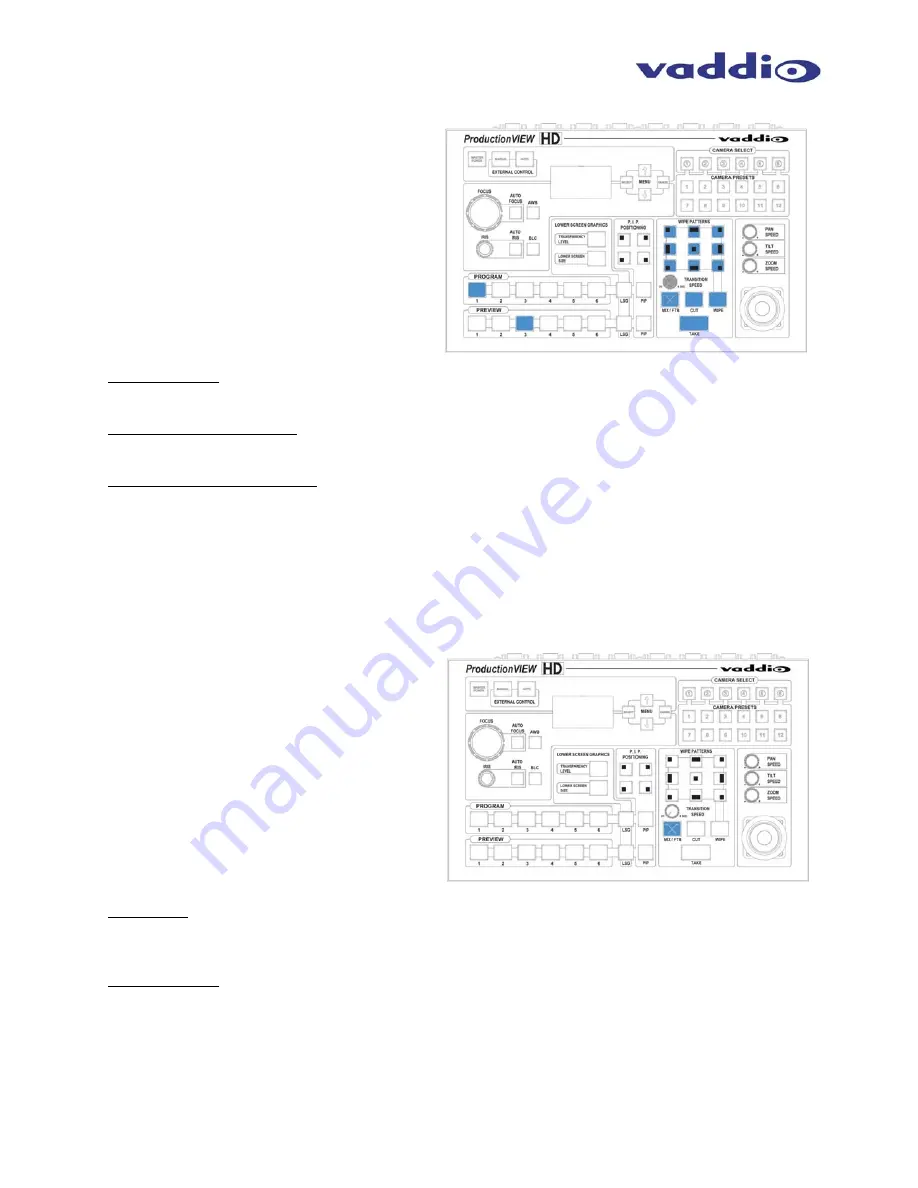
ProductionVIEW HD
ProductionVIEW HD Manual 341-759 Rev. C
Page 10 of 24
Wipe, Dissolve or Cut
To set up the switcher to transition from the
current input selected as the Program output to
another input, select a different video signal on
the Preview bus. In the example to the right,
Program is on Input 1 and Preview is on Input 3.
Select the type of effect (wipe, cut or mix) that
the switcher will use to transition from one input
to the other. Pressing the Take button will
execute the transition from one input to the
other, using the selected transition (mix, cut or
wipe).
Changing Effect: To change the type of transition -- Wipe, Cut or Mix -- select that effect above the Take
button.
Changing Transition Speed: Both the Mix and Wipe effects can be adjusted from .01 to 4 seconds, by
adjusting the Transition Speed knob, which is located above the Mix button.
Transitions in Dual Bus Mode: Both Program and Preview will allow for transitions (the same type of
transition will occur on both outputs). To select the input that will replace the current output on each bus,
press the input that will become the next signal sent to the output for either both buses, or one bus. The
signal that each bus will switch to will flash. Press the Take button, and the transition will occur from the
current output to the next one on each bus, one after the other. The other option for making a transition is
to press the flashing button a second time, which will execute the switch from the current (solid lit button)
video signal, to the next video signal (flashing button).
Fade To Black
The Fade To Black feature allows a user to fade
the Program and Preview outputs to black, and
then fade the outputs up from black. To have
the outputs fade to black, press and hold the
MIX/FTB button for more than one second. The
outputs will start fading to black.
At the point where it is appropriate to fade up
from black, press and hold the MIX/FTB button
again, and the Preview and Program outputs will
return to their selected video inputs that were
selected prior to pressing FTB.
FTB Speed: The speed at which the signal fades in and out can be adjusted through the internal menu of
ProductionVIEW HD. Speed ranges from 01 to 40 (.01 to 4.0 seconds). See the ProductionVIEW HD
Menu Structure section of this manual for the location of the internal menu that adjusts FTB timing.
Dual Mode FTB: Pressing and holding FTB in Dual Mode allows both the Preview and Program outputs
to fade to black, just as it will in Single Mode operation.
Note: FTB transition time is adjusted via the internal menu of ProductionVIEW HD, not from the Transition Speed knob.
























