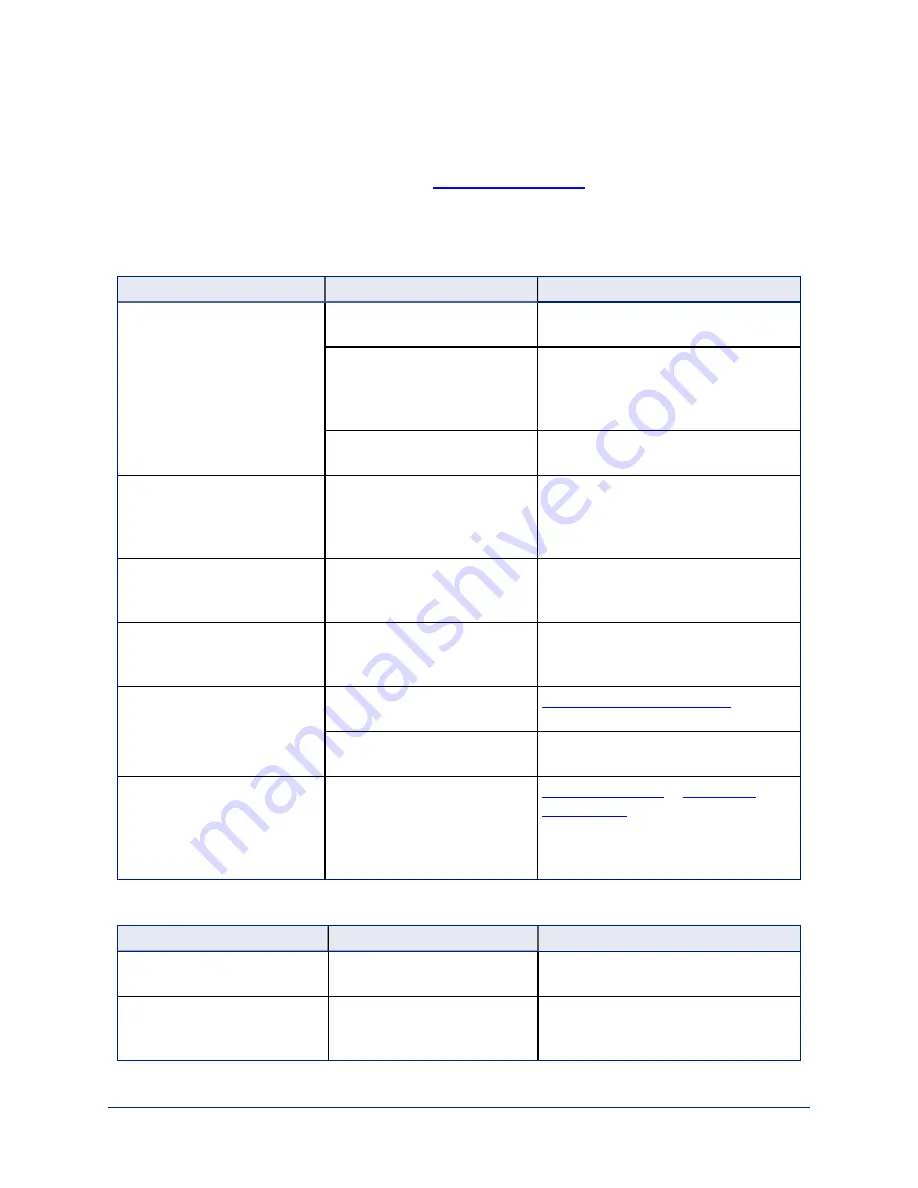
Troubleshooting and Care
When the camera doesn't behave as you expect,
on the front before you do
anything else.
Use this table to determine whether it's time to call Vaddio Technical Support.
Power and Control
What is it doing?
Possible causes
Check and correct
Nothing.
The light on the front is off and
no video is available.
The network cable to the
camera is bad.
Check using a known good cable from
the PoE power injector to the camera
The wall outlet is not active.
(Check by finding out if it
powers something else, such
as a laptop or phone charger.)
Use a different outlet.
The camera or its PoE power
injector is bad.
Contact your reseller or Vaddio
Technical Support.
The light on the front of the
camera is off but the web
interface and video are
available.
The status light is turned off.
You can turn it on again using the LED
On setting on the System page
(General tab), or using the Telnet
command
camera led on
.
The camera is not responding
to the remote and the light is
yellow/green.
A firmware update is in
progress.
Wait a few minutes, and try again when
the light turns blue.
The camera responds to the
remote but the web interface is
not available.
The camera is not using the IP
address you browsed to.
Press the Network button on the remote
to see camera information.
The camera does not respond
to the remote and the light is
white.
The remote is not paired to the
camera.
The batteries are not installed
correctly in the remote.
Install the batteries as shown in the
diagram inside the remote.
The camera operates normally
and its web interface is
available, but the light is
blinking blue.
The camera did not pair
successfully with the remote, or
the camera entered pairing
mode and did not detect a
remote.
or
.
Video and Streaming
What is it doing?
Possible causes
Check and correct
No H.264 video stream.
IP streaming is not enabled.
Enable IP streaming: Streaming page in
the web interface.
Conference is using the laptop
camera and audio, not the
HuddleSHOT camera.
The USB cable is not
connected from the camera to
the computer.
Connect the USB cable.
53
Complete Manual for the HuddleSHOT All-in-One Conferencing Camera












































