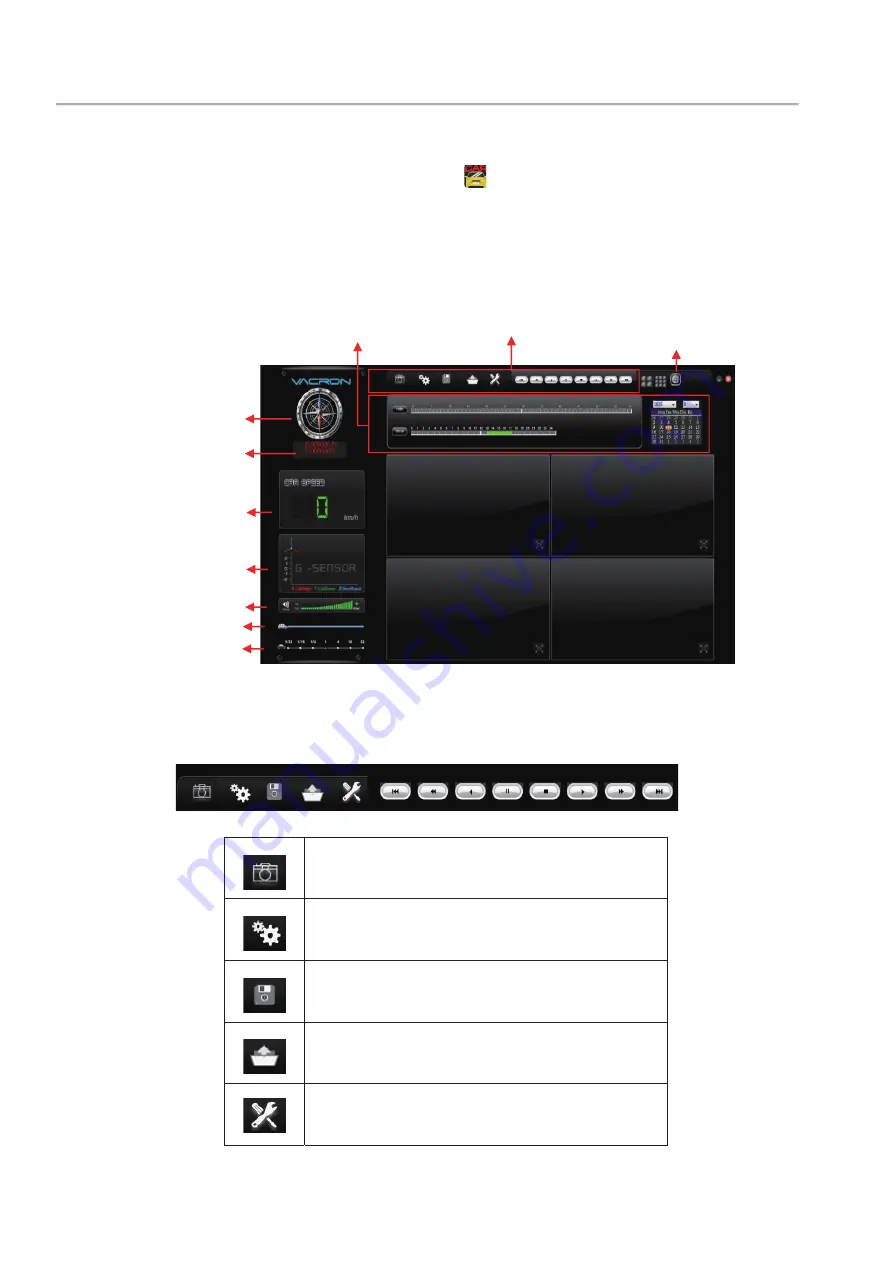
&+0RELOH'956\VWHPV 8VHU0DQXDO
18
I.
Computer Player
Run the player software CarBox2.exe
炻
interface as the figure below
˜
Note: DirectX 9.0 or above is required.
z
Operation Interface
(1). Tools
snapshot: Capture and save the picture
as a picture file
Configuration: Set machine related
settings
Start backup: Select the path to be
backed up for file storage
Playback : Select a video file stored on a
hard disk or computer to play it
Format: Hard disk formatting, language
setting
*RRJOH0DS
&RQWURO,QWHUIDFH
*6HQVRU
Play Speed
Play Bar
9ROXPH
Coordinates
Speed
Playback Date Selection
/DWLWXGHDQGORQJLWXGH
Содержание VVH-MDE43E83
Страница 8: ... 0RELOH 95 6 VWHPV 8VHU 0DQXDO 4 C System Support ...
Страница 41: ...Made in Taiwan ...






























