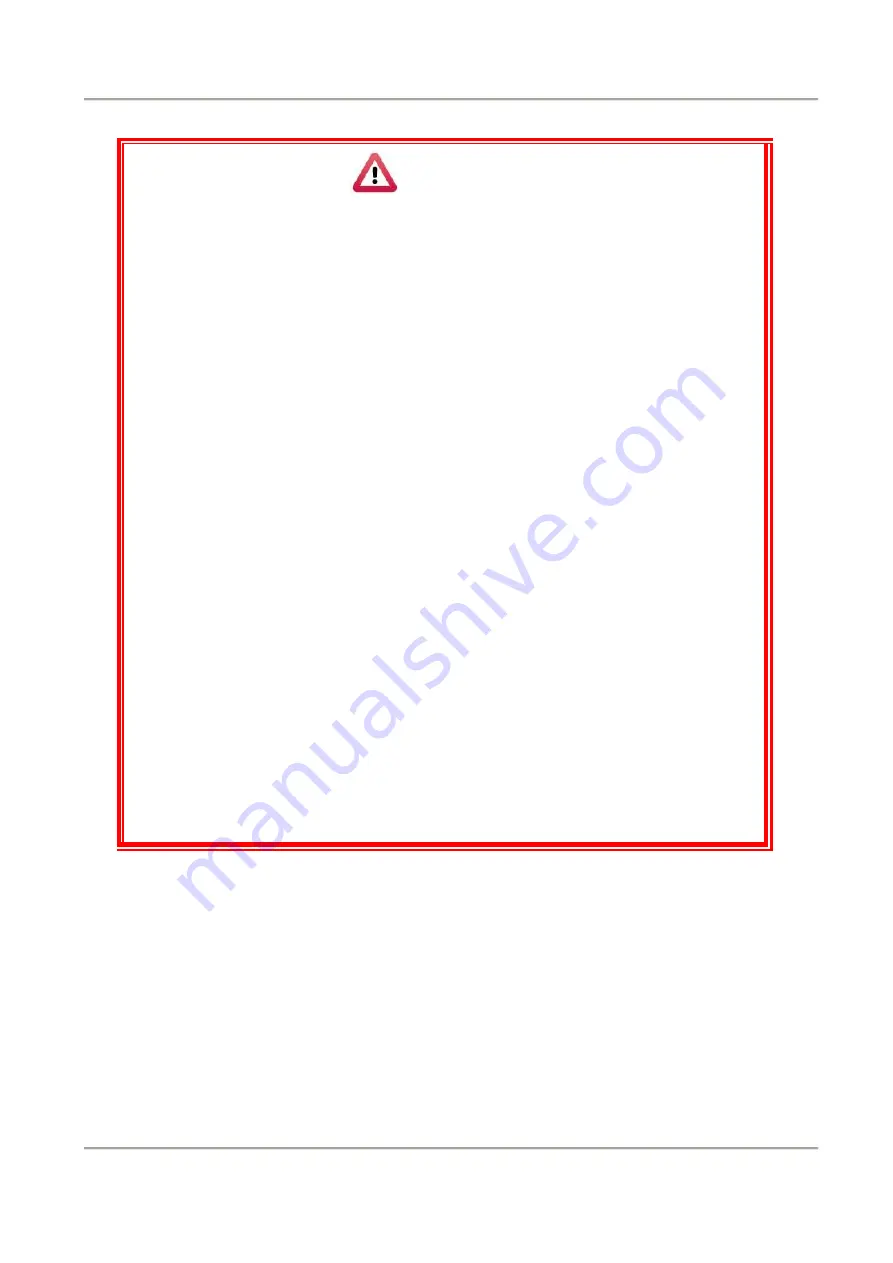
11
2-Channel Mobile Video Recorder
User Manual
Attention
(1)
Please install this device with the help of professional technician
to avoid damaging your vehicle.
(2)
For installation by none-technician, please use tapes instead of
boring tools to avoid damaging the electrical and gasoline
system.
(3)
For safety, switch off ignition before installation, and please keep
away from gasoline pipeline and tank.
(4)
Before inserting wires through holes, temporarily wrap the
terminal with tape to prevent bad connection from accumulated
dirt or debris.
(5)
Tightly seal all electrical connection with tape to prevent loose
connection or leak leaking to the connection.
(6)
Connect the power behind the key ignition and fuse (not directly
to the vehicle battery) to avoid depleting the battery.
(7)
The device should be fixed to the vehicle. Tumbling inside the
storage trunk will damage the device.
(8)
GPS positioning accuracy may be affected by the installation
position, sun-screen or weather condition.
















































