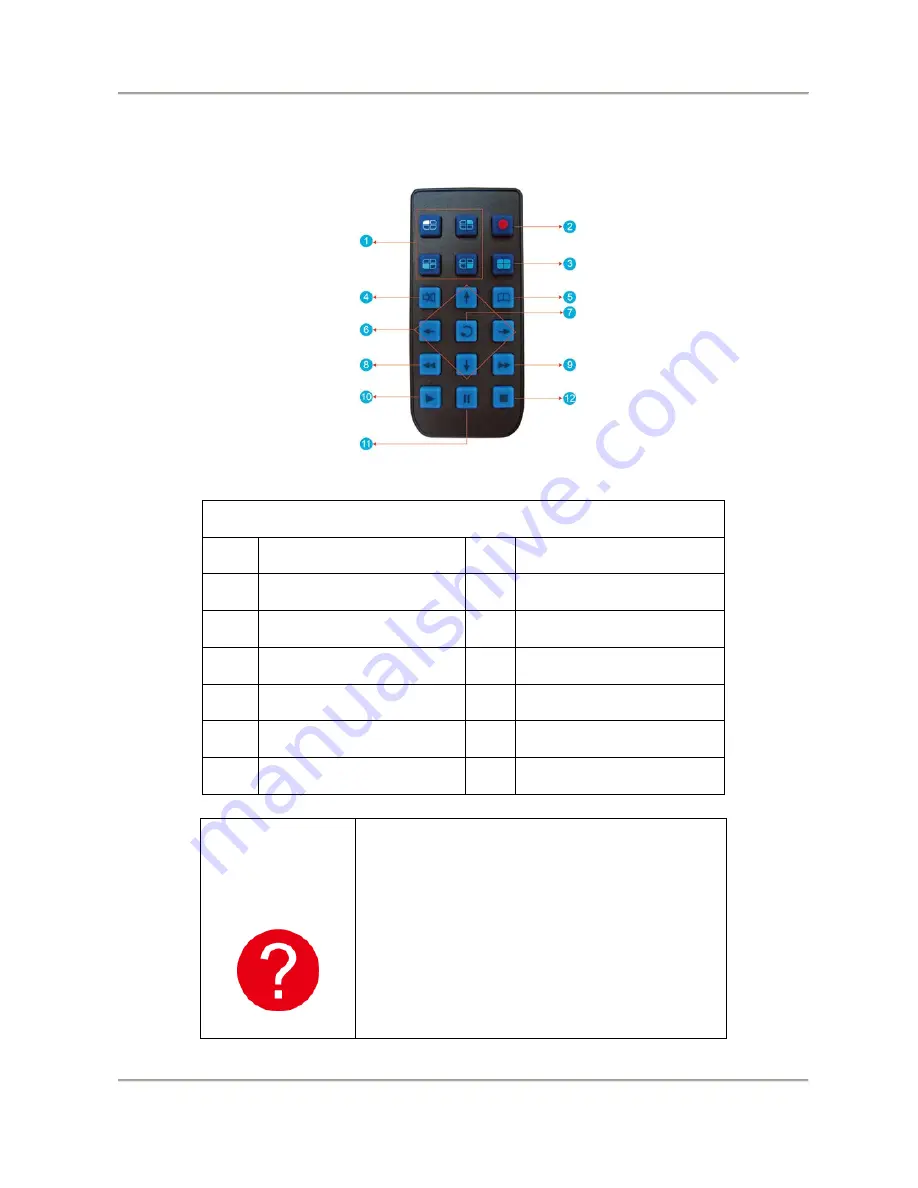
2-Channel Mobile Video Recorder User Manual
13
H.
Remote Controller (optional)
Button Description
No. Description
No. Description
1
Split screen display
7
Enter
2
Force Record
8
-
3
Quad display
9
Fast Forward
4
Mute
10 Play back
5
Menu
11 Pause
6
Arrow keys
12 Stop
How to check if the
remote controller is
not workable?
Check the mercury cell is installed in Correct
direction. (Check the pole)
√
Check the cell power is exhaust or not.
√
Check the sensor is covered or not
√
Check if it nearby Fluorescent Lamp.






























