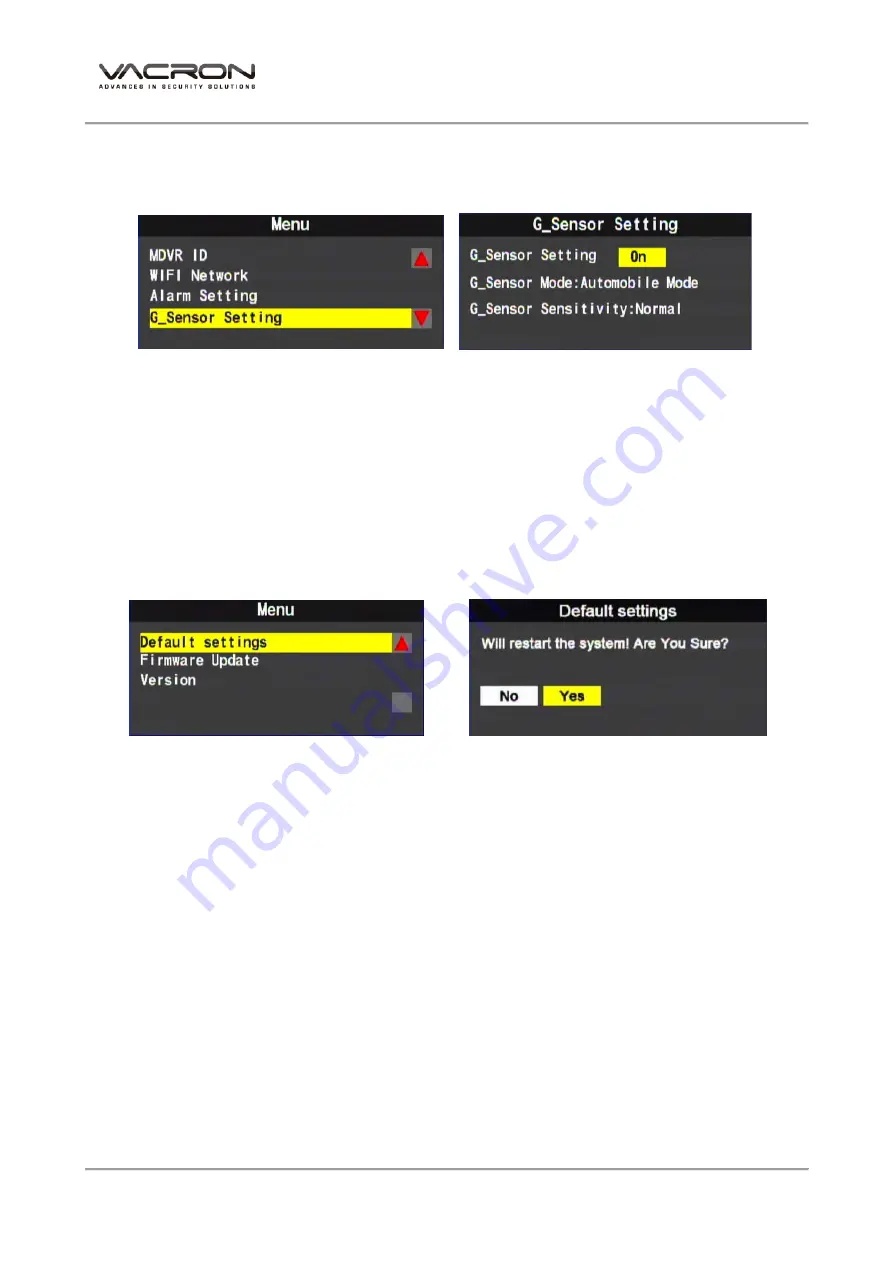
Vehicle DVR System
19
(12)
G_Sensor Setting
G_Sensor Option-:On/Off
G_Sensor Mode-Automobile Mode & Truck Mode
G_Sensor Sensitivity-Lowest/Low/Normal/High/Highest
★Video file of the impact moment will be saved not overwritten in condition of
G-Sensor trigger.
(13)
Default Settings
System will reboot after default setting.
Содержание VVH-MDE204
Страница 1: ...VVH MDE204 Vehicle Video Recorder User Manual 2014 OCT V2 0...
Страница 16: ...Vehicle DVR System 12 Manual Recording G Sensor Trigger WIFI Connection Online Speed of the Vehicle...
Страница 33: ...Vehicle DVR System 29 1 Choose the Local Disk Removable Storage or Backup File 2 Choose the file...
Страница 47: ...Vehicle DVR System 43 Live View Single Channel Display Live View Quad Channels Display...
Страница 50: ...Vehicle DVR System 46...
Страница 54: ...Vehicle DVR System 50 4 Live View...
Страница 57: ...Vehicle DVR System 53 2 Device List 3 Map 4 Live View...
Страница 65: ...For more information Please visit VACRON website http vvr vacron com Made in Taiwan...






























