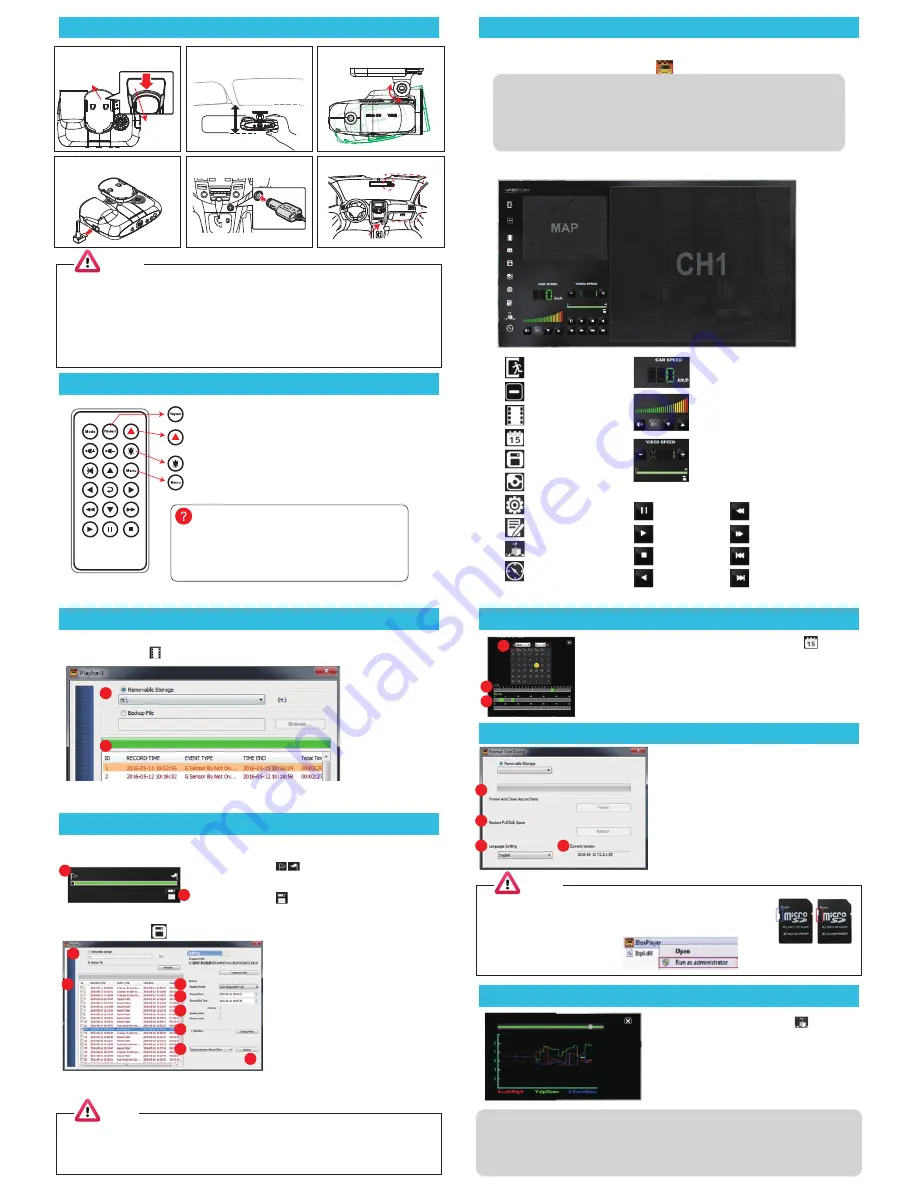
Installation Guide
VACRON Player
Toolbar operation
3D (G-SENSOR)
Functions of Remote Controller
Video Play
Backup
Notice
(1)Make sure that the front install your windshield is clean and dry. And install on a flat glass,
instead of having a place in radians.
(2)When using the car holder, please carefully choose the location. Do not place the body in sight
will hinder the drive position.
(3)When the machine is installed, it can be installed in the wiper to clean the area.
(4)The initial use of a memory card recording, first in VACRON Player configuration data to the
memory card.
(5)The initial use of a memory card recording please set the adjustment time, image files can
display normal time.
Notes
Notes
In the original format of the backup memory card, that format will include GPS latitude and
longitude, speed, G-SENSOR data and other records, * .avi format backup of the terms of
the date, video and audio data, it is more recommended that the memory card in its
original format backup.
1.
The "fixing bracket adhesive sticker"
and host-to-latch link.
3. Adjust the viewing angle.
5. Plug in the cigarette adapter.
4. Plug the power cable to socket
DC5V.
6. Recorder installation guide.
Installation Complete!
Connect to
cigarette adapter.
Fixing
bracket
Adhesive
sticker
Adhesive paste
2. Install the device in windshield
position. around rearview mirror by
the front passenger seat.
Check the battery polarity
Check if the batteries run out
Check if remote sensor is blocked
Check whether nearby fluorescent lighting is being used
Remote control abnormality check
Force Recording Button : Manually establish a recorded
file which cannot be overwritten.
:Device version number
: Voice recording On/Off
1. Player
1.Quick Backup
2.Disk Backup
2. Vacron player Interface
Open the CD and install player , player as follows.
*Notes:
(A) To do this, the software should be installed DirectX 9.0 or above.
(B) Support OS: WINDOWS XP, VISTA, 7,8,10, does not support MAC OS
(C) The recommended hardware requirements: i3 above grade 2.7GHZ,
RAM: 4G or more, more preferably independent display card
*Notes:
Due to some area poor road conditions, it is suggested that the gravity sensor sensitivity is set low
to avoid excessive lock file, resulting in insufficient memory card space, causing the machine can’t
continue recording. If gravity sensor set too low, leading to excessive locked file caused by lack of
memory card space, the machine can’t continue recording, please use VACRON Player format cards.
Close
Minimal
Playback
Calendar
Backup
Snapshot
Configuration
Format
G-sensor
Compass
Speed
Volume
Volume on / Mute/ Volume down /Volume up
Playback controls
Playback speed / Playback BAR /
Backup start / Quick Backup
Play & Settings Icon Instruction
Pause
Play
Stop
play backward
play previous frame
Play next frame
Play previous file
Play next file
Using Vacron player to playback
Click on open files , choice files to play in memory or HDDS
1
2
Using the Vacron player, click on
「
Even Calendar
」
,
Date Event browse video files to follow the sequence of
operations to date -> times -> select points.
█
Green point of videotaped information, mouse click the
█
Blue point. In videotaped information using mouse to clicking
two consecutive points and play video.
Even Calendar
1
2
3
(1). In the movie playback, use the "backup start
control flag
」
to mark the start backup video.
(2). After the initial time stamp, press the "rapid
backup key
」
, That quick video backup.
1
2
3
4
5
6
7
8
1
2
(1). Select backup data source
(2). Select backup recorder data
(3). Select backup data format
:
original
backup(*.sd) or AVI backup(*.avi)
(4). Select backup start and end
(5). Select backup video and voice, or
backup video and voice together
(6). Select Saved Locations, Default path
C:\BlackBox
(7). Backup file name setting mode:
choose the recording time by naming
or named according to the backup time
(8). After the above description is set up, you
can press the "Start Backup" button to
backup.
(9). After the movie backup is complete, you
can view data in the backup box
1
2
3
4
Select playback software language setting is set to be re-started
after the software.
Current software version, go VACRON website to download or check it.
When the memory card after the video images are recorded when
files have been backed up in the computer, and the memory card
to be done to other storage purposes, then the card must first restore
operation, only do it with !!
When the user to purchase a new memory card, or use their
existing card, is required after the first card is formatted before use.
1. Before formatting or restoring Micro SD card, please
ensure to unlock it first.
2. If the card is unlocked but still cannot be restoring,
Please run the program as
Administrator to restoring
memory card.
Open the player and select
「
3D
」
,
That you can view the impact sensor analyzer
X: Induction vehicle traveling in the left and
right horizontal.
Y: Induction vehicle traveling in the ups and downs.
Z: Induction vehicle traveling in front and rear
horizontal.
: Playback list
Playback Button
Mute Button
Menu Button
1. Format SD card
2. Restoring Memory Card
3. Interface Language setting
4. Version
lock
unlock


