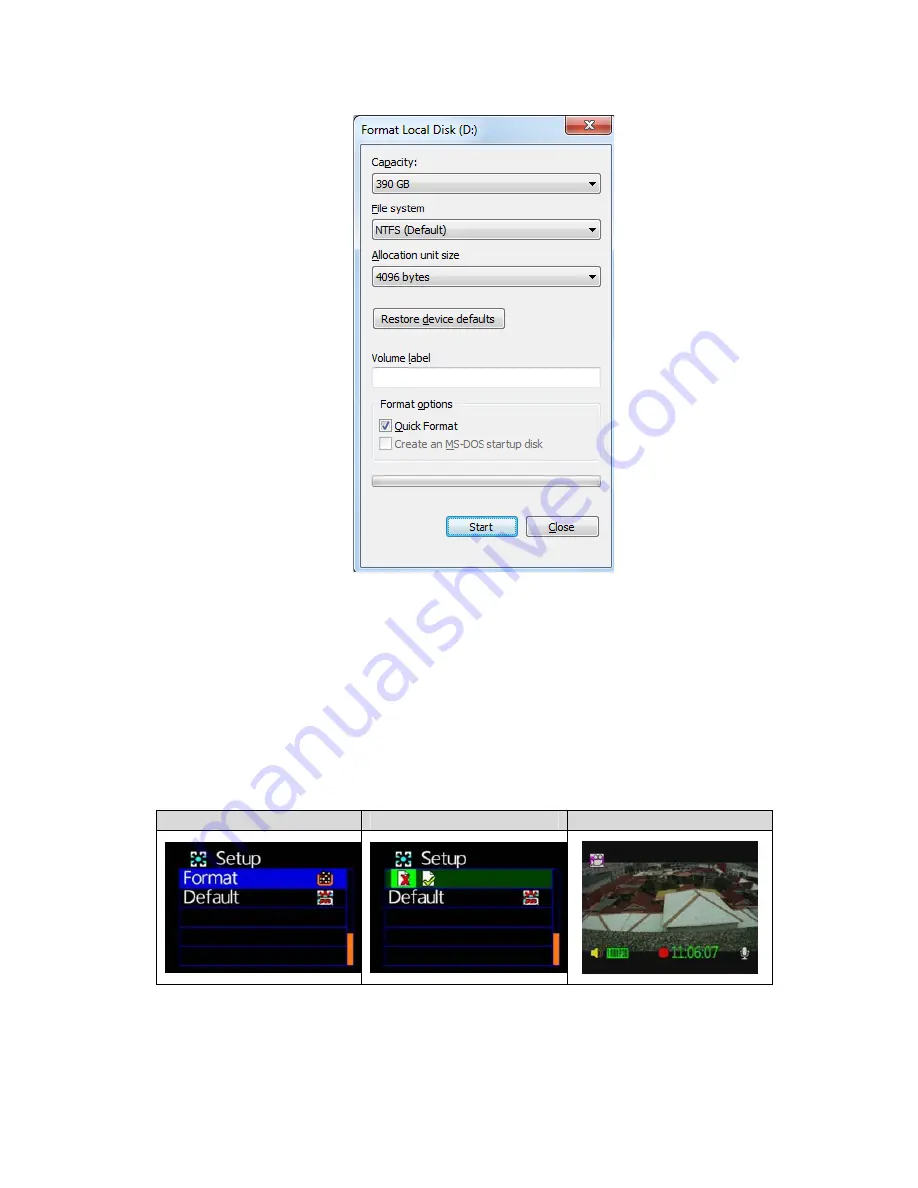
39
3. After format process, the Micro SD card can be used to record
in vehicle video recorder directly.
Way 2. Format the Micro SD card by OSD screen of this
device
1. Connect power cable to the device, insert the Micro SD card
into the slot and select format item from OSD screen by
remote controller.
Format Process:
Process A
Process B
Process C
2. After the Micro SD card formatted, quit Menu page and back
to LIVE view.
















