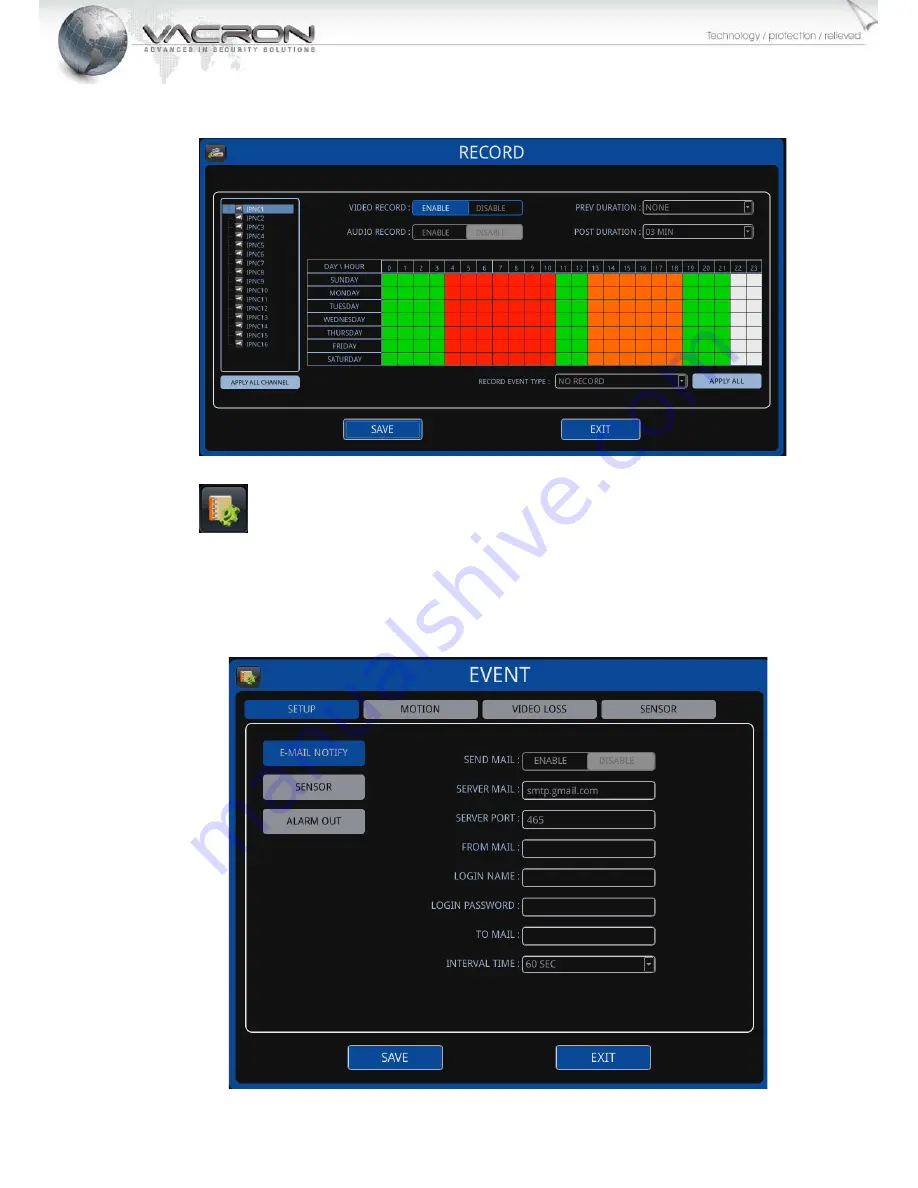
14
7)
Click [SELECT ALL IPCAM] to apply to all cameras.
8)
Click [SAVE] to save and exit schedule record setting.
EVENT
SETUP
1)
Click [ENABLE] to enable email notification of an event. Server mail,
server port, from email, login name, login password, and to mail must
enter correctly as well as interval time between two email notifications.
Содержание VDH-NK
Страница 1: ...NVR User Manual VDH NK 2014 OCT V1 0 ...
Страница 37: ...32 Fast Key Function Tap Settings link can enter the camera settings page 7 Remote Monitoring and Playback ...
Страница 39: ...34 Tap the settings stream page enter the settings by remote setting IPCAM of NVR ...
Страница 41: ...For More Information Please check VACRON Website http www vacron com Made in Taiwan ...






























