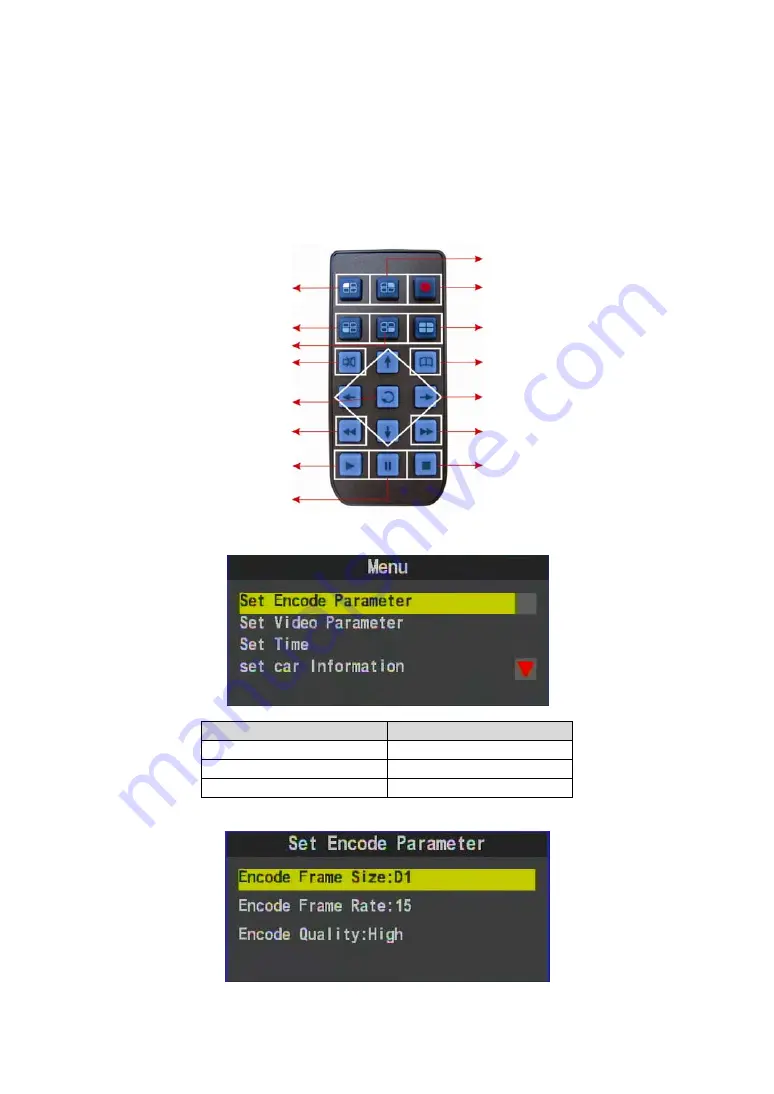
5
F. System
Operating
Instruction
Vehicle DVR system provides two operational methods: IR
remote controller and PC software application.
Remote controller operating instruction
As following is the key mapping table for remote controller:
Menu
Menu
Remote Controller
Selecting options
[Up/Down key]
Enter selecting item
[Enter key]
Back to top menu
[MENU key]
1. Set Encode Parameter
CH2 Display
Recording
Quad Display
Menu
Up / Down / Left / Right
Fast Forward
Stop
Step/Pause
CH1 Display
CH3 Display
CH4 Display
Mute
Enter
Fast Rewind
Play
Содержание SA-650CF
Страница 1: ...Vehicle 4 CH DVR System USER MANUAL 2011 JAN V1 0...
Страница 21: ...19 4 5...





















