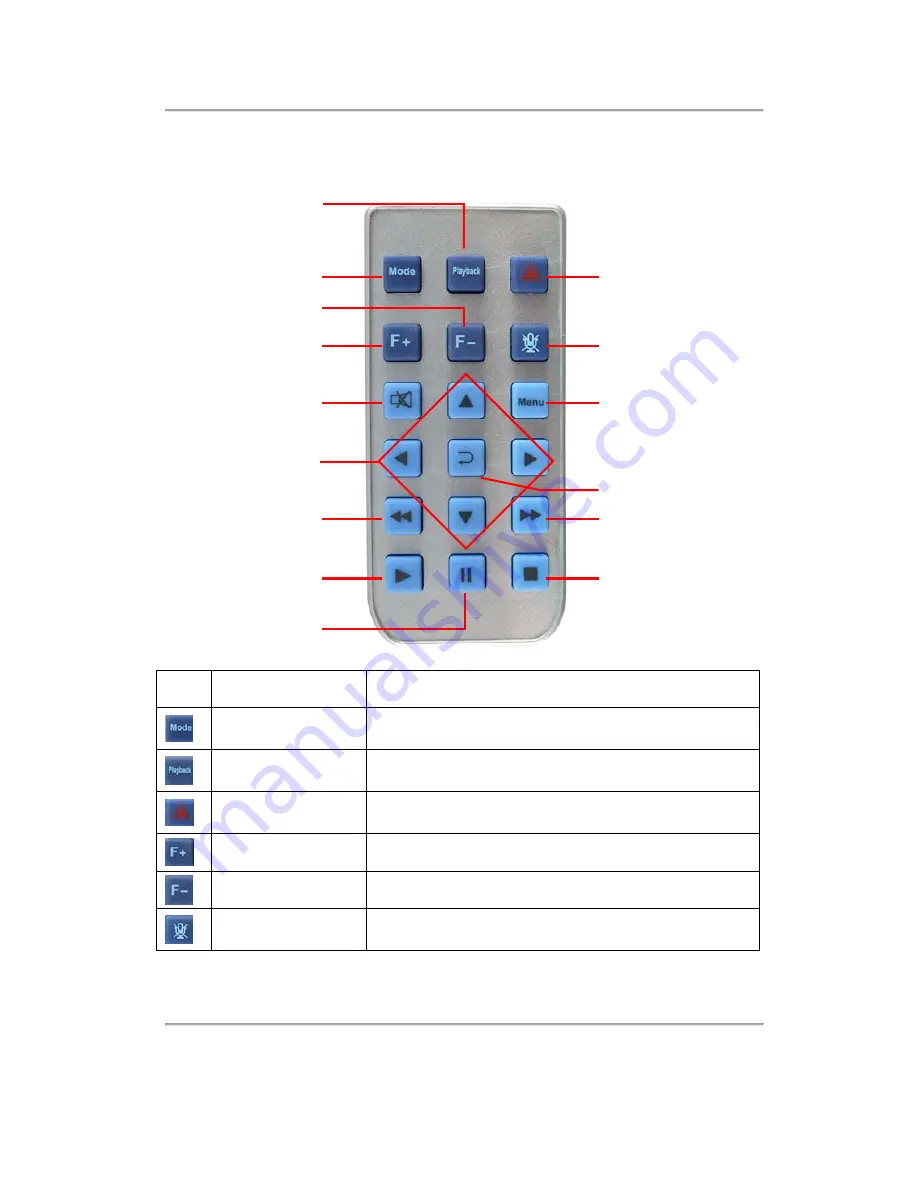
2-Channel Mobile Video Recorder User Manual
9
G. Remote Controller
Icon Function Description
Split Screen
Switch
Full screen / split screen switch
Playback Mode
Open the playback list and switch to playback
mode
Manual
Recording
Saves video from 1~3 minutes before and after
press of the button as emergency recording.
Fu
Lighten the screen
Function -
Darken the screen
Microphone
On/Off
Turn on or off audio recording
Menu
Enter
Split Screen Switch
Up, Down, Left, Right
Function -
Fu
Audio Recording
On/Off
Manual Recording
Speaker On/Off
Fast Forward
Stop playback /
Stop playback mode
Rewind
Video Playback
Pause
Playback

























