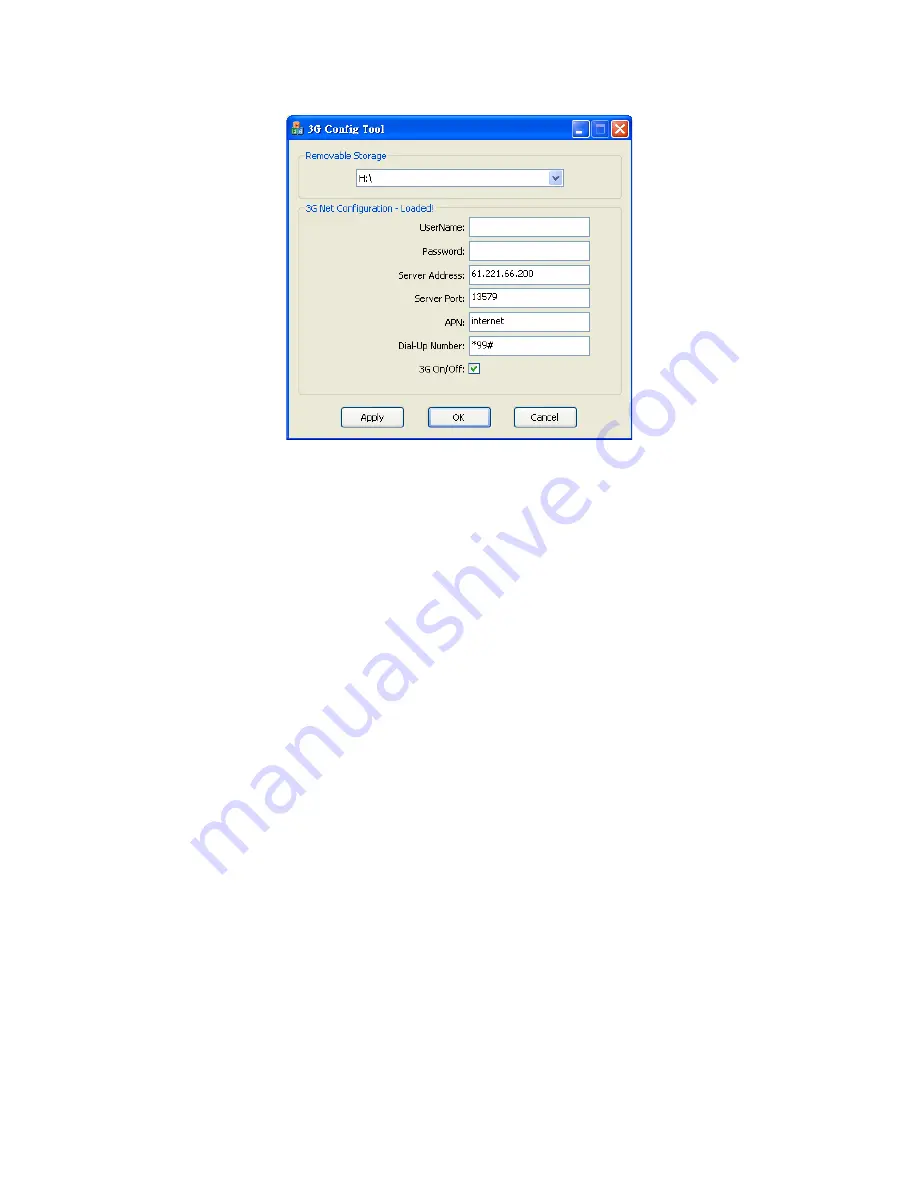
43
1.
UserName: No need in common
2.
Password: No need in common
3.
Server Address: Enter Server IP address setting----Default
Server IP Address is 61.221.66.200
4.
Server Port: Default Sever Port is 13579, Not recommend to
change the original setting).
5.
APN: 3G APN, generally preset to be Taiwan
Telecommunication providers, if in other area, Please check
local Telecommunication providers offered APN setting
name.)
6.
Dial-Up Number: 3G Dial-Up Number, generally preset to
be *99#, if in other area, Please check local
Telecommunication providers offered 3G Dial-Up SETTING
Numbers.
7.
3G On/Off: To choice whether star the 3G tele-connecting
function or not. “Pick” (V) mean “Star” commonly, if
not willing to use tele-connecting function , please directly
neglect it.
Содержание EN-VVH-MD40D
Страница 1: ...4 8 CH Vehicle Mobile DVR 2013 OCT V1 0 optional ...
Страница 36: ...33 Setting page 1 Setting the FPS recording function auto turn over page and language ...
Страница 38: ...35 SMTP list table ...
Страница 50: ...More product information Please visit VACRON web site http www vacron com Made in Taiwan ...





































