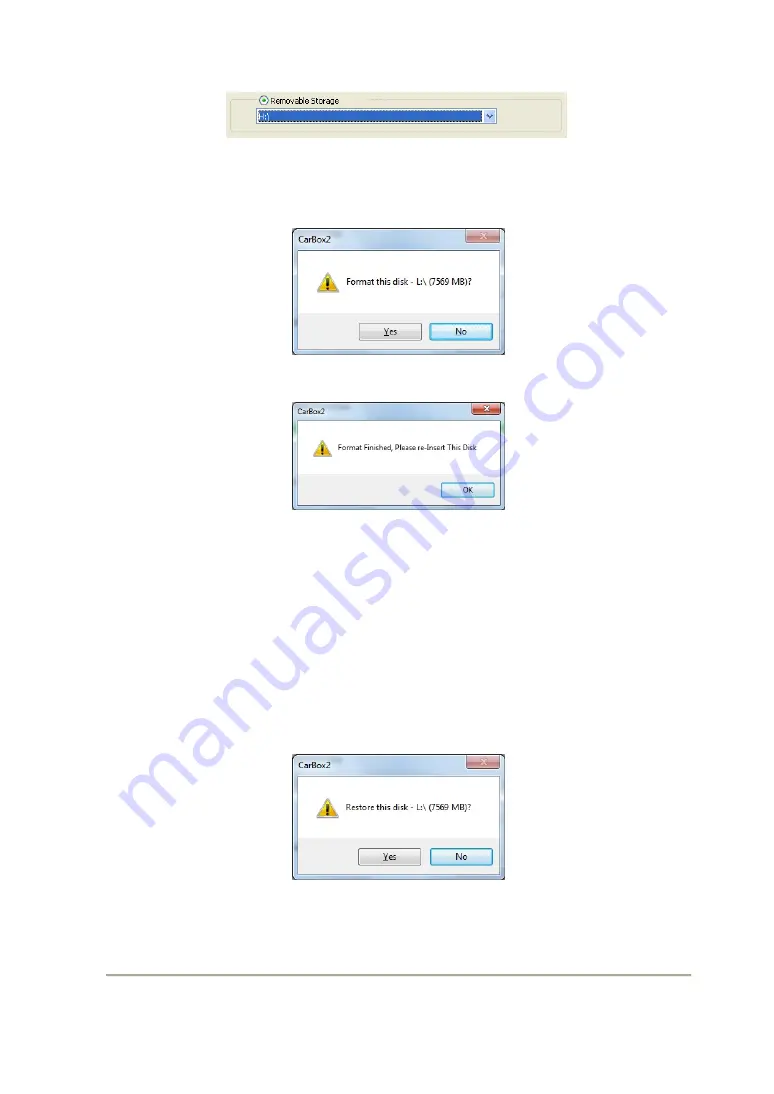
Features and operations may vary in different models.
16
(2) Select the location of SD card.
(3)
「
format
」
or
「
restore
」
the SD card.
(3.1)
「
format
」
SD card
(3.1.1) Click
「
Format
」
button, click
「
yes
」
to start
formatting on the pop-up dialog window.
(3.1.2) Pop-up the format finished dialog window.
(3.1.3) Click
「
OK
」
and re-insert the SD card to do
relative setting.
★
The original settings are completely eliminated after
formatting the SD card. The SD card must reset the
relevant settings. Otherwise it operates abnormally.
(3.2)
「
restore
」
SD card
(3.2.1) Click
「
restore
」
button and it will pop-up the
dialog window, click
「
yes
」
to start restoring.
(3.2.2) System will show up
「
Restore this disk
」
dialog
window.
















