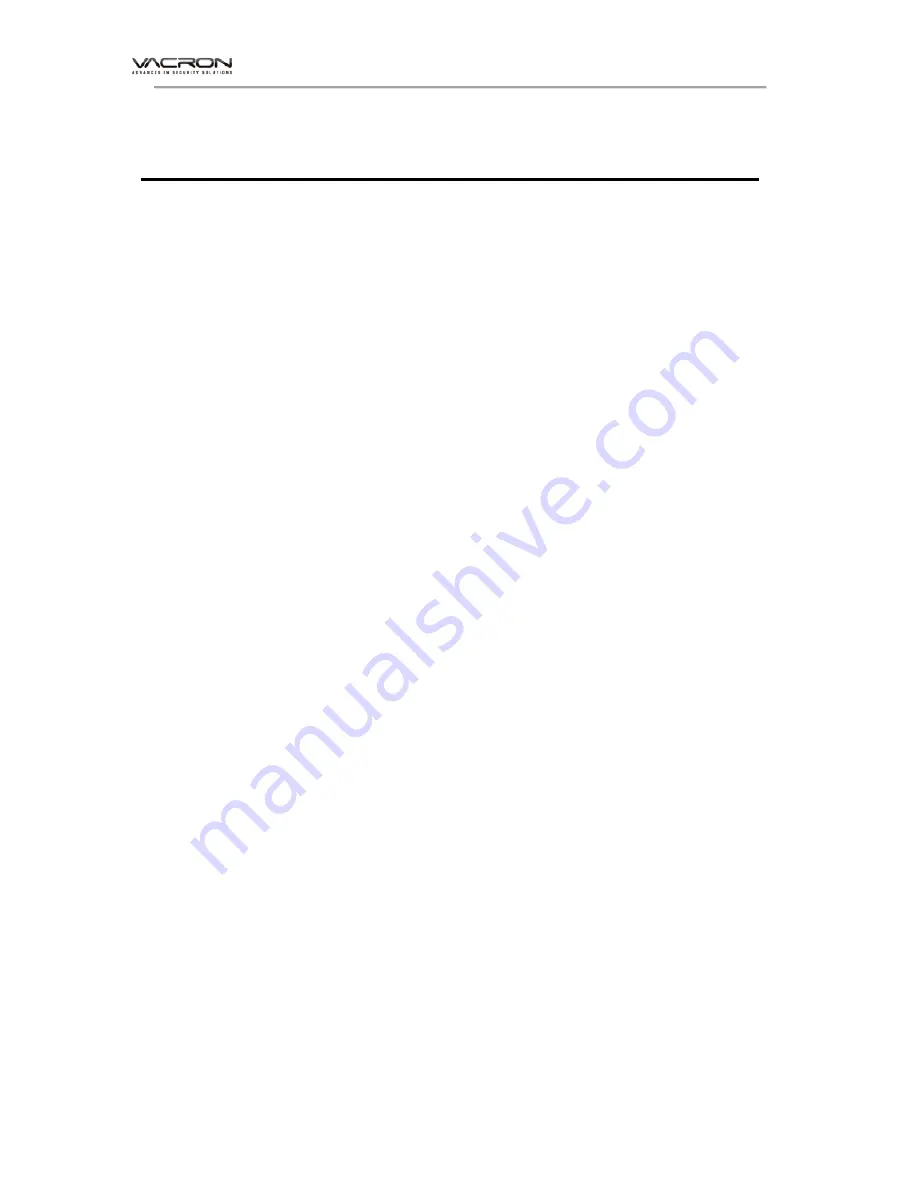
Vehicle video recorder user manual
ii
Safety Precautions
For ensure device working correctly, please test record and play video
function before use. Please note that manufacturer, subsidiaries,
affiliates, and distributors are not liable for any consequential
damages arising from any malfunction of main device accessory.
Including the losses cause by memory card that failed to record image
or recorded files unable to read on any device.
Before using the product, please ensure that you read the
safety precautions below. And always make sure the product
is used correctly.
•
Please keep device away from children.
•
Only using the power supply as manufacture recommended.
•
Do not attempt to disassemble, alter or heat the product.
•
To avoid the risk of injury, do not touch the interior of the product
if it has been dropped or otherwise damaged.
•
Stop using the product immediately if it emits smoke, a strange
smell, or otherwise behaves abnormally.
•
Do not use organic solvents such as alcohol, benzene, or thinner
to clean the product.
•
Do not let the product come into contact with water (e.g. sea
water) or other liquids.
•
Do not allow liquids or foreign objects to enter the VVR.
•
Do not place the VVR nearby or direct touch flame.
•
Do not handle the power cord with wet hands.
•
Do not use the equipment in a manner that exceeds the rated
capacity of the electrical outlet or wiring accessories. Do not use
the damaged power cords or plugs, or the power cords or plugs
were not fully plugged into the outlet.
•
Do not allow direct or metal objects (such as pins or keys) contact
with the terminals or plugs.
•
Avoid using, placing or storing the product in the humid or dusty
areas
Содержание CDR-E07D
Страница 1: ...2 CH Vehicle Video Recorder User Manual 2017 MAR V4 0 3G 4G Optional ...
Страница 8: ...Vehicle video recorder user manual 5 E Product Dimension Unit mm USB Jack WiFi Dongle MICRO SD Card ...
Страница 26: ...Vehicle video recorder user manual 23 Windows XP Windows 7 ...
Страница 34: ...Vehicle video recorder user manual 31 4 Report Inquiry current device running data ...
Страница 37: ...Vehicle video recorder user manual 34 5 Playback Back up ...
Страница 38: ...For more products information Please go to Vacron website http www vacron com Made in Taiwan ...



































