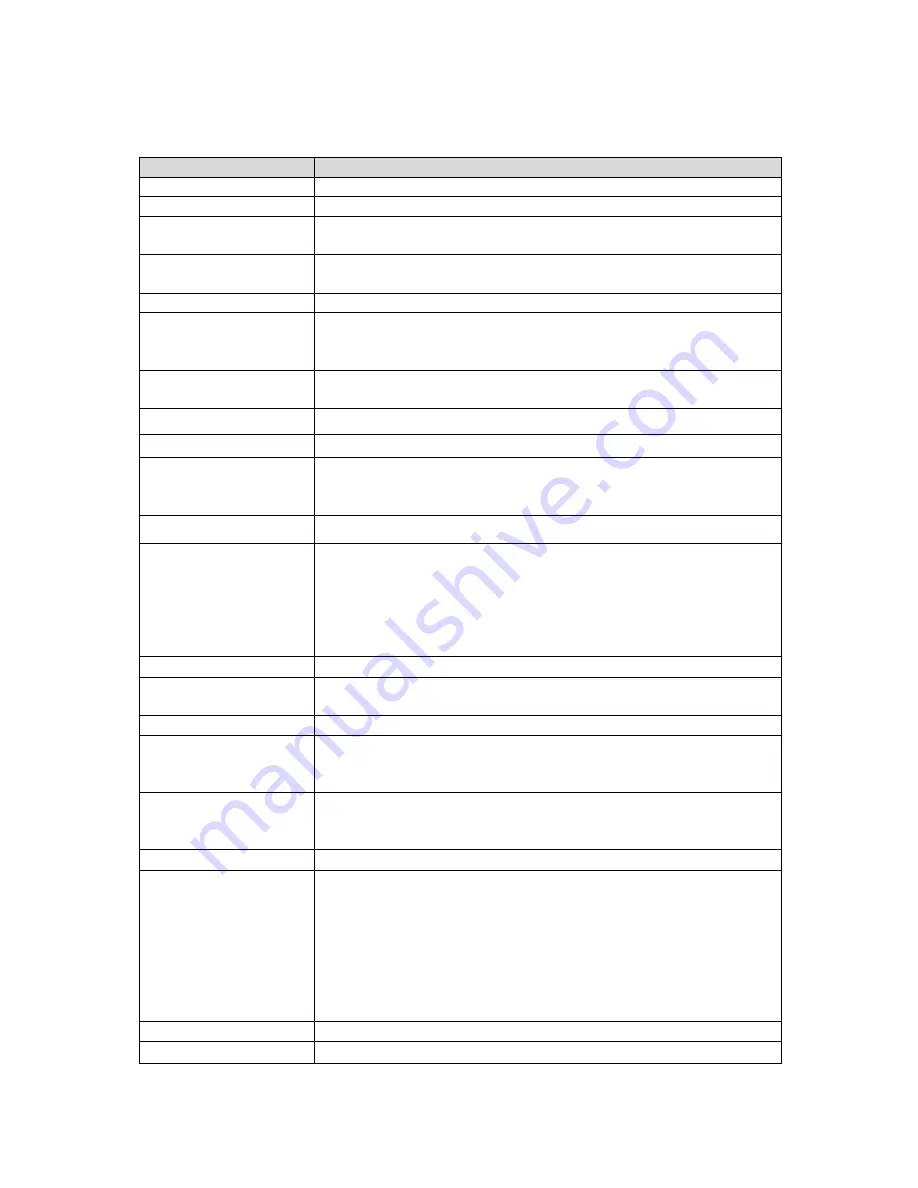
2
B. Specifications
Items Specifications
Video signal Input
1 Vp-p composite video input, 75 ohms
Video signal output
1 Vp-p composite video output, 75 ohms
Voltage Range
11V~ 14.5V (Suitable for Motorcycles and Cars)
Power consumption: +12V @ 400mA (Without cameras)
Operating
Temperature
Inside the car: -5
℃
~65
℃
.
Storage Device CF card (Speed 233X or above, 8G/16G/32G)
Recording Format
Record Mode: Constant Recording when Power on.
Video compression Format: MPEG4
Audio compression Format: PCM
Recording Resolution
Record: 720x240 ( NTSC) / 720x288 (PAL)
Play: 720x480 ( NTSC) / 720x576 (PAL)
Recording Frame D1-30 fps ( NTSC) / D1-25 fps (PAL)
Recording Content Footage including DATE, TIME
LED Indicator
RED: Flashing during recording
YELLOW: System Error
GREEN: Power
Control Button Reserved
Sound Notification
Buzzer Notification:
(A)Normal Startup: One long and two short beeps.
(B)After startup for 5 minutes: When “Recording Error”, “G-
mouse not connected”, “GPS positioning not ready” are
detected, the buzzer will sound three short beeps per 3 sec.
and continue for 60 seconds.
Software Player Application for Windows OS.
Accessories
Standard: Software CD (Manual, Player), Cables
Optional: 8G CF card, G-MOUSE
Input Voltage DC+11V ~ DC+14.5V
Video Input / Output
(Rear View Priority)
When power-on, it will start recording the front camera
images into CF card. You can also enable/disable to display
live view on LCD monitor.
Rear View Video
Input / Output
On “R” Shift, the Video output will be switched to Rear View
Camera and display automatically; However Rear View
camera’s video will not be saved into CF card.
Map Google Map
Notice
1. Please avoid direct sunlight exposure.
2. Please do not install the machine in high temperature place
(ex. Engine room).
3. Please install G-mouse outside the car to have a better
signal reception.
4. Please install the CF card properly to prevent the connect
pin broken.
5. Please turn the power off before removing the CF card.
Size 115mm(W)x102mm(D)x30mm(H)
Weight 0.27kg














