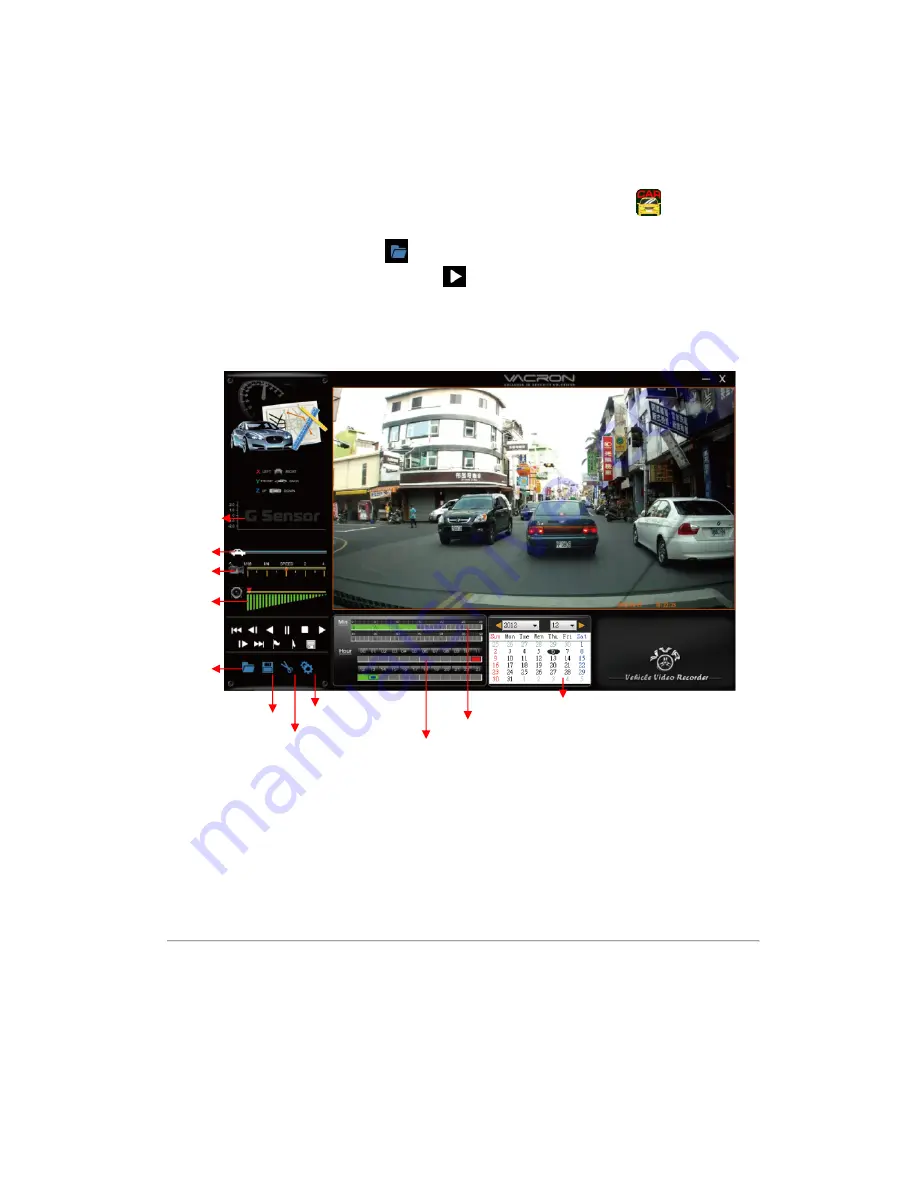
20
I. Software operating instruction
1. Remove SD card from card slot of host side
2. Put the SD card to the card reader
3. Connect card reader to the USB port of PC side
4. Choose the file to play: Execute “TransportStream.exe”
,
which is
located in the product CD folder, Screen shown as below. Choose
“Open the document”
,
and choose the file of memory card or hard
disc and then click “Play key”
for playback.
◎
Note: To perform this software, please install Direct X 9.0 or above.
Viewer interface description
Play Speed
Open File
Snapshoot
Setting
Voice Volume
G-Sensor
Save the Playing File
Playback by Hour
Playback by Minutes
Playback by Date
Play Bar























