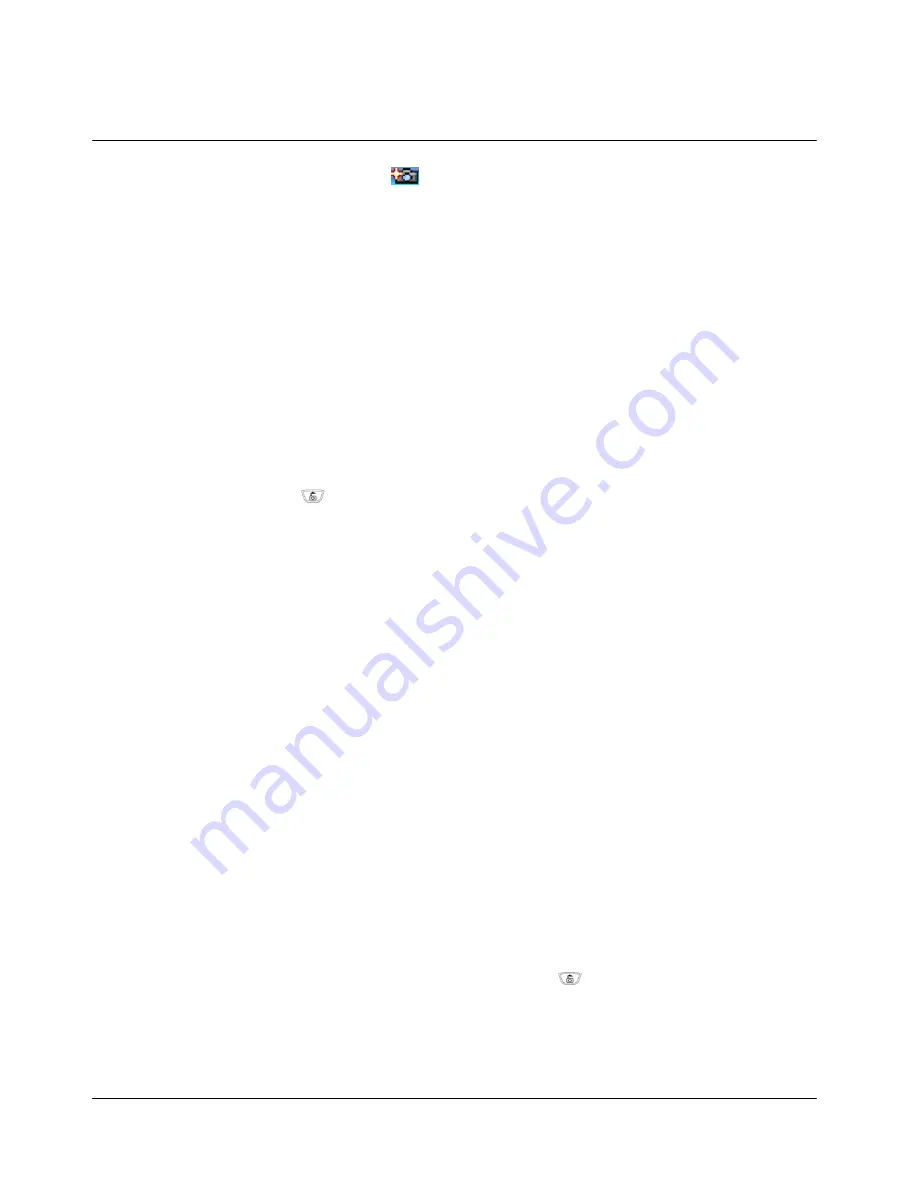
39
mode.
- “Shot Key” : In addition to “
”, you can take a photo by pressing a side volume Up
key.
Note 1) The camera supports Auto-focus. It may takes few seconds to focus on a subject or in a
dark area. Take a photo after the camera focuses on a subject.
Note 2) The camera supports maximum 330K pixels of resolution.
Note 3) Total number of photo saved in your phone is subject to change upon the photo size.
Note 4) If the photo album is full and when you take a photo, the phone will show you
“Memory full” on a display. You are required either deleting photos in Album or not storing in
the phone.
2. Photo
Album
To see photos, press “
” and “2. Photo Album”. Then all photos appears on the display by
order. Scroll “
▲
” or “
▼
” to select a photo. When the photo is displayed, press “
◀
” or “
▶
” to
move to next photos.
While a photo is displayed, press “Menu”.
- “Photo Mail” to send the selected photo via MMS. For more details, refer to “3. Photo
Mail”.
- “Wallpaper” to set the selected photo as wallpaper.
- “Rename” to give a new name to the file.
- “Delete” to delete the selected file.
- “Delete all” to delete all the files in the selected folder. If any of photos are set on a
wallpaper or linked with a phonebook, you need to delete by “Delete” menu.
- “Photo Info” to see the resolution and file size of selected photo and the time that was
taken.
- “Text List” or “Thumbnail” to see the photo album by name list or to see 4 photos in a
display at the same time.
3. Photo
To send a photo via Mobile Messaging Service (MMS), press “
” and “3. Photo Mail”.
Then the phone shows photo list that you have taken.
- Scroll
“
▲
” or “
▼
” and press “SEL” to choose a photo. Then the selected photo will be
shown on the display. Press “PRE” to go back.




















