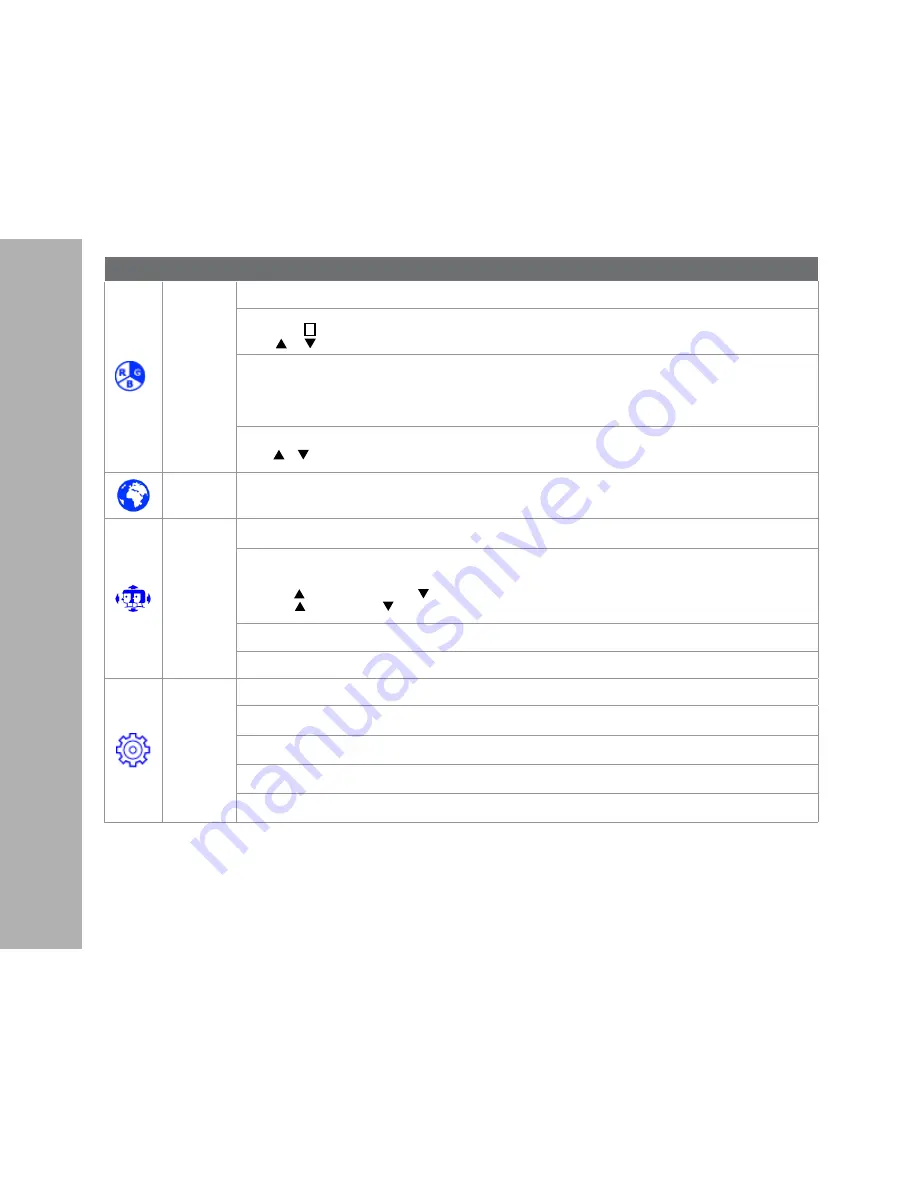
ON
SCREEN
DISPL
AY
Button Function
Color
Color modes: cool, normal, warm and user color
User Define:
Individual adjustments for red (R), green (G), blue (B).
1. Press button
2
to select the desired color.
2. Press or button to adjust selected color.
Picture mode:
Provides an optimum display environment depending on the contents displayed. It contains 5 user-selectable presets.
•
Standard
is for general windows environment and monitor default setting.
•
Game
optimized for PC game environment
•
Video
optimized for movie and video environment
•
Scenery
optimized for displaying outdoor scenery images.
•
Text
optimized for text editing and viewing in a word processing environment
Blue Light Reducer:
Turn on/off BLR mode. If BLR mode is ON, Blue Light will be restricted
Press or key to adjust the BLR mode strength in three levels
Language
Allows user to choose from available languages
OSD Settings
To manually adjust the Horizontal and Vertical OSD Position, Transparency and OSD Time Out
Horizontal
:
to horizontally adjust the OSD position
Vertical
:
to vertically adjust the OSD position
H. Position: :
move screen to the right,
:
move screen to the left.
V. Position: :
move screen up, : move screen down.
Transparency
:
to change the transparency of OSD window
OSD Time Out:
to automatically turn off On Screen Display (OSD) after a preset period of time.
Setup
To set up Picture Format, Power indicator, Information and Memory Recall
Picture Format:
To select the video mode from Wide Screen or 4:3
Power Indicator:
To adjust power indicator light ON/OFF
Information:
To display the information, regarding the current input signal coming from the graphic card in your computer.
Memory Recall:
To recall factory settings for Video & Audio controls.











