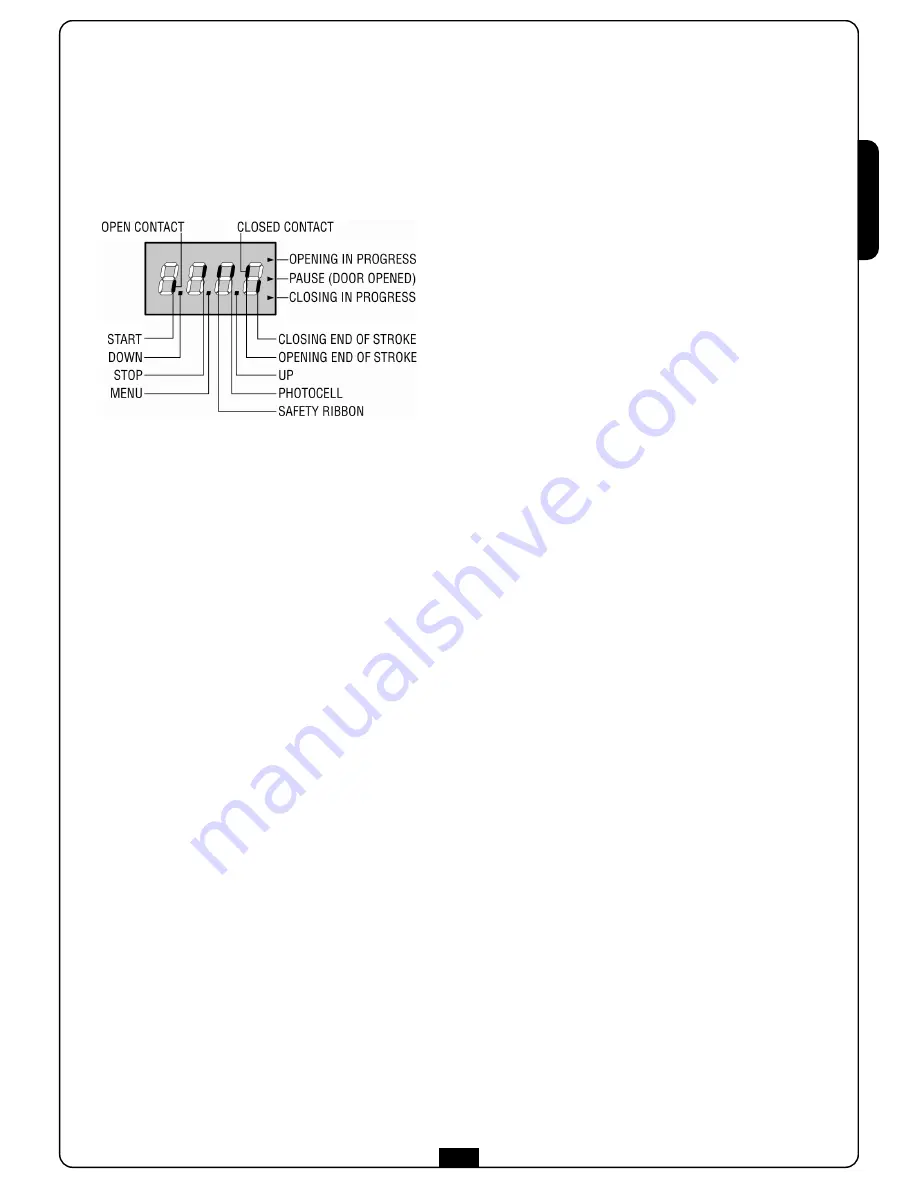
E
N
G
L
IS
H
37
9 - CONTROL PANEL
When power is on, the control unit checks that display correctly
operates by switching on all segments for 1.5 sec.
8.8.8.8
.
Firmware version, e.g.
Pr 2.0
, will be viewed in the following
1.5 sec. Panel will be viewed upon completion of this test.
Al termine di questo test viene visualizzato il pannello di
controllo:
The control panel represents the physical status of the
terminal board contacts and of the program mode keys: if the
upper vertical segment is on, the contact is closed; if the lower
vertical segment is on, the contact is open (the picture above
shows the case of START, STOP, FOTO, COSTA, FCA and FCC
inputs correctly connected with the door closed).
Points being among display digits show the status of
programming push-buttons: as soon as a push-button is
pressed, its relevant point turns on.
The arrows on the display right side show the door status:
• The highest arrow turns on when the door is into its opening
phase. If it blinks, it means that the opening has been
caused by a safety device (border or obstacle detector).
• The central arrow shows that the door is on pause. If it
blinks, it means that the time countdown for the automatic
closing has been activated.
• The lowest arrow blinks when the door is into its closing
phase. If it blinks, it means that the closing has been
caused by a safety device (border or obstacle detector).
10 - USE OF DOWN MENU AND
UP KEYS FOR PROGRAMMING
Control unit time and function programming is made within a
special configuration menu, to which you can access and where
you can shift through DOWN, MENU and UP keys placed under
the display.
Hold down the MENU key until
dEF
appears on display, to
activate the programming mode while display views the panel.
Configuration menu consists of a list of configurable items; the
wording appearing on display will show the current selected
item.
By pressing DOWN, you will pass to the next item; by
pressing UP, you will return to the previous item.
By pressing MENU, you can view the current value of selected
item and possibly change it.
The last item of the menu (
FinE
) allows to store the changes
made and to revert to the normal working of the control unit. In
order not to loose the own configuration it is compulsory exiting
through this menu item.
m
WARNING:
If no operations are required for more then a
minute, the control unit exits from the programming mode
without saving the given information and changes will be lost.
By holding down the DOWN key, configuration menu items will
scroll fast, until item
FinE
is viewed. Viceversa, by holding
down the UP key, items will scroll fast backwards until item
dEF
is viewed. In this way, you can quickly reach either the top or
bottom of the list.
There are the following three kinds of menu items:
• Function menu
• Time menu
• Value menu
Function menu setup
Function menus allow selecting a function from among a group
of available options. When you enter into a function menu, the
current active option will be viewed; you can scroll all available
options through DOWN and UP keys. By pressing the MENU
key, you will activate the option viewed and you will return to
the configuration menu.
Value menu setup
Value menus are similar to time menus; however, the setup
value can be any number.
By holding down UP or DOWN keys, the value will increase or
decrease slowly.
Time menu setup
Time menus allow setting a function duration. When you enter
into a time menu, the current setup value will be viewed.
Each time you press UP key, current time value increases and each
time you press the DOWN key, current time value decreases.
By holding down the UP key, you can quickly increase the time
value, up to reach the max. value allowed for this item. Vice
versa, by holding down the DOWN key, you can quickly decrease
the time value down to reach
0.0”
.
In some circumstances, setting the value to
0
means that the
relevant function is disabled, in this case,
no
will appear
instead of
0.0”
.
By pressing on MENU you will confirm the displayed value and
you will return to the configuration menu.
Содержание VEGA-C 230V
Страница 2: ......
Страница 26: ...ITALIANO 24...
Страница 50: ...ENGLISH 48...
Страница 74: ...FRAN AIS 72...
Страница 98: ...ESPA OL 96...
Страница 122: ...DEUTSCH 120...
Страница 146: ...NEDERLANDS 144...
Страница 147: ......
Страница 148: ......
















































