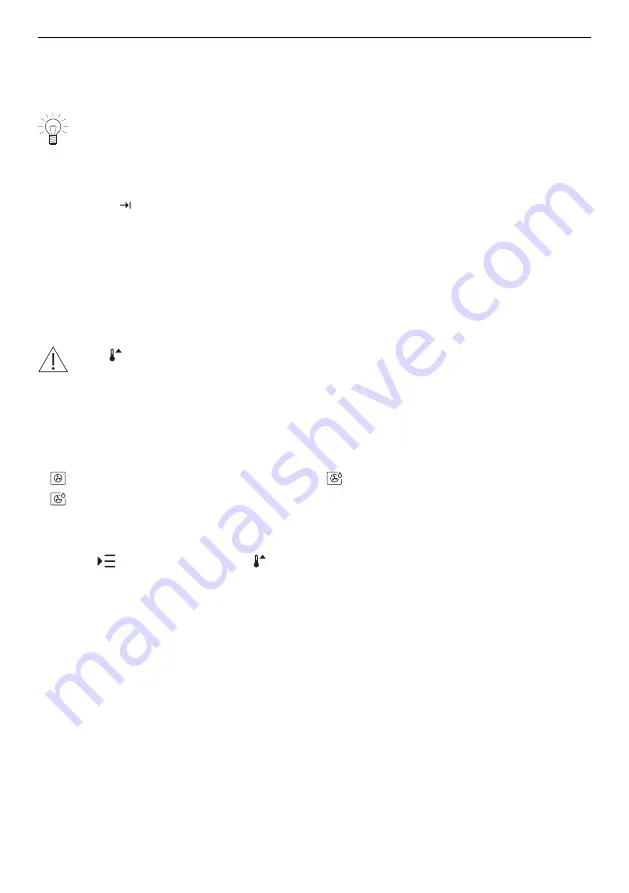
4 Operation
▸ Confirm the setting with «OK».
–
Several settings can also be confirmed at once with «OK».
–
The ready to start screen appears in the display.
▸ Press «Start» to start the application.
The «Food probe temperature» option can be set directly in the ready to start
screen. if the food probe is plugged in.
4.9
Checking and changing the settings
Values and settings can be changed before and during operation. Exceptions are setting
the end time during operation (see page 29) and preheating (see page 22).
▸ Touch the field for the desired setting.
▸ To adjust or reset a value, touch the value range and adjust the value using the
CircleSlider.
–
The colour of the value range changes to amber.
▸ To turn the option on or off, touch the switch.
▸ Confirm the setting with «OK».
4.10
Preheating
If the «Preheat» option has been turned on, do not put the food into the cooking
space until the acoustic signal is emitted and the corresponding message ap-
pears.
With Preheat, the cooking space is quickly heated up to the desired temperature.
Overview
Preheating is only possible for the following applications:
Hot air
Hot air humid
Hot air with steaming
Turning on preheating in the options
▸ Select the desired application (see page 16).
▸ Touch
«Options» and select «Preheat».
▸ Touch the «Preheat» switch.
–
«Preheating» is turned on.
▸ Set further options, if required (see page 21).
▸ Confirm the setting with «OK».
▸ Press «Start» to start an application requiring preheating.
–
«Preheating» starts.
–
The progress of «Preheating» is shown in the CircleSlider.
Introducing food
As soon as the cooking space has preheated,
–
an acoustic signal is emitted and a message is displayed. If set, the operating time
does not start to run until the message has been acknowledged.
▸ Place the food in the cooking space.
▸ Close the appliance door and confirm the message with «OK».
–
The application starts.
22






























