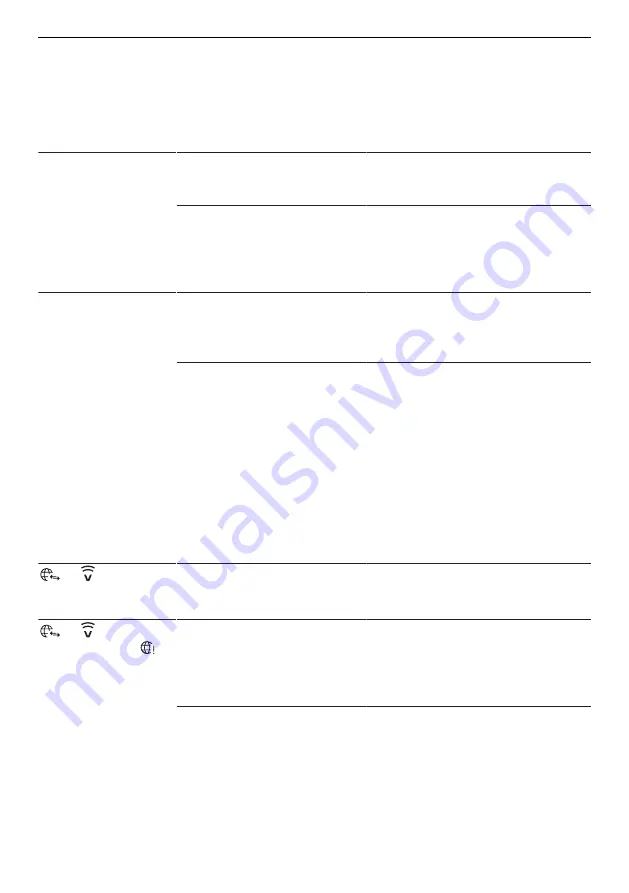
7 Trouble-shooting
7
Trouble-shooting
This section lists faults that can be solved simply by following the instructions given. If
another fault is displayed or the fault cannot be remedied, please call Customer Ser-
vices.
Malfunction
Possible cause
Solution
The V-ZUG App does
not detect the new
household appliance.
▪
The V-ZUG-Home mode
«Off» is enabled.
▸ Enable V-ZUG-Home mode «Dis-
play» or «Operate and display» /
«Operate» (see page 9).
▪
If the problem could not be
resolved:
▸ Restart the interface in the V-
ZUG-Home user settings (see
page 11).
▸ Disable and re-enable bluetooth
on the smartphone or tablet.
The V-ZUG App can-
not establish a con-
nection between the
household appliance
and the wireless net-
work after entering
the PIN.
▪
The smartphone or tablet
and the household appli-
ance are not in the same
wireless network.
▸ In the V-ZUG App, select the
wireless network over which the
smartphone or tablet is also
connected.
▪
If the problem could not be
resolved:
▸ Remove the household appli-
ance from the V-ZUG App.
▸ Add the household appliance to
the V-ZUG App again.
▸ Restart the interface in the V-
ZUG-Home user settings (see
page 11).
▸ Delete the household appliance
in the bluetooth settings of the
smartphone or tablet and recon-
nect the household appliance
via WLAN (see page 8).
or
is not illu-
minated or is not dis-
played.
▪
The V-ZUG-Home mode
«Off» is enabled.
▸ Enable V-ZUG-Home mode «Dis-
play» or «Operate and display» /
«Operate» (see page 9).
or
does not
stop flashing or
does not stop illumin-
ating even though
the V-ZUG-Home
mode «Operate and
display» / «Operate»
is enabled.
▪
The household appliance
is not connected via
WLAN.
▪
The WLAN is no longer ac-
cessible.
▸ Connect the household appli-
ance via WLAN (see page 8).
▪
Data transfer is taking
place or software is being
updated.
▸ No remedy necessary.
16



















