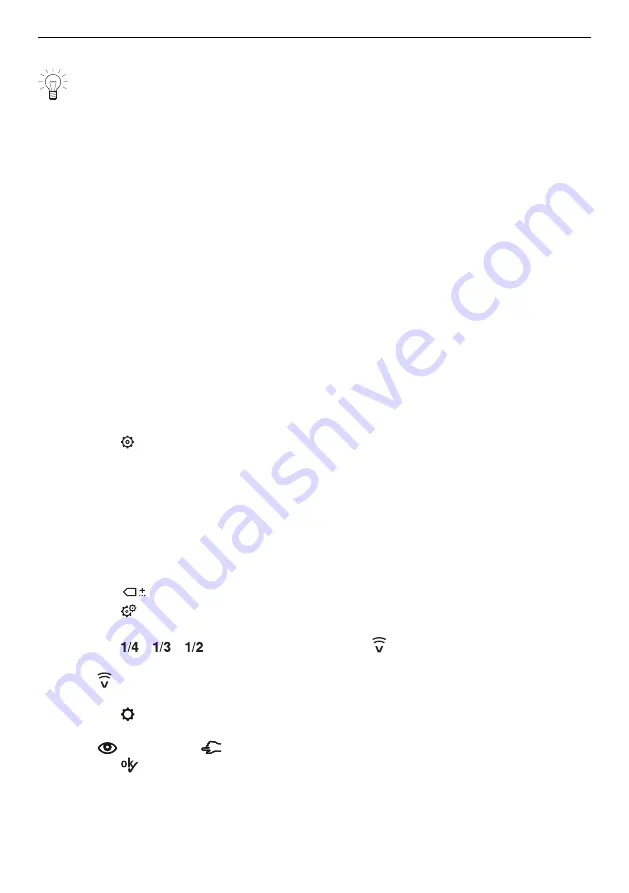
5 Enabling V-ZUG-Home mode
4.4
Setting up remote access
When establishing a connection, stay close to your household appliance.
To be able to also access your household appliances outside your home network, you
need a V-ZUG-Home account.
Creating a V-ZUG-Home account
▸ Create a V-ZUG-Home account in the V-ZUG App.
–
A registration e-mail will be sent to the e-mail account you provided.
▸ Go to the inbox of the e-mail account, open the registration e-mail and confirm the e-
mail address.
–
The V-ZUG-Home account has now been created.
Setting up remote access
▸ Log into the V-ZUG App with the V-ZUG-Home account.
▸ To set up remote access to individual household appliances, follow the instructions in
the V-ZUG App.
5
Enabling V-ZUG-Home mode
5.1
Ovens, steamers and microwaves
▸ Long touch the display.
–
The start screen appears.
▸ Touch the «User settings» and confirm with «OK» if required.
–
The user settings appear in the display.
▸ Select «V-ZUG-Home».
–
The «V-ZUG-Home mode» submenu appears in the display.
▸ Select V-ZUG-Home mode «Display» or «Operate and display».
▸ Connect the household appliance to the home network (see page 8).
5.2
Washing machines and tumble dryers
▸ Close the appliance door.
▸ Touch the
button.
▸ Touch the
button.
–
The user settings menu appears in the display.
▸ Touch the
/
/
button repeatedly until the
«V-ZUG-Home» user setting ap-
pears.
▸ Touch
«V-ZUG-Home».
–
The main V-ZUG-Home menu appears in the display.
▸ Touch the «Mode».
–
A selection of V-ZUG-Home modes appears in the display.
▸ Touch
«Display» or
«Operate and display».
▸ Touch the
button.
–
The setting is saved.
▸ Connect the household appliance to the home network (see page 8).
9




















