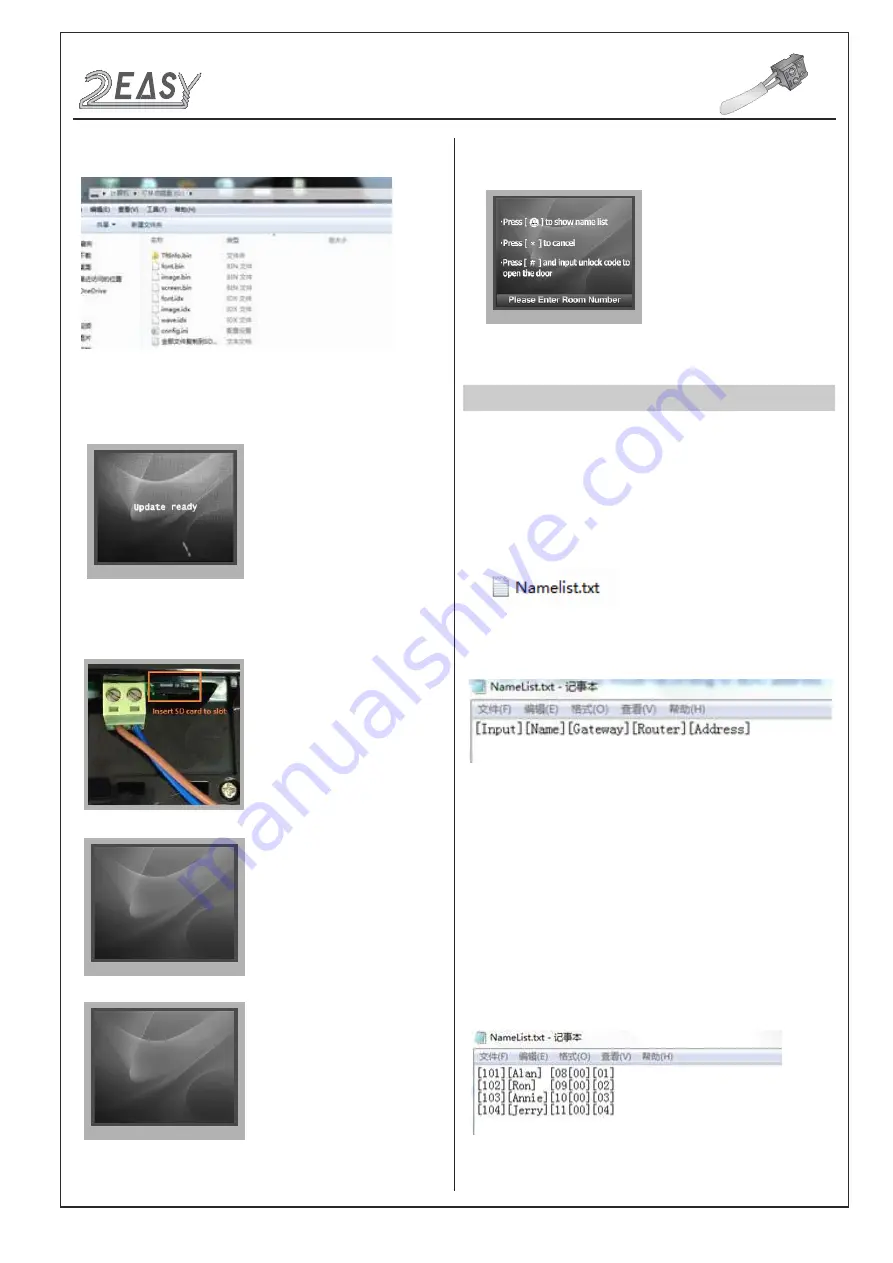
2 EASY
3. Copy the Update UI file to SD card by computer.
CONFIGURATIONS
System Update
5. Insert SD card to slot, after that, the update progress will be
showed.
font.bin :12%
font.bin :100%
image.idx :100%
image.bin :6%
4. Select 3 to enter
UI update
,the information of “update ready” will
be showed.
6. When update is finished, it will return to
Standby Mode
interface.
And show the new UI.
NAMELIST UPDATE
1) Namelist update by SD card
1. Format SD card
2. Namelist.txt file setting
• Create a TXT file, and named NameList.
•
Open the NameList.txt file, and input 5 [ ] symbols. Each [ ]
symbol has its meaning, see the following picture.
Descriptions:
Input:
Input the number to call the monitor
Name:
It would be displayed on screen
Gateway:
Set the gateway mode recording to BDU address.
[08~15] means BDU address 01~08
Router:
Set the Router mode recording to BDU address. [01~08]
means BDU address 01~08
Address:
Set the monitor address you want to call
• Edit NameList.txt file, for example, as the following picture shows:
Input 101 or 1-01, it would call the monitor 01 in BDU 1.
DMR18S Technical Menu
-12-

































