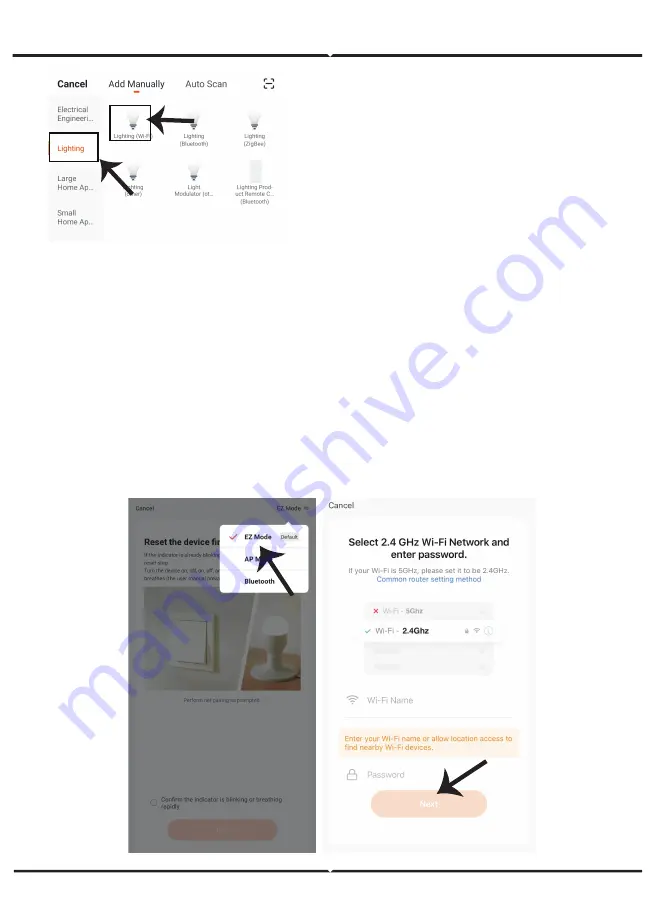
Step 9: Choose ‘Ligh�ng’ to start pairing the smart
device to the app.
Step 10:
V-TAC Smart Light Bulb offers two types of pairing modes:
1) EZ Mode - Light flashes rapidly
2) AP mode - Slow Flash or long brightness
How to enable/reset the smart bulb into pairing mode -
Step 1: Switch ON the bulb, if the light is flashing rapidly the device is in EZ mode. Please
proceed to pairing the smart device with the App. If not please follow Step 2.
Step 2: Switch the bulb OFF-ON repeatedly 3 �mes with short intervals of less than 2 seconds.
Light flashes rapidly indica�ng the device has entered pairing mode. Please proceed to pairing
the smart device with the App.
Note: Each �me you switch the device OFF-ON repeatedly 3 �mes with short intervals of less
than 2 seconds the pairing mode of the device alterna�vely switches between EZ mode and AP
mode.














